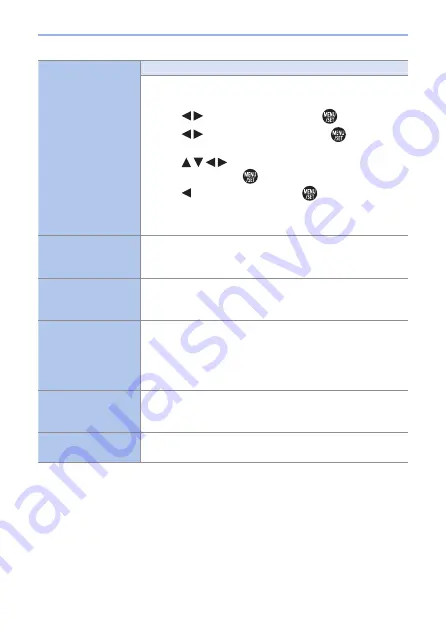
368
13. Menu Guide
[Face Rec Edit]
[REPLACE]/[DELETE]
Edit or delete the recognition information for pictures with
incorrect information.
1
Use to select picture and press
.
2
Use to select a person and press
.
• If [DELETE], go to step
4
.
3
Use to select the person to replace for
another and press
.
4
Use to select [Yes] and press
.
• When Face Recognition information is deleted, it cannot
be restored.
[RAW Processing]
Processes pictures taken in RAW format on the camera and
saves them in JPEG format.
.
[4K PHOTO Bulk
Saving]
You can save any 5 second period of pictures from a 4K
burst file all at once.
.
[Light Composition]
Select multiple frames from 4K burst files that you wish
to combine. Parts of the image that are brighter than the
preceding frame will be superimposed on the preceding
frame to combine the frames into one picture.
.
[Sequence
Composition]
Selects multiple frames from a 4K burst file to create a
sequence composition of a moving subject into one picture.
.
[Clear Retouch]
Erases unnecessary parts recorded on the pictures taken.
.
















































