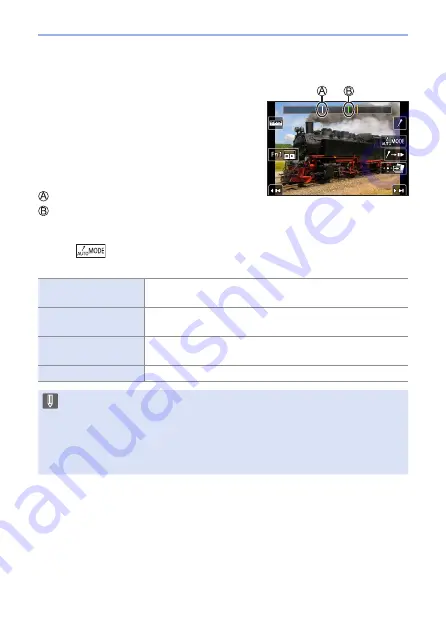
176
7. Drive/Shutter/Image Stabilizer
Auto Marking function
The camera automatically sets markers on
scenes in which a face or the movement
of a subject is detected. (Green marker)
(Example: At the scene when a vehicle
passes by, a balloon bursts, or a person
turns around)
• Up to 10 markers are displayed for each file.
Markers set manually
Markers set by the Auto Marking function
Switches a marker to be displayed
Touch [
] on the slide view screen, 4K burst playback screen, or
marker operation screen.
[Auto]
Displays a marker on a scene in which a face or the
movement of a subject is detected.
[Face Priority]
Displays a marker with preference given to a scene in
which a face is detected.
[Motion Priority]
Displays a marker with preference given to a scene in
which the movement of a subject is detected.
[Off]
Displays manually set markers only.
• You cannot delete markers set by the Auto Marking function.
• Markers may not be set by the Auto Marking function depending on the
recording conditions and the status of subjects.
• In the following cases, markers set by the Auto Marking function are not
displayed.
– 4K burst files recorded with [4K Pre-Burst]
















































