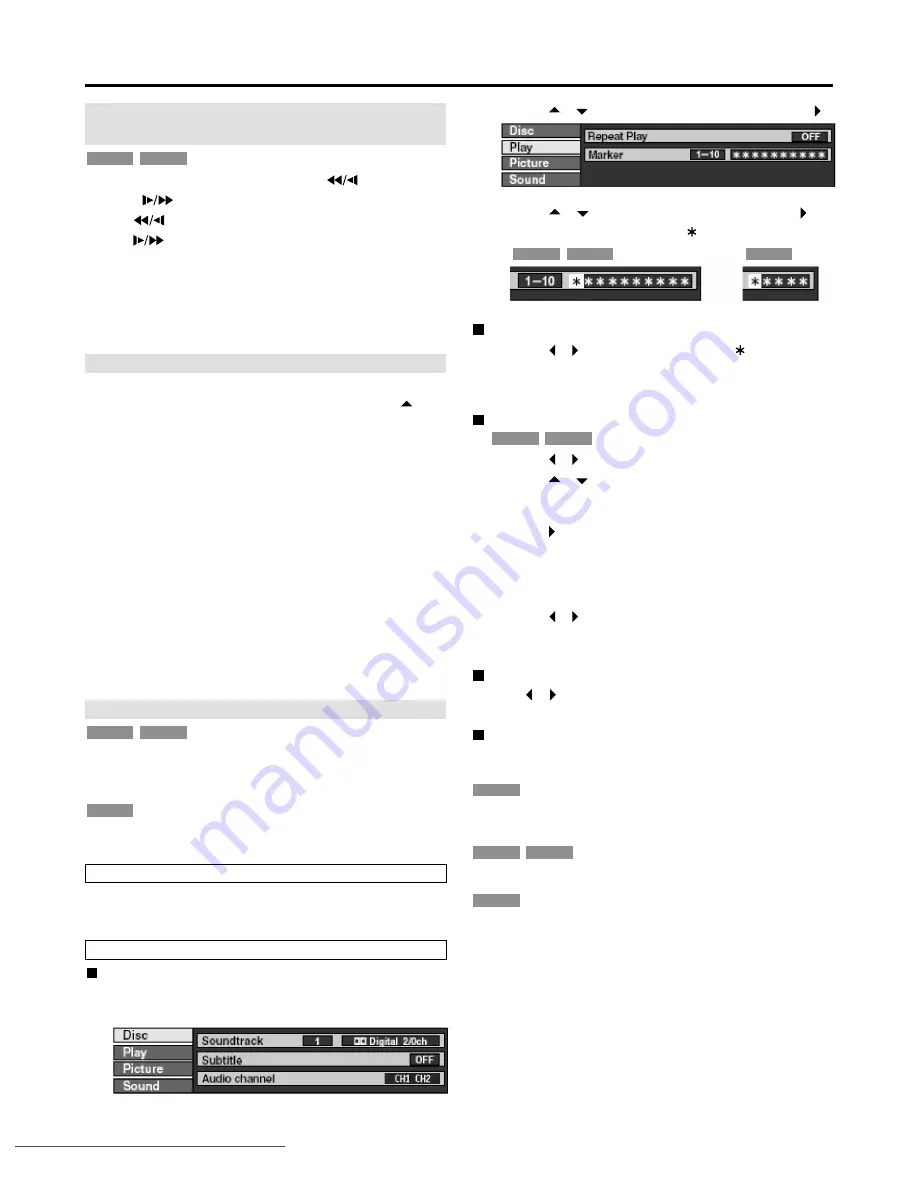
– 18 –
Playing discs (continued)
(3) Use [
,
] to select “Marker” and press [
] to
highlight the first asterisk (
).
DVD
DVD-R
RAM
(2) Use [
,
] to select the Play tab and press [
].
Marking positions
(1) Use [
,
] to select an asterisk (
).
(2) Press [ENTER] .
• The asterisk changes to a number and one marker is
added.
When marking positions 11 and above
(1) Use [
,
] to highlight “1-10”.
(2) Use [
,
] to select “11-20”.
• You can select the next group of 10 when the current
group is full.
(3) Use [
] .
• The first asterisk is highlighted.
(4) Press [ENTER] to mark a position.
To play from a marked position
(1) Use [
,
] to select a marker number.
(2) Press [ENTER].
• Play starts from the marked position.
To clear a marker
Use [
,
] to select a marker number and press [SHIFT +
RETURN].
To clear the FUNCTION menus
Press [FUNCTION (SHIFT + STATUS)].
Notes:
• This feature doesn’t work while using a play list.
• Markers cannot be added to or removed from discs that are
protected.
• The markers are ordered by time. This means that the marker
numbers can change when you add and erase markers.
• This feature only works if the elapsed playing time of the disc is
shown on the unit’s display.
• Some subtitles recorded around the marker may fail to appear.
DVD
DVD-R
RAM
RAM
DVD-R
RAM
Select a part of the disc to play repeatedly.
During normal play, press [REPEAT (SHIFT +
)].
• The point where you pressed the button is the end of the
repeated section. Select the duration of the section in Repeat
Duration in the SETUP menus.
• Instant repeat continues to function even if you pause play,
restart play, start slow motion, or frame-by-frame. Instant
repeat is cancelled if you stop play, skip items, or start
recording or search.
Notes:
• You cannot use instant repeat play while playing a play list or
while a FUNCTION menu is on the screen.
• Instant repeat play works only within a program. Instant repeat
play may start from the beginning of the program if you press the
button soon after the program starts.
• During instant repeat play, even if you pass the beginning of the
repeat section during reverse slow motion or frame-by-frame,
these operations continue and the section does not start
repeating.
Instant repeat play (Instant Repeat)
• You can mark up to 999 points on a disc to return to later.
These marks are recorded directly onto DVD-RAM and saved
even if you remove the disc, but are cleared when you
finalized DVD-R.
• You can mark up to 5 points on a disc to return to later.
• All the markers are cleared when the disc tray is opened.
DVD
DVD-R
RAM
Marking places to play again (MARKER)
While played or paused, press [MARKER (SHIFT +
ENTER)].
• One marker is added.
Marking positions directly
Displaying the marker icon
(1) While played or paused, press [FUNCTION (SHIFT
+ STATUS)].
Using FUNCTION menus to mark positions
During play, press [SHIFT + REV
] or [SHIFT +
FWD ].
[
] :
to skip back five minutes
[
] :
to skip forward five minutes
• Repeat to skip in five-minute units.
Note:
• You cannot use this feature while a “SEARCH” or “PLAY LIST”
screen is being displayed.
• You cannot skip over the beginning or end of a program or title.
DVD-R
RAM
Skip five minutes forward or backward
(Time slip)
Downloaded from
www.Manualslib.com
manuals search engine
Downloaded From Disc-Player.com Panasonic Manuals






























