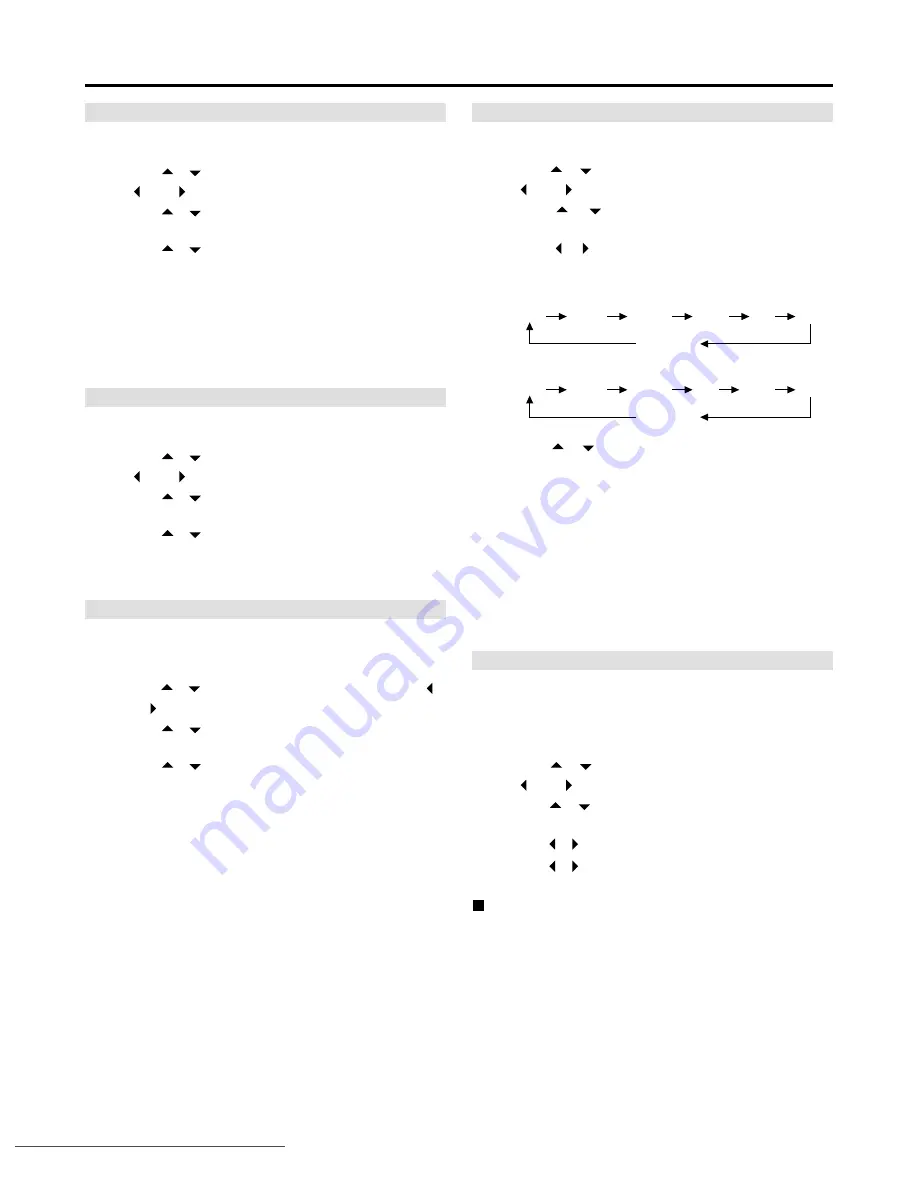
– 15 –
Connecting and Setting up (continued)
To stop the above operation partway
Select “No” in step (6) or (7) and press [ENTER] or [RETURN].
After performing steps (1) to (3) of “TV Screen type”,
perform the following steps:
(4) Use [
,
] to select the “Picture” and press
[
] or [
].
(5) Use [
,
] to select “Input Select” and press
[ENTER].
(6) Use [
,
] to select the input and press
[ENTER].
• Select “V(VIDEO)”, “SV(S-VIDEO)”, or “DV”.
Notes:
• When “V(VIDEO)” or “SV(S-VIDEO)” is selected, the audio input
is set to AUDIO IN/MIC.
• When “DV” is selected, the audio input is set to DV IN.
Input Select
After performing steps (1) to (3) of “TV Screen type”,
perform the following steps:
(4) Use [
,
] to select the “Settings” and press
[
] or [
].
(5) Use [
,
] to select “Clock” and press
[ENTER].
(6) Use [
,
] to select the item you want to
change.
• For LQ-MD800P (USA and Canada), the items change as
follows:
• For LQ-MD800E (Europe), the items change as follows:
(7) Use [
,
] to change the setting and press
[ENTER].
Notes:
• Set the clock before using this unit because it is not set prior to
shipment.
• The year can be set between 1988 and 2087 inclusive.
• The battery for the clock operates for approximately 3 years.
• “Time Zone” shows time difference from GMT (Greenwich Mean
Time). Set “Time Zone” (-12 to +12) according to the local time
(see page 37).
Hour
Minute
Time Zone
Second
Month
Day
Year
Hour
Minute
Second
Month
Day
Year
Time Zone
Clock Settings (Clock)
After performing steps (1) to (3) of “TV Screen type”,
perform the following steps:
(4) Use [
,
] to select the “Picture” and press
[
] or [
].
(5) Use [
,
] to select “Rec Mode” and press
[ENTER].
(6) Use [
,
] to select the recording mode and
press [ENTER].
• Select “XP”, “SP”, or “LP”.
Rec Mode
The all settings in the SETUP screen return to the factory settings
(except for the TV screen setting and the time, date and time zone
settings of the clock).
After performing steps (1) to (3) of “TV Screen type”,
perform the following steps:
(4) Use [
,
] to select the “Settings” and press
[
] or [
].
(5) Use [
,
] to select “Shipping Condition” and
press [ENTER].
(6) Use [
,
] to select “Yes” and press [ENTER].
(7) Use [
,
] to select “Yes” and press [ENTER].
Initialize all Settings (Shipping Condition)
Set the recording mode.
After performing steps (1) to (3) of “TV Screen type”,
perform the following steps:
(4) Use [
,
] to select the “Sound” and press [
]
or [
].
(5) Use [
,
] to select “Audio Mode for XP/SP
Recording” and press [ENTER].
(6) Use [
,
] to select the audio mode and press
[ENTER].
• Select “LPCM” or “Dolby Digital”.
Notes:
• To obtain higher quality recording, select “LPCM” (Linear PCM)
and set the recording mode to “XP” or “SP”.
• Sound recordings made using LPCM require more information
than those made using Dolby Digital.
Consequently the picture quality with LPCM audio may be less
than that with Dolby Digital audio.
Audio Mode
Downloaded from
www.Manualslib.com
manuals search engine
Downloaded From Disc-Player.com Panasonic Manuals






























