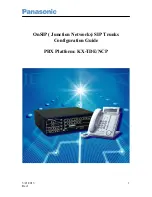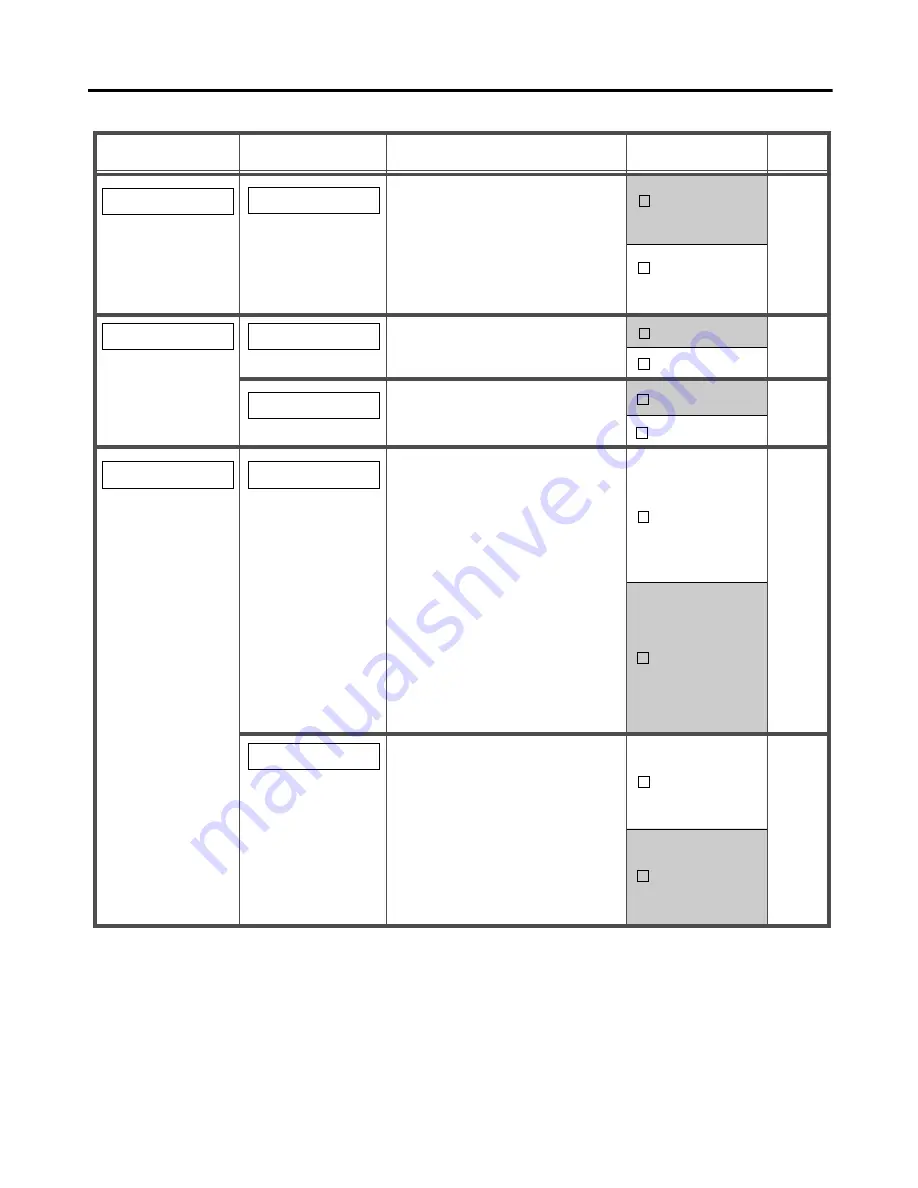
39
Programming
*
1
The default setting is shown here in grey.
*
2
Once you have set a password, the PS cannot reveal it to you. Write down your password
and keep it somewhere safe.
Description
Setting
*
1
Sub Item
Main Item
DIRECTORY LOCK
Select whether to lock the
PS dialling directory,
Incoming Call Log, Incoming
Call Log Group, and
Outgoing Call Log, or not.
If you have not enabled
PS
PASSWORD
(setting number
42
), you will be asked to set
a password here when
setting the lock to ON. In this
case,
PS PASSWORD
is
automatically set to
ENABLE
,
using the password you
entered here.
*
2
Setting
no.
41
ENABLE
ON
DISABLE
SECURITY SETTING
42
OFF
PS PASSWORD
Select whether to
password protect your
DIRECTORY LOCK
,
MEMORY CLEAR
, and
ALL
PS-BOOK DEL
settings.
*
2
When disabling this
setting,
DIRECTORY
LOCK
(see above) is
automatically turned off.
KEY TONE
Turn the key tone on or off.
BEEP SETTING
31
ON
OFF
CALLER ID DISPLY
Select which caller
information is displayed.
Either the information
stored in the system, or the
information stored in the
PS dialling directory can
be displayed.
DISPLAY SETTING
28
PS Dialling
DIRECTORY
PBX
SETTING
RANGE WARNING
Turn the range warning
alarm on or off.
32
ON
OFF
Summary of Contents for KXTD7690 - BTS 2.4 GHZ WIRELESS
Page 1: ......