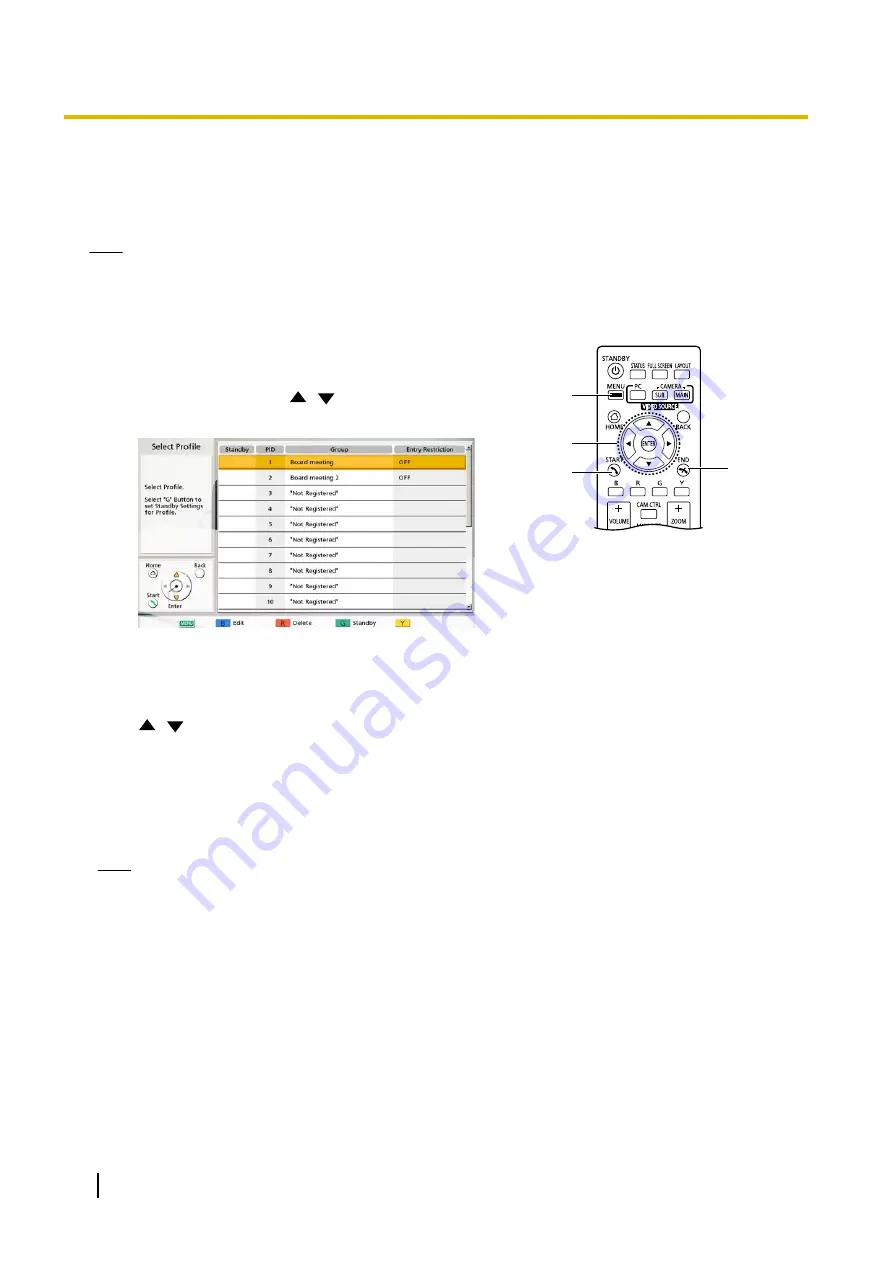
Calling Using Profile (Multiple-party Video Conference Calls)
When making multiple-party video conference calls from the Menu screen, you can make a call using one of
20 profiles (1 to 20).
Note
•
To use profiles with the KX-VC1000, you must use an activation key to enable 4 Point Built-in MCU
support (Page 20).
•
To call using a profile, you need to have a profile programmed in profile settings in advance
(Page 108).
1
Press
[MENU]
.
•
The Menu screen is displayed.
1
4
5
2, 3
2
Select
"Profile"
using
[
][
]
and press
[ENTER]
.
•
The profile list screen is displayed.
3
Select the profile you want to use to make a call using
[
][
]
.
4
Press
[START]
to start the call.
5
When you want to end the call, press
[END]
.
•
For ending a multiple-party video conference call,
refer to "Disconnecting Parties During Video
Conference Call (Page 69)".
Note
•
You can make a video conference call by changing
the party of the selected profile before starting the call
by pressing
[START]
. Be aware that the selected
connection destination will not be saved.
54
User Manual
Document Version 2018-01
Starting a Video Conference






























