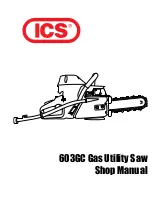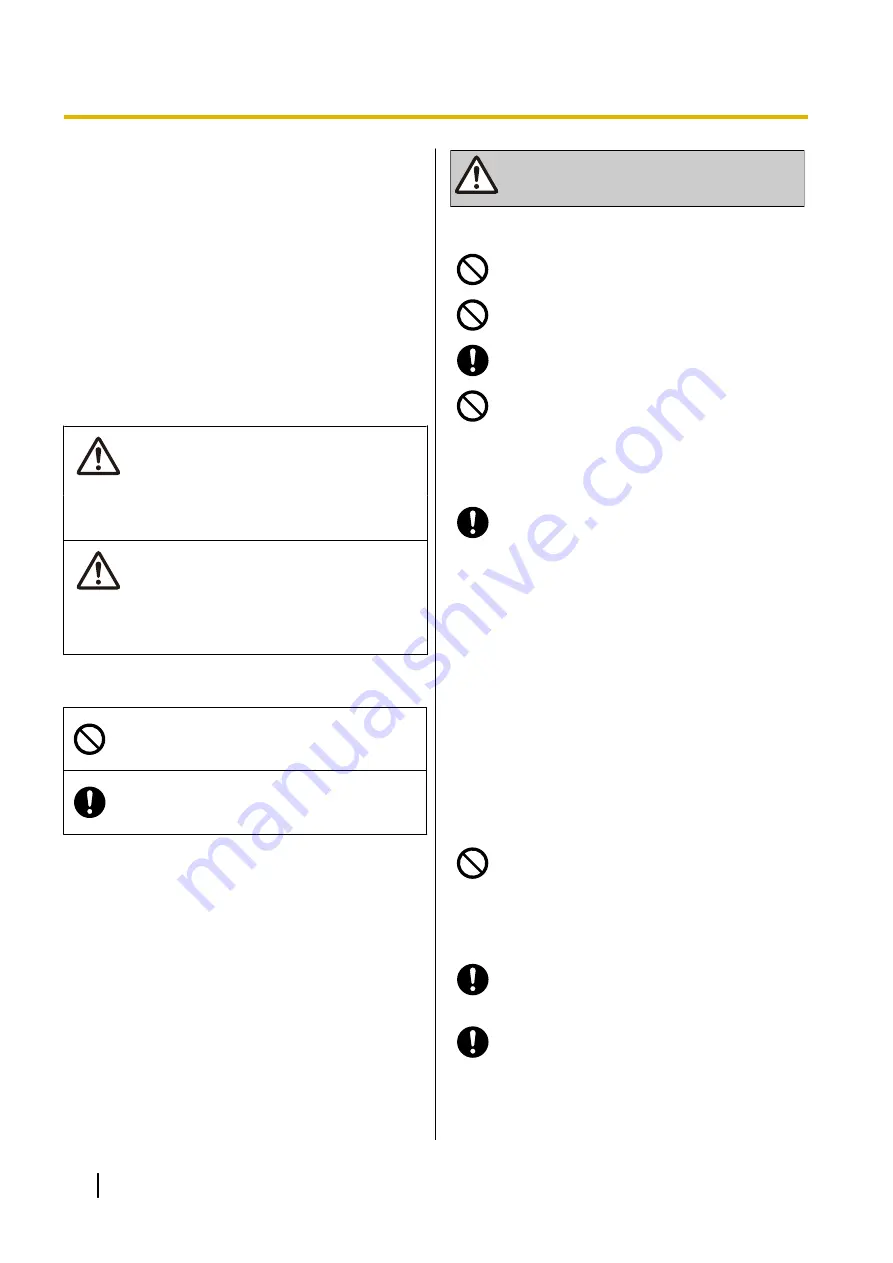
Important Information
For Your Safety
To reduce the risk of injury, loss of life, electric shock,
fire, malfunction, and damage to equipment or property,
always observe the following safety precautions.
Explanation of symbols
The following symbols are used to classify and describe
the level of hazard and injury caused when the
denotation is disregarded and improper use is
performed.
WARNING
Denotes a potential hazard that could result in
serious injury or death.
CAUTION
Denotes a hazard that could result in minor injury or
damage to the unit or other equipment.
The following symbols are used to classify and describe
the type of instructions to be observed.
This symbol is used to alert users to a specific
operating procedure that must not be
performed.
This symbol is used to alert users to a specific
operating procedure that must be followed in
order to operate the unit safely.
WARNING
General Safety
For safety reasons, do not physically modify
the product or any optional equipment.
To prevent possible fire or electric shock, do
not expose this product to rain or moisture.
Follow all warnings and instructions marked
on this product.
To reduce the risk of electric shock, do not
disassemble this product. Only qualified
personnel should service this product.
Opening or removing covers may expose you
to dangerous voltages or other risks. Incorrect
reassembly can cause electric shock.
Unplug the AC adaptor from the AC outlet and
have the product serviced by qualified service
personnel in the following cases:
A.
When the power supply cord or plug is
damaged or frayed.
B.
If liquid has been spilled into this product.
C.
If the product has been exposed to rain or
water.
D.
If the product does not operate according
to this manual. Adjust only the controls
that are explained in this manual.
Improper adjustment of other controls
may result in damage and may require
service by a qualified technician to restore
the product to normal operation.
E.
If the product has been dropped or
damaged.
F.
If product performance deteriorates.
Do not insert objects of any kind into this
product through openings, as they may touch
dangerous voltage points or short out parts
that could result in a risk of fire or electric
shock. Never spill liquid of any kind on or in
the product.
The use of excessive sound volume through
earphones, headphones, or headsets may
cause hearing loss.
Switch off the device when in the proximity of
areas with potentially explosive atmospheres
such as fuel/chemical storage facilities or
blasting operations.
6
Operating Instructions
Document Version 2013-03
Important Information