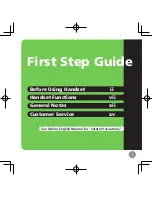Basic Operations
Operation Outline
Handset functions are accessed through the display menu and selected with the Navigator Key and soft keys.
[Main Menu]
[Handset Phonebook]
[Incoming Call Log]
[Ringer Volume]
[Outgoing Call Log]
[Function Keys]
[In standby mode]
*1
[Flexible Keys]
Press the
Navigator Key
Press the
Navigator Key
or press the
Navigator Key
or press the
Navigator Key
FLEX
FUNC
*1
If soft key display settings are changed, the soft keys shown here may not be displayed.
•
The selected item will be highlighted.
•
For details about entering characters, see "Entering Characters (Page 41)". For details about searching
for an item in the phonebook, see "Searching for an Item in the Phonebook (Page 27)".
22
Operating Instructions
Document Version 2013-03
Before Operating the Telephone