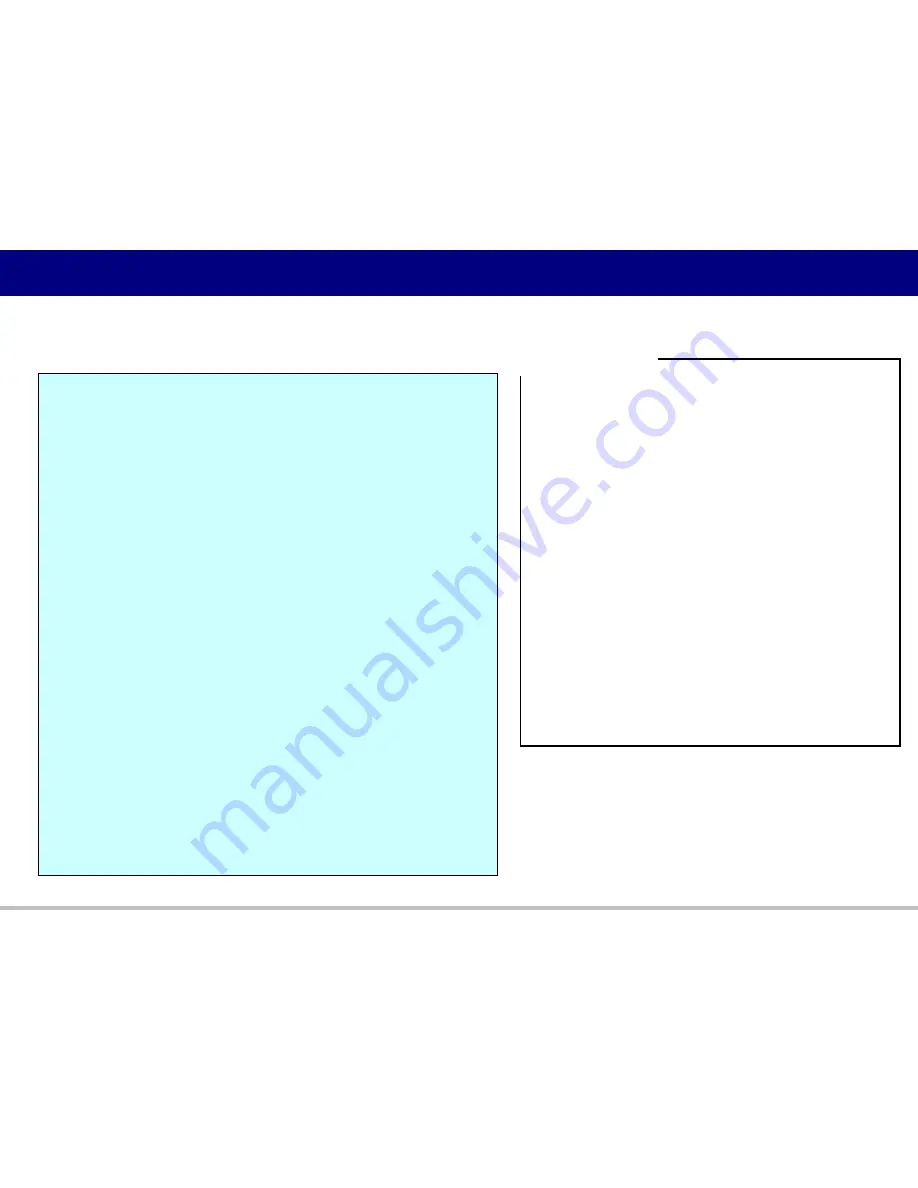
38
© Panasonic Corporation 2017
38
# System Settings
…
# Network Settings
…
# Telephone Settings
…
# VoIP Settings
…
# Line Setting
SIP_PRXY_ADDR="as.iop1.broadworks.net"
SIP_RGSTR_ADDR="as.iop1.broadworks.net “
…
# Setting for PS1
# Line Setting
IPEI_PS1=“123456789012”
PHONE_NUMBER_PS1_1=“3331231“
SIP_AUTHID_PS1_1=“userid1"
SIP_PASS_PS1_1=“userpass1"
PHONE_NUMBER_PS1_2=“3331232“
SIP_AUTHID_PS1_2=“userid2"
SIP_PASS_PS1_2=“userpass2"
# Setting for PS2
…
# Setting for PS255
…
Example of configuration file
#System Settings
:
System time
・
Syslog
・
Firmware update
・
Provisioning etc..
#Network Settings
:
IP address
・
DNS
・
NTP
・
STUN etc..
#Telephone Settings
:
Call control
・
Tone
・
Telephone
・
SIP-CS
・
Flexible etc..
#VoIP Settings
:
Codec
・
RTP
・
Miscellaneous VoIP etc..
#Line Settings
:
SIP settings
・
PS configuration etc..
Setting item
5.1.3 Configuration file Structure
















































