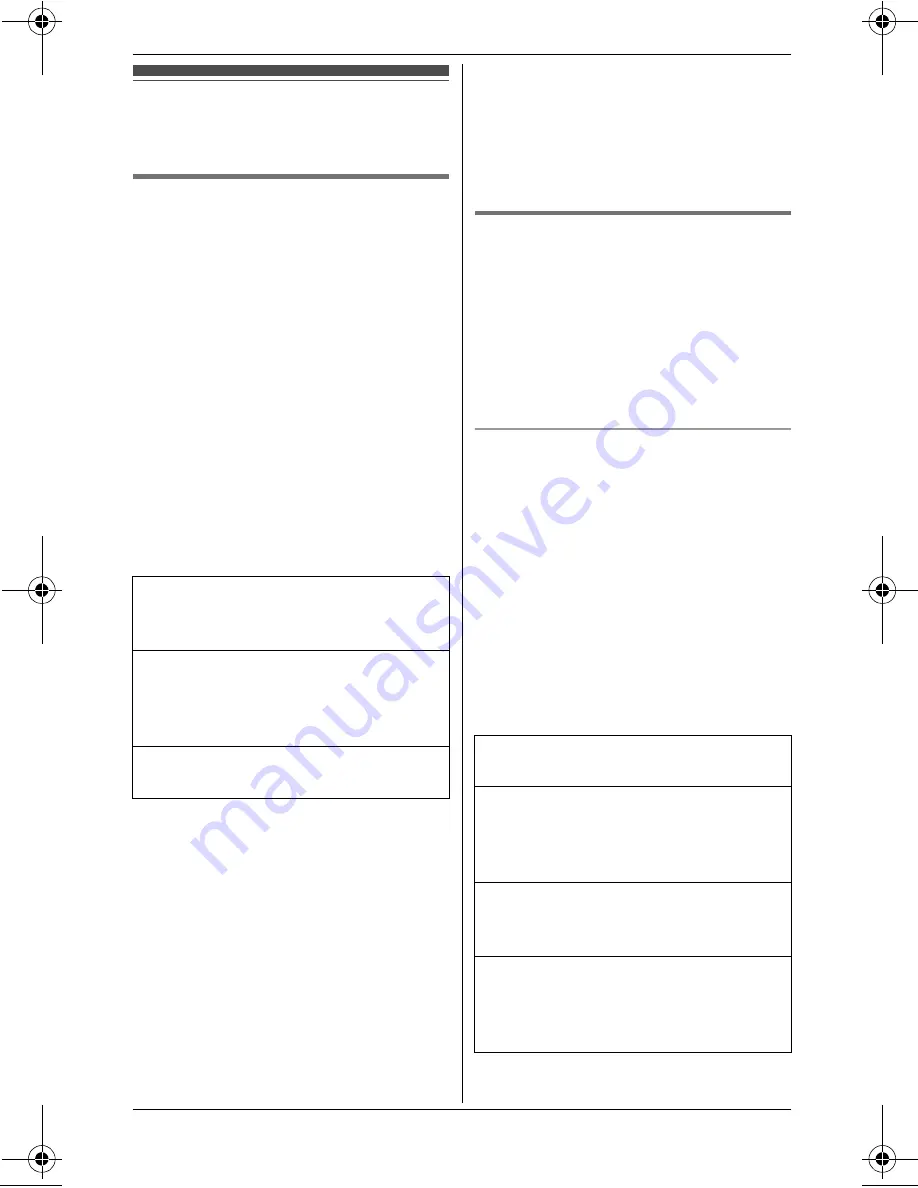
Settings and Security
24
Special instructions
for settings
Alarm
You can set one of 2 different alarm
options (once or daily) at a time for each
handset. An alarm sounds at the set time
for 3 minutes.
Important:
L
Set the date and time beforehand
(page 14).
1
{j
/OK
}
2
{V}
/
{^}
:
“
Settings
”
i
{
>
}
3
{V}
/
{^}
:
“
Time Settings
”
i
{
>
}
4
{V}
/
{^}
:
“
Alarm
”
i
{
>
}
5
{V}
/
{^}
: Select the desired alarm
option.
i
{
>
}
6
Set the desired time.
i
{j
/OK
}
7
{V}
/
{^}
: Select the desired alarm
tone.
i
{
>
}
L
We recommend selecting a
different ringer tone to the one
used for outside calls.
8
{V}
/
{^}
:
“
Save
”
i
{
>
}
i
{ih}
Note:
L
To stop the alarm, press any dial key
or place the handset on the charger.
L
When the handset is in use, the alarm
will not sound until the handset is in
standby mode.
L
If you select
“
Once
”
, the setting
changes to
“
Off
”
after the alarm
sounds.
Call divert (network service)
This feature allows the unit to divert
incoming calls to another phone number.
Contact your service provider for details
and availability of this service.
Important:
L
Call divert may not work if call barring
is activated (page 26).
Activating/cancelling call divert
1
{j
/OK
}
2
{V}
/
{^}
:
“
Settings
”
i
{
>
}
3
{V}
/
{^}
:
“
Call Settings
”
i
{
>
}
4
{V}
/
{^}
:
“
Call Divert
”
i
{
>
}
5
{V}
/
{^}
:
“
Voice Calls
”
i
{
>
}
L
To cancel the setting, select
“
Cancel
”
.
i
{
>
}
6
{V}
/
{^}
: Select the desired option.
i
{
>
}
“
Off
”
Turns alarm off. Press
{
>
}
again,
then press
{ih}
to exit.
“
Once
”
An alarm sounds once at the set
time. Enter the desired date and
month.
“
Daily
”
An alarm sounds daily at the set time.
“
All Calls
”
All calls are diverted.
“
If Unavailable
”
You can activate the 3 options
“
If
Busy
”
,
“
No Answer
”
, and
“
If
Unreachable
”
at the same time.
“
If Busy
”
Calls are diverted when you are
using the line.
“
No Answer
”
Calls are only diverted after a delay.
You can select the delay time up to
maximum of 30 seconds.
TW501NZ(e).book Page 24 Wednesday, September 16, 2009 3:00 PM






























