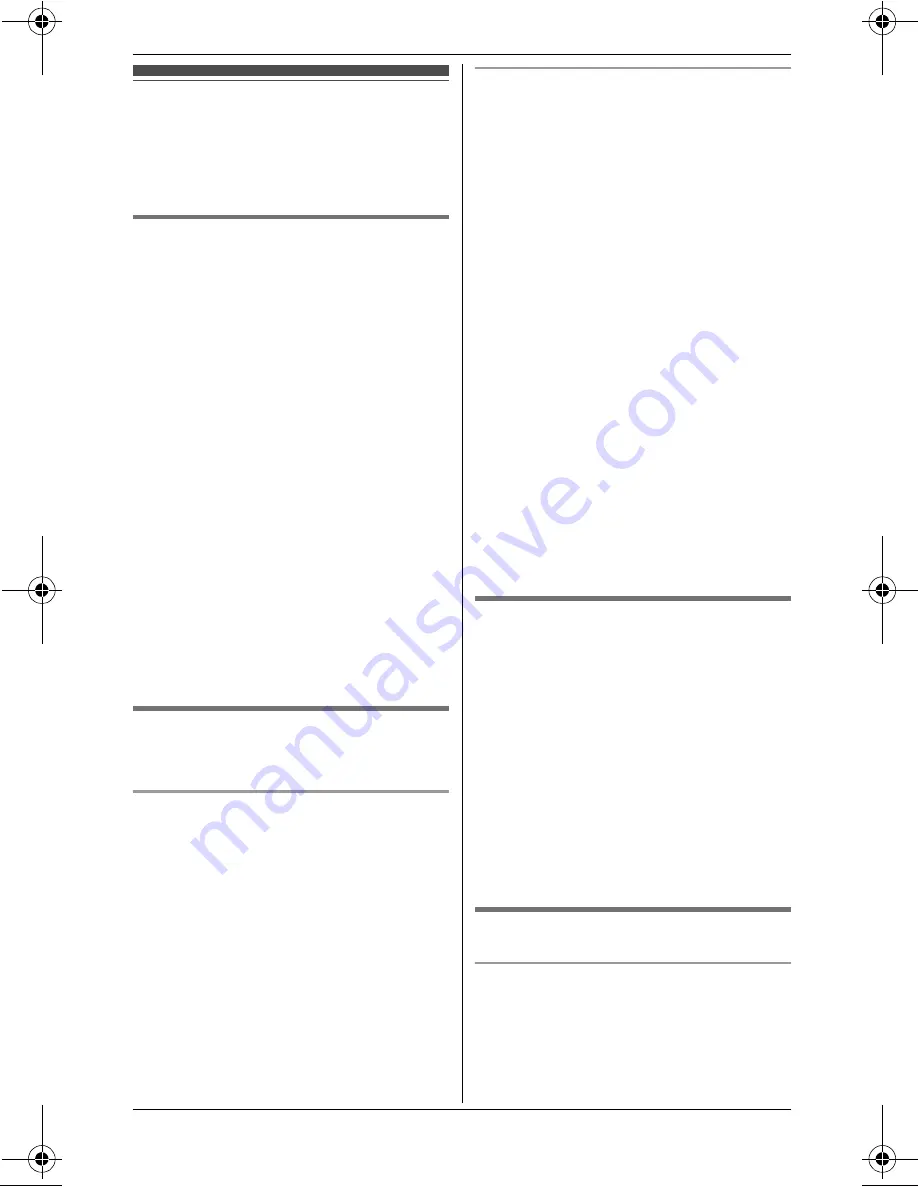
Phonebook
19
Handset phonebook
The phonebook allows you to make calls
without having to dial manually. You can
add 250 names and phone numbers.
Adding entries
1
{k}
i
{j
/OK
}
2
{V}
/
{^}
:
“
New Entry
”
i
{
>
}
3
Enter the party’s name (16
characters max.).
i
{j
/OK
}
L
You can change the character
entry mode by pressing
{k}
.
(page 33)
4
Enter the party’s phone number (24
digits max.).
i
{j
/OK
}
5
{V}
/
{^}
:
“
Save
”
i
{
>
}
L
To add other entries, repeat from
step 3.
6
{ih}
Note:
L
Step 1 variation:
{j
/OK
}
i
{V}
/
{^}
: Select
“
Ph.Book Setup
”
.
i
{
>
}
Finding and calling a
phonebook entry
Scrolling through all entries
1
{k}
2
{V}
/
{^}
: Select the desired entry.
3
{C}
Searching by first character (using a
dial key)
1
{k}
L
To change the character entry
mode:
{R
/SEND
}
i
{V}
/
{^}
: Select
the character entry mode.
i
{
>
}
2
Press the dial key (
{
0
}
to
{
9
}
) which
contains the character you are
searching for (page 33).
L
Press the same dial key
repeatedly to display the first
entry corresponding to each
character located on that dial key.
L
If there is no entry corresponding
to the character you selected, the
next entry is displayed.
3
{V}
/
{^}
: Scroll through the
phonebook if necessary.
4
{C}
Editing entries
1
Find the desired entry (page 19).
i
{j
/OK
}
2
{V}
/
{^}
:
“
Edit
”
i
{
>
}
3
Edit the name if necessary (16
characters max.; page 33).
i
{j
/OK
}
4
Edit the phone number if necessary
(24 digits max.).
i
{j
/OK
}
5
{V}
/
{^}
:
“
Save
”
i
{
>
}
i
{ih}
Erasing entries
Erasing an entry
1
Find the desired entry (page 19).
i
{j
/OK
}
2
{V}
/
{^}
:
“
Erase
”
i
{
>
}
3
{V}
/
{^}
:
“
Yes
”
i
{
>
}
i
{ih}
TW501NZ(e).book Page 19 Wednesday, September 16, 2009 3:00 PM






























