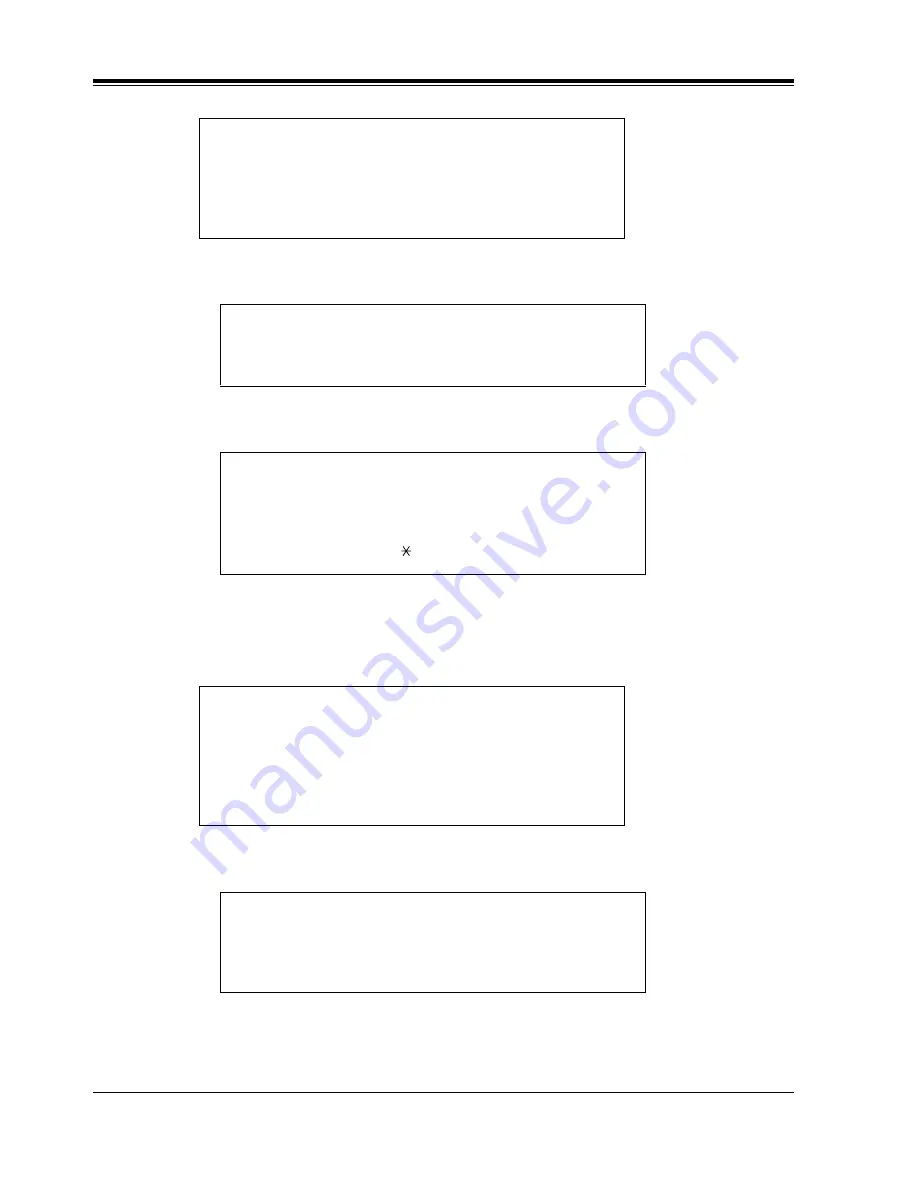
4.9
Interview Mailbox
66
Special Features
a)
Press [1] to record the first question.
b)
Record the question and Press [1] to end recording.
c)
Repeat Steps 5a to 5b until all questions have been recorded.
6.
Press [2] to set answer length.
a)
Press [1] to change the answer length.
b)
Select the answer length desired.
(No question recorded) or Question # (first question stated).
To change this question, Press [1].
To go to the next question, Press [2].
To skip to the previous question, Press [3].
To go directly to a question, Press [4].
Record the question at the tone.
To end recording, Press [1].
To pause and restart recording, Press [2].
To review, Press [1].
To accept, Press [2].
To erase and try again, Press [3].
To add, Press [4].
To erase and exit, Press [ ].
(No question recorded) or Question # (first question stated).
Answer length is (answer length stated).
To change the answer length, Press [1].
To skip to the next question, Press [2].
To go back to the previous question, Press [3].
To go directly to a question, Press [4].
For 4 s, Press [1].
For 8 s, Press [2].
For 16 s, Press [3]
For 32 s, Press [4].
Summary of Contents for KX-TVS75
Page 2: ...2 ...
Page 18: ...1 5 Service Access Commands 18 Mailbox Setup ...
Page 46: ...3 5 Checking and Setting External Message Delivery Status 46 Sending Messages ...
Page 70: ...4 11 Recording a Two Way Conversation 70 Special Features ...
Page 71: ...Quick Reference 71 Appendix A Quick Reference ...
Page 84: ...84 Glossary ...
















































