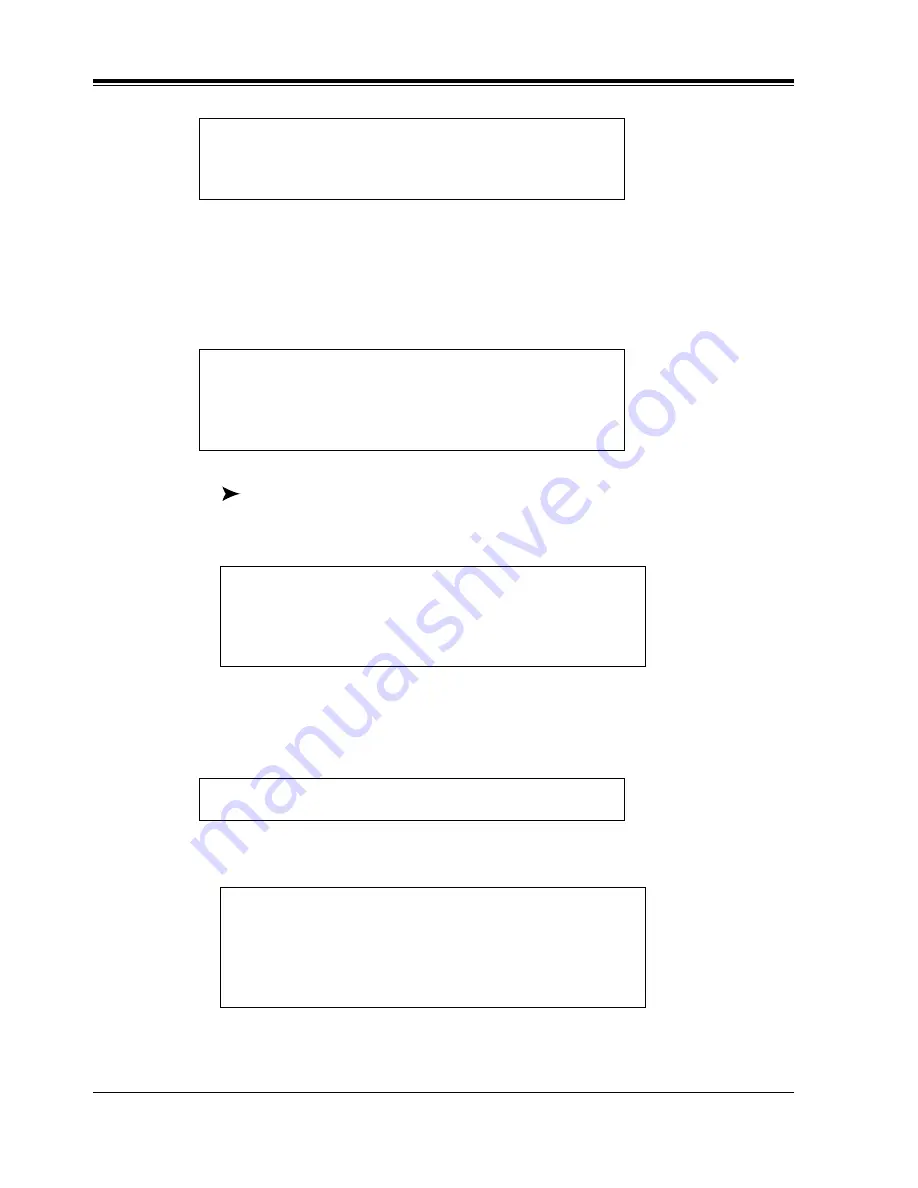
4.8
Message Waiting Notification
62
Special Features
4.
To change the Message Waiting Lamp Status, go to Step 5.
To change the Device Status, go to Step 6.
To assign Telephone or Beeper Numbers, go to Step 8.
5.
Press [1] to change Message Waiting Lamp Status.
Caution: Changing an enabled status (message waiting light will illuminate
when message received) will disable (turn off) the message waiting light.
a)
Press [1] to change from enabled to disabled or from disabled to enabled.
b)
Press [2] to accept the change.
6.
Press [2] to set the device status.
a)
Enter the device number.
b)
Select the status.
To change the Message Waiting Lamp Status, Press [1]
To change the Device Status, Press [2].
To Assign a Telephone or Beeper Numbers, Press [3].
Message Waiting Lamp Notification (status stated - enabled
or disabled).
To change, Press [1].
To accept, Press [2].
Message Waiting Lamp Notification (status stated - enabled
or disabled).
To change, Press [1].
To accept, Press [2].
Enter device number one through three.
Device number is (device number stated).
(Device status stated).
To use for scheduling, Press [1].
To use continuously, Press [2].
To use not at all, Press [3].
Summary of Contents for KX-TVS75
Page 2: ...2 ...
Page 18: ...1 5 Service Access Commands 18 Mailbox Setup ...
Page 46: ...3 5 Checking and Setting External Message Delivery Status 46 Sending Messages ...
Page 70: ...4 11 Recording a Two Way Conversation 70 Special Features ...
Page 71: ...Quick Reference 71 Appendix A Quick Reference ...
Page 84: ...84 Glossary ...






























