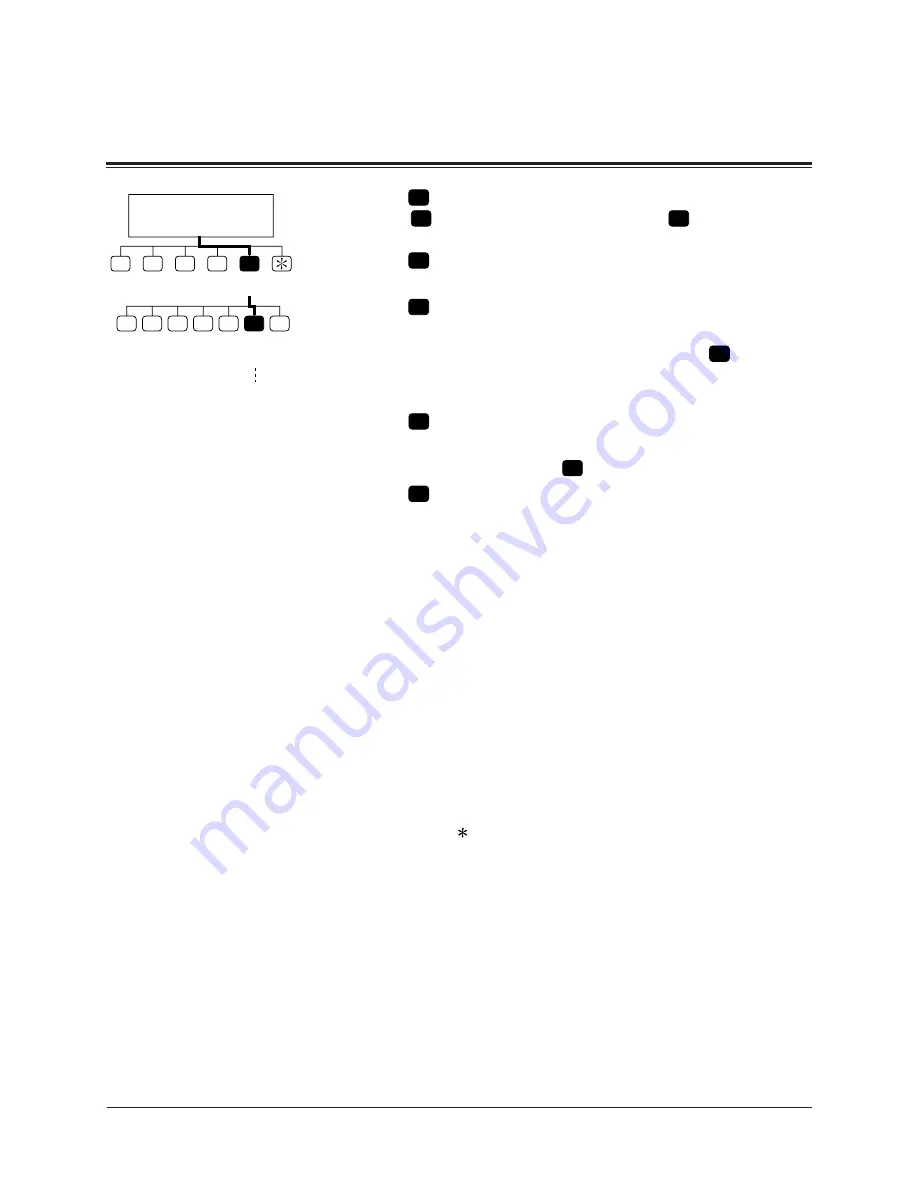
6-16
Message Manager
6.7
Recording Company Messages
3
Press
6
to modify user prompts.
4
Press
1
to change user prompt 1, or
2
to change user
prompt 2.
5
Press
1
to change the prompt that you are specifying.
6
Enter the prompt number.
7
Press
1
to change the prompt.
If you press [2], you will be back to step 6.
8
The VPS plays the current recording. Press
1
to change
the prompt.
If you press [2], the current recording is kept.
9
Press
1
to record a new prompt.
If you press [2], the current prompt is erased.
10
State a prompt and press
1
.
11
Press
2
to accept.
12
You can record other user prompts by repeating steps 6 to
11.
Tip:
Step 5 –
By pressing [2], you can record the prompt in a row without
reviewing the current recording. You will go to step 9.
Step 6 –
For the numbers of the modifiable prompts, see at the end of
this chapter.
Step 7, 9 –
By pressing [3], you can turn off the specified prompt.
Step 10 –
You have up to 6 minutes for recording.
Step 12 –
You can review the recording by pressing [1], record a new one
by pressing [3], add recording by pressing [4], or erase and exit
by pressing [
].
6.7.7 Recording Selection Menus
Before using the Multi-Lingual service, it is necessary for
you to record the selection menu of the languages that the
VPS supports.
Listening to this selection menu, the caller can choose one
he wishes to use in the subsequent operation.
[Example]
You will record:
“To use our voice message service in English, press [8], in
Spanish, press [9]”.
1
Modify
Message
Message Manager’s
Main Command Menu
2
3
4
5
1
2
3
4
5
6
Modify
User
Prompt
Go to
Step 4
7
Summary of Contents for KX-TVP200BX
Page 3: ...MC Service ...
Page 5: ...KXTVP200C KXTVP204CTOP 3 ...
Page 68: ...Memo ...
Page 69: ...Memo ...
Page 73: ...Changes to Installation Manual 3 ...
Page 97: ...Changes to Worksheets 27 ...
Page 443: ...Worksheets W 3 5 See pages 6 12 6 13 Message Manager Top Menu 5 2 Company Name Company Name ...






























