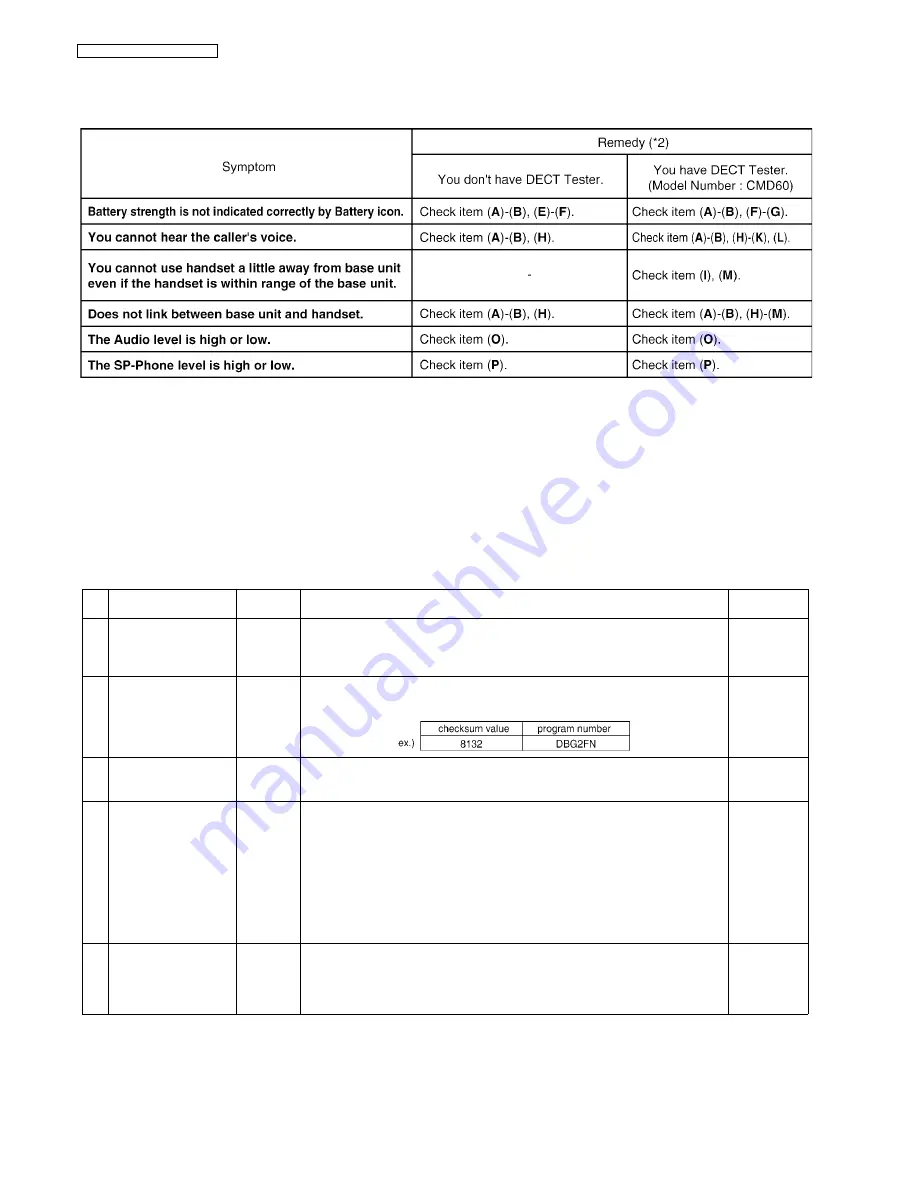
52
KX-TG8421HGN/KX-TGA840FXN
9.3.
Troubleshooting by Symptom (Handset)
If your unit has below symptoms, follow the instructions in remedy column. Remedies depend on whether you have DECT tester
(*1) or not.
Note:
(*1) A general repair is possible even if you don’t have the DECT tester because it is for confirming the levels, such as Acoustic
level in detail.
(*2) Refer to
Check Point (Handset)
(P.52)
9.3.1.
Check Point (Handset)
Please follow the items below when BBIC or EEPROM is replaced.
Note:
After the measuring, suck up the solder of TP.
*:
The Setting Method of JIG (Handset)
(P.65) is required beforehand.
The connections of adjustment equipments are as shown in
Adjustment Standard (Handset)
(P.67).
Items
Check
Point
Procedure
Check or
Replace Parts
(
A
)* 1.8 V Supply Adjustment
VDD1
1. Confirm that the voltage between test point VDD1 and GND is 1.8 V ± 0.02 V.
2. Execute the command “VDD”, then check the current value.
3. Adjust the 1.8V voltage of VDD1 executing command “VDD XX“(XX is the
value).
IC1, Q2, C48,
D1, C1, C44,
R12, R45,
C40, C45, F1
(
B
)*
BBIC Confirmation
-
1. BBIC Confirmation (Execute the command “getchk”).
2. Confirm the returned checksum value.
Connection of checksum value and program number is shown below.
IC1, X1, RA61,
R64, R66
(
C
)* EEP-ROM Confirmation
-
1. EEP-ROM Confirmation (Execute the command "sendchar EPV").
2. Confirm the returned Value (Value for reference is written at "EEPROM C/
SUM" in Software_Version_Table.xls).
IC1, IC3,
R40~R42,
C172
(D) Charge Control Check &
Charge Current Monitor
Check
-
1. Apply 3.5 V between CHG(+) and CHG(-) with DC power supply and set cur-
rent limit to 250 mA.
Confirm the indication of “charging” on LCD.
2. Confirm that the current limit LED of DC power supply is ON/OFF.
Confirm it after waiting over 1 minute at least.
3. Decrease current limit of DC power supply to 100 mA.
4. Confirm that the current limit LED of DC power supply is stable. (Current limiter
is ON.)
(If charge control cannot be confirmed by this procedure, please use battery to hand-
set power supply and try again.)
IC1, Q4 Q9,
D7, R6, R7,
F1, C1, R2,
R30, R31, R8,
R45
(
E
)* Charge Detection (OFF)
Check
-
1. Stop supplying 3.5 V to CHG (+) and CHG (-).
2. Confirm the indication of “charging” has been cleared.
IC1, Q4 Q9,
D7, R6, R7,
F1, C1, R2,
R30, R31, R8,
R45
Summary of Contents for KX-TGA840FXN
Page 2: ...2 KX TG8421HGN KX TGA840FXN ...
Page 14: ...14 KX TG8421HGN KX TGA840FXN 4 6 Signal Route ...
Page 15: ...15 KX TG8421HGN KX TGA840FXN ...
Page 21: ...21 KX TG8421HGN KX TGA840FXN 7 1 2 Answering System Settings 7 1 3 SMS Settings ...
Page 24: ...24 KX TG8421HGN KX TGA840FXN 7 6 Troubleshooting ...
Page 25: ...25 KX TG8421HGN KX TGA840FXN Cross Rreference For Service Hint P 28 ...
Page 26: ...26 KX TG8421HGN KX TGA840FXN ...
Page 27: ...27 KX TG8421HGN KX TGA840FXN ...
Page 28: ...28 KX TG8421HGN KX TGA840FXN 7 7 For Service Hint Cross Reference Battery Charge P 17 ...
Page 29: ...29 KX TG8421HGN KX TGA840FXN 8 Service Mode 8 1 Engineering Mode 8 1 1 Base Unit ...
Page 31: ...31 KX TG8421HGN KX TGA840FXN 8 1 2 Handset ...
Page 40: ...40 KX TG8421HGN KX TGA840FXN Cross Reference Check Point Base Unit P 48 ...
Page 42: ...42 KX TG8421HGN KX TGA840FXN Cross Reference Check Point Handset P 52 ...
Page 57: ...57 KX TG8421HGN KX TGA840FXN ...
Page 58: ...58 KX TG8421HGN KX TGA840FXN 10 1 2 Handset ...
Page 59: ...59 KX TG8421HGN KX TGA840FXN 10 1 3 Charger Unit ...
Page 60: ...60 KX TG8421HGN KX TGA840FXN 10 2 How to Replace the Handset LCD ...
Page 85: ...85 KX TG8421HGN KX TGA840FXN Memo ...
Page 97: ...97 KX TG8421HGN KX TGA840FXN 15 3 Cabinet and Electrical Parts Charger Unit ...
Page 98: ...98 KX TG8421HGN KX TGA840FXN 15 4 Accessories and Packing Materials 15 4 1 KX TG8421HGN ...
Page 99: ...99 KX TG8421HGN KX TGA840FXN 15 4 2 KX TGA840FXN ...
















































