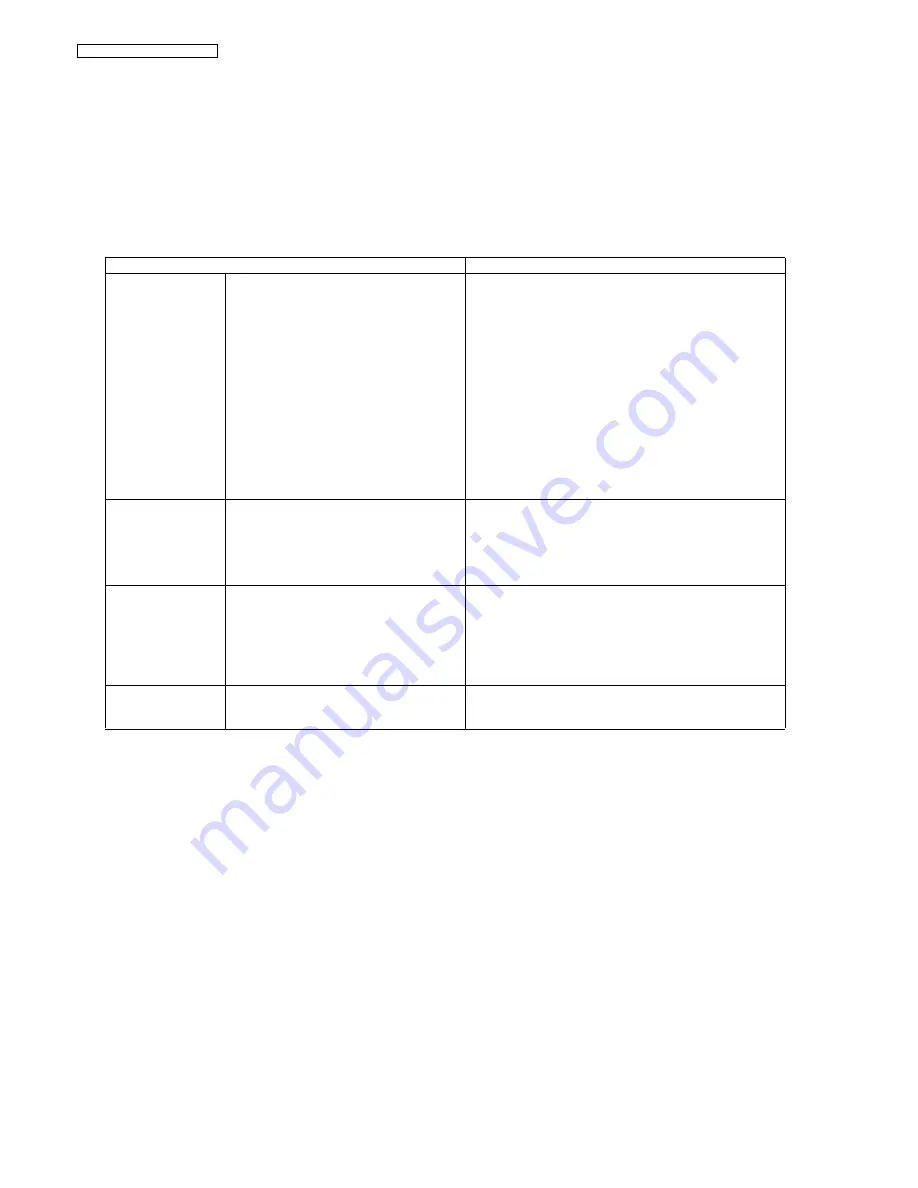
68
KX-TG8421HGN/KX-TGA840FXN
11.7. Things to Do after Replacing IC or X'tal
If repairing or replacing BBIC (FLASH type), EEPROM and X'tal, it is necessary to download the required data such as Program-
ming data or adjustment data, etc in memory.
The set doesn't operate if it is not executed.
11.7.1. How to download the data
11.7.1.1. Base Unit
First, operate the PC setting according to
The Setting Method of JIG (Base Unit)(
P.61).
Then download the appropriate data according to the following procedures.
Note:
(*1) XX: country code, YY: revision number, ZZ: Voice Prompt
“XX”, “YY” and “ZZ” vary depending on the country version. You can find them in the batch file, PNZZ- mentioned in
The Setting
Method of JIG (Base Unit)
(P.61).
(*2) Refer to
Check Point (Base Unit)
(P.48)
Items
How to download/Required adjustment
BBIC
(FLASH type)
(IC7)
Programming data is stored in memory.
1) Make sure to connect the JIG cable, then disconnect the DC
Power in order to download the data.
2) Execute the command “flw480 *********.hex”.
3) Connect the DC Power.
4) Press the PC Enter key once.
5) After a few minutes, “Successful upgrade” is displayed on the
PC indicating downloading has finished.
6) Detach the JIG cable, then disconnect the DC Power.
7) Connect the DC Power.
8) Connect the JIG cable again, and execute the command
“getchk”, then confirm the checksum value is correct.
• If the downloading fails, start again from step 1).
9) Default batch file: Execute the command “default.bat”.
10) Country version batch file: Execute the command
“TG8421XXrevYY.bat”. (*1)
11) Clock adjustment: Refer to Check Point (G). (*2)
EEPROM (IC401)
Adjusted parameter data is stored in memory.
(country version batch file, default batch file,
etc.)
1) Change the address “0000” of EEPROM to “AA” to download
the data.
2) Default batch file: Execute the command “default.bat”.
3) Country version batch file: Execute the command
“TG8421XXrevYY.bat”. (*1)
4) Clock adjustment: Refer to Check Point (F). (*2)
FLASH (IC421)
Voice prompt data is stored in memory.
(vary depending on country version)
1) Wait more than 15 seconds after connecting the JIG Cable
2) Execute the command "VPDL2009 -57600 ZZ.bin"(*1).
3) Wait until .VP file trasnsfer complete. is displayed on the P.C.
(writing time: aprox. About 1 min)
4) Detach the JIG cable to disconnect DC Power.
Then reconnect the DC Power and confirm whether the down-
load is successfully completed.
X'tal (X1)
System clock
Clock adjustment data is in EEPROM, adjust the data again
after replacing it.
1) Refer to Check Point (F). (*2)
Summary of Contents for KX-TGA840FXN
Page 2: ...2 KX TG8421HGN KX TGA840FXN ...
Page 14: ...14 KX TG8421HGN KX TGA840FXN 4 6 Signal Route ...
Page 15: ...15 KX TG8421HGN KX TGA840FXN ...
Page 21: ...21 KX TG8421HGN KX TGA840FXN 7 1 2 Answering System Settings 7 1 3 SMS Settings ...
Page 24: ...24 KX TG8421HGN KX TGA840FXN 7 6 Troubleshooting ...
Page 25: ...25 KX TG8421HGN KX TGA840FXN Cross Rreference For Service Hint P 28 ...
Page 26: ...26 KX TG8421HGN KX TGA840FXN ...
Page 27: ...27 KX TG8421HGN KX TGA840FXN ...
Page 28: ...28 KX TG8421HGN KX TGA840FXN 7 7 For Service Hint Cross Reference Battery Charge P 17 ...
Page 29: ...29 KX TG8421HGN KX TGA840FXN 8 Service Mode 8 1 Engineering Mode 8 1 1 Base Unit ...
Page 31: ...31 KX TG8421HGN KX TGA840FXN 8 1 2 Handset ...
Page 40: ...40 KX TG8421HGN KX TGA840FXN Cross Reference Check Point Base Unit P 48 ...
Page 42: ...42 KX TG8421HGN KX TGA840FXN Cross Reference Check Point Handset P 52 ...
Page 57: ...57 KX TG8421HGN KX TGA840FXN ...
Page 58: ...58 KX TG8421HGN KX TGA840FXN 10 1 2 Handset ...
Page 59: ...59 KX TG8421HGN KX TGA840FXN 10 1 3 Charger Unit ...
Page 60: ...60 KX TG8421HGN KX TGA840FXN 10 2 How to Replace the Handset LCD ...
Page 85: ...85 KX TG8421HGN KX TGA840FXN Memo ...
Page 97: ...97 KX TG8421HGN KX TGA840FXN 15 3 Cabinet and Electrical Parts Charger Unit ...
Page 98: ...98 KX TG8421HGN KX TGA840FXN 15 4 Accessories and Packing Materials 15 4 1 KX TG8421HGN ...
Page 99: ...99 KX TG8421HGN KX TGA840FXN 15 4 2 KX TGA840FXN ...






























