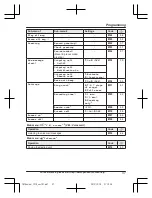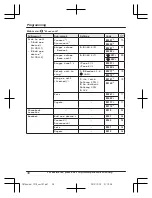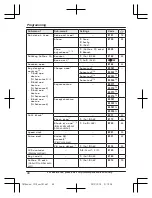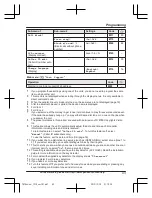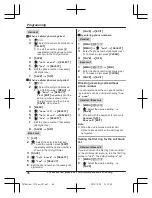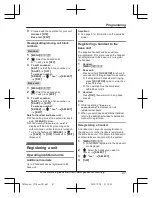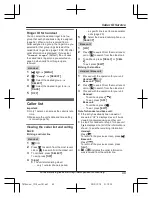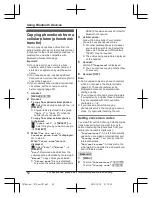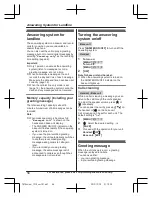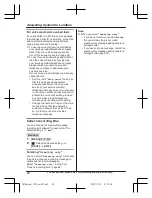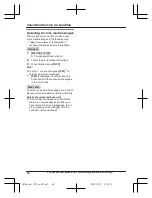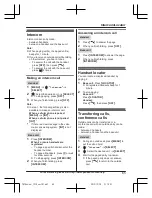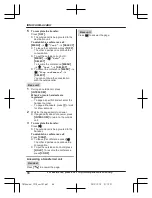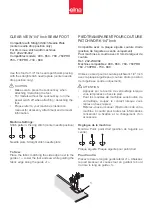Note:
R
Phone numbers from the 4 most recently
edited area codes are automatically edited.
Erasing selected caller
information
Handset / Base unit
1
Proceed with the operation for your unit.
Handset:
MCN
CID
Base unit:
M
CID
N
2
MbN
: Select the desired entry.
3
M
ERASE
N
a
MbN
:
“
Yes
”
a
M
SELECT
N
4
Proceed with the operation for your unit.
Handset:
M
OFF
N
Base unit:
M
EXIT
N
Erasing all caller information
Handset / Base unit
1
Proceed with the operation for your unit.
Handset:
MCN
CID
Base unit:
M
CID
N
2
M
ERASE
N
a
MbN
:
“
Yes
”
a
M
SELECT
N
3
Handset:
M
OFF
N
Storing caller information to the
phonebook
Handset
n
When a cellular phone is paired:
1
MCN
CID
2
MbN
: Select the desired entry.
R
To edit the number, press
M
SELECT
N
, then press
*
repeatedly until the phone number
is shown in the desired format.
3
M
SAVE
N
4
MbN
:
“
Phonebook
”
a
M
SELECT
N
5
Continue from step 3, “Editing entries”,
page 34.
n
When a cellular phone is not paired:
1
MCN
CID
2
MbN
: Select the desired entry.
R
To edit the number:
M
MENU
N
a
MbN
:
“
Edit
”
a
M
SELECT
N
Press
M
EDIT
N
repeatedly until the
phone number is shown in the
desired format. And then, press
M
SAVE
N
. Go to step 5.
3
M
MENU
N
4
MbN
:
“
Save CID
”
a
M
SELECT
N
5
MbN
:
“
Phonebook
”
a
M
SELECT
N
6
Continue from step 3, “Editing entries”,
page 34.
Base unit
1
M
CID
N
2
MbN
: Select the desired entry.
R
To edit the number, press
M
EDIT
N
repeatedly until the phone number is
shown in the desired format.
3
M
SAVE
N
4
MbN
:
“
Phonebook
”
a
M
SELECT
N
5
M
EXIT
N
Note for base unit:
R
If you stored caller information to the
phonebook using the base unit, the entry is
automatically assigned to
“
Home
”
.
R
If you want to edit the caller name, you can
do so using the handset (page 34).
For assistance, please visit http://www.panasonic.com/help
51
Caller ID Service
TG78xx(en)_1210_ver101.pdf 51
2012/12/10 21:19:29