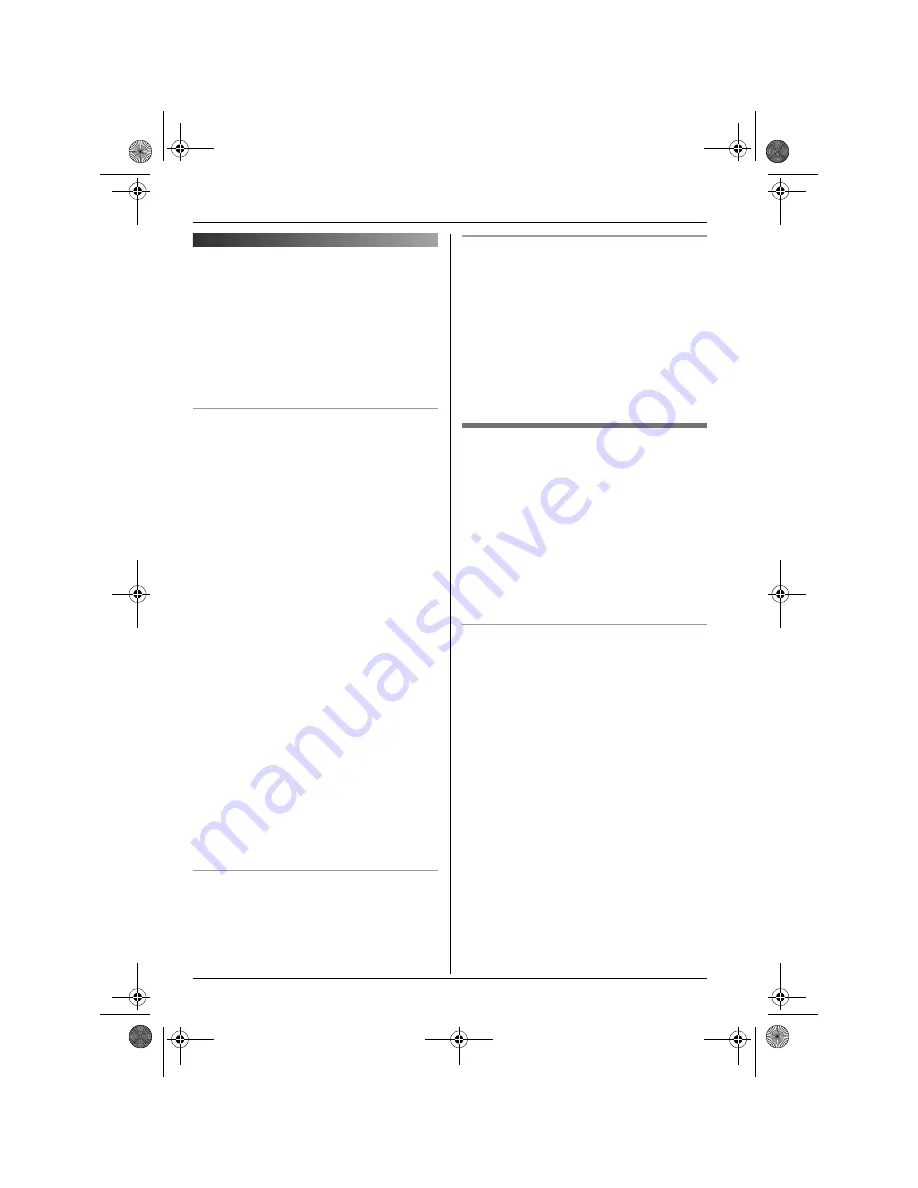
j
Caller ID Service
36
Using Caller ID service
Important:
L
This unit is Caller ID compatible. To use
Caller ID features (such as displaying
caller phone numbers), you must
subscribe to Caller ID service. Consult
your service provider/telephone company
for details.
Caller ID features
When an outside call is received, the caller’s
phone number will be displayed.
L
Phone numbers of the last 50 callers will
be logged in the caller list.
L
While listening to a message recorded by
the answering system using the handset,
you can call back the caller without having
to dial the phone number (page 45).
L
When caller information is received and it
matches a phone number stored in the
unit’s phonebook:
– The stored name will be displayed and
logged in the caller list.
– The handset will use the display colour
and ringtone assigned to the caller’s
category.
– The handset will announce the audible
call recording you made.
L
If the unit is connected to a PBX system,
you may not receive the caller information.
L
When the caller dialled from an area
which does not provide Caller ID service,
“
Out of Area
”
will be displayed.
L
When the caller requested not to send
caller information, either no information or
“
Private Caller
”
will be displayed.
Missed calls
If a call is not answered, the unit treats the
call as a missed call.
y
and the number of
missed calls are shown on the display. This
lets you know if you should view the caller
list to see who called while you were out.
Call Waiting Caller ID (Turkey only)
This is a service of your service
provider/telephone company and will only
operate if you have subscribed to this
service. When you hear a call waiting tone
during a conversation, the display will show
the second caller’s information. You can
answer the second call, keeping the first call
on hold. Consult your service
provider/telephone company for details of
this service.
Category features for handset
phonebook
Categories can help you identify who is
calling by using different ringtones and
display colours for different categories of
callers. When adding an entry to the
handset phonebook you can assign it to the
desired category (page 19). When a call is
received from a caller assigned to a
category, the category’s display colour and
ringtone you selected are used.
Changing category ringtones
If you select
“
Ext. Ringtone
”
, the unit
will use the external ringtone you set on
page 27 when calls from this category are
received. The default setting is
“
Ext.
Ringtone
”
.
1
n
(left soft key)
i
J
(When USB adaptor is registered:
J
(centre of joystick)
i
3
i
L
i
J
)
2
“
Category
”
i
L
3
Select a category.
i
L
4
Select the current setting of the category
ringtone.
i
L
TG9120FX(e).book Page 36 Tuesday, August 29, 2006 9:44 AM
Summary of Contents for KX-TG9120FX
Page 65: ...65 Notes TG9120FX e book Page 65 Tuesday August 29 2006 9 44 AM ...
Page 66: ...66 Notes TG9120FX e book Page 66 Tuesday August 29 2006 9 44 AM ...
Page 67: ...67 Notes TG9120FX e book Page 67 Tuesday August 29 2006 9 44 AM ...
Page 130: ... 62 Poznámky TG9120FX cz cz book Page 62 Tuesday August 29 2006 5 28 PM ...
Page 131: ... 63 Poznámky TG9120FX cz cz book Page 63 Tuesday August 29 2006 5 28 PM ...
Page 198: ... 66 Poznámky TG9120FX sk sk book Page 66 Tuesday August 29 2006 9 07 AM ...
Page 199: ... 67 Poznámky TG9120FX sk sk book Page 67 Tuesday August 29 2006 9 07 AM ...
Page 262: ... 62 Notlar TG9120FX tr tr book Page 62 Friday September 8 2006 11 00 AM ...
Page 263: ... 63 Notlar TG9120FX tr tr book Page 63 Friday September 8 2006 11 00 AM ...
Page 268: ...Appendix Příloha Príloha Ek 4 TG9120FX_appendix fm Page 4 Thursday March 15 2007 1 35 PM ...
Page 270: ... 6 Notes Poznámky Notlar TG9120FX_appendix fm Page 6 Thursday March 15 2007 1 35 PM ...
Page 271: ... 7 Notes Poznámky Notlar TG9120FX_appendix fm Page 7 Thursday March 15 2007 1 35 PM ...
















































