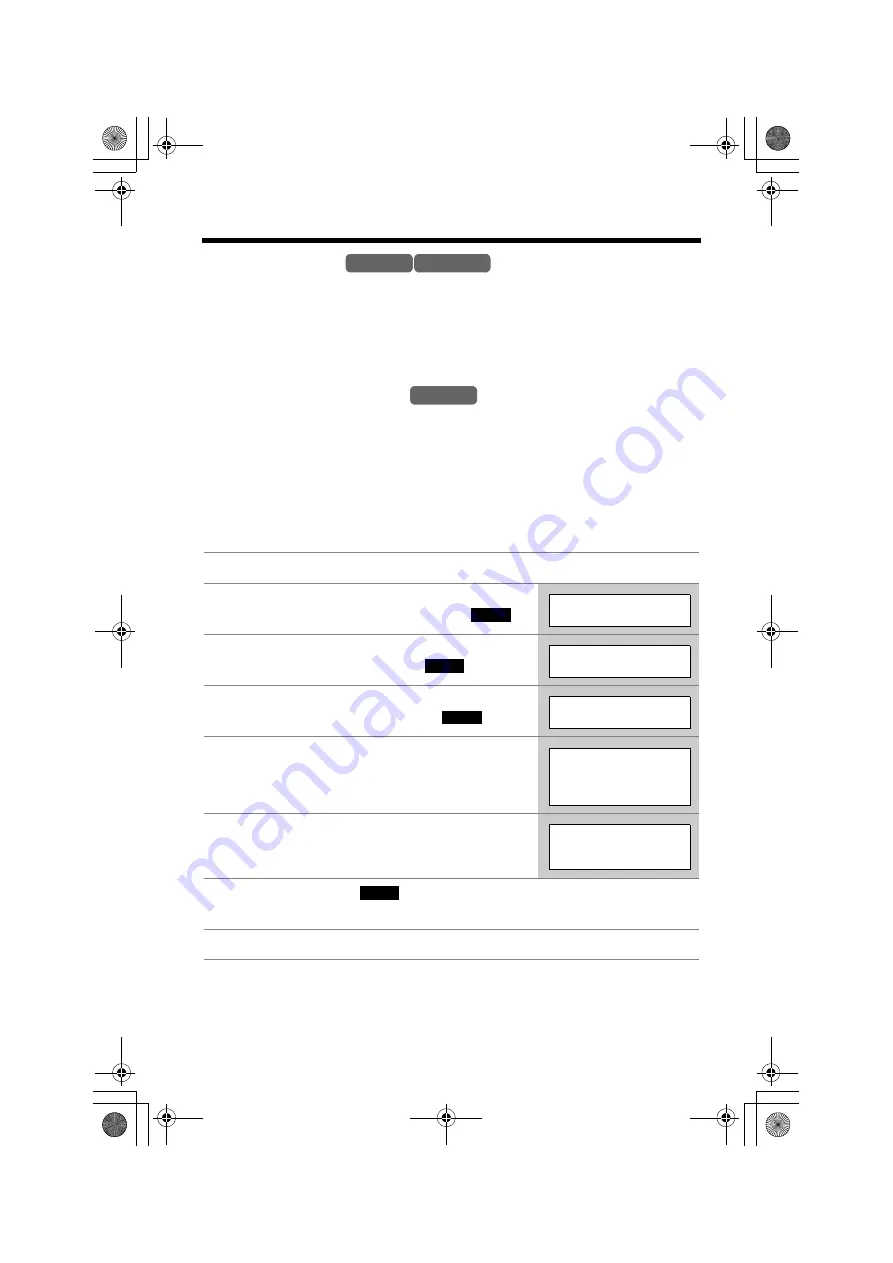
Special Features
68
FLASH Button
Pressing
[FLASH/CALL WAIT]
allows you to use special features of your host PBX
such as transferring an extension call, or accessing optional telephone services
such as Call Waiting.
•
Pressing
[FLASH/CALL WAIT]
cancels mute (p. 66) or the Temporary Tone
Dialing mode (p. 67).
Selecting the flash time
The flash time depends on your telephone exchange or host PBX.
You can select the following flash times: “700, 600, 400, 300, 250, 110, 100 or 90
ms (milliseconds)”. Each line has its own setting. The factory preset for both lines is
“700 ms”.
•
The setting should stay at 700 ms unless pressing
[FLASH/CALL WAIT]
fails to
pick up the Call Waiting call.
•
If PBX functions do not work correctly, consult your PBX supplier for the correct
settings.
1
Press
[MENU]
.
2
Scroll to “
Initial setting
” by pressing
[
d
]
or
[
B
]
, then press the soft key (
).
3
Scroll to “
Set tel line
” by pressing
[
d
]
or
[
B
]
, then press the soft key (
).
4
Scroll to “
Set flash time
” by pressing
[
d
]
or
[
B
]
, then press the soft key (
).
5
Press
[
d
]
(
Line1
) or
[
B
]
(
Line2
) to select
the line.
6
Select the flash time by pressing
[
d
]
or
[
B
]
.
7
Press the soft key (
).
•
To select the other line, repeat from step 4.
8
Press
[OFF]
.
Handset Base Unit
Handset
SELECT
Initial setting
SELECT
Set tel line
SELECT
Set flash time
Set flash time
d
=Line1
B
=Line2
Set flash time
Line1:700ms
SAVE
TG6500C_CordlessTel2.fm Page 68 Thursday, September 30, 2004 4:56 PM






























