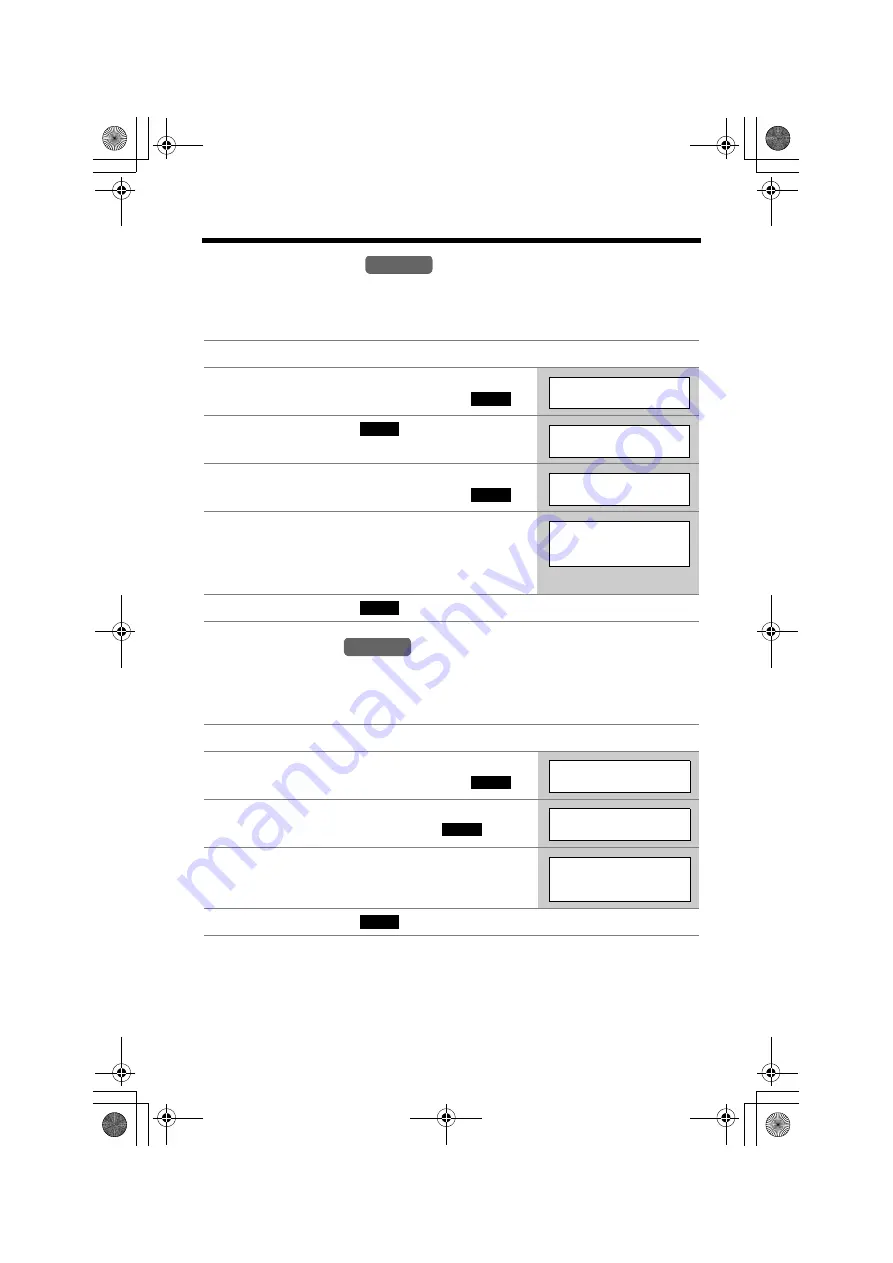
Preparing the Answering System
34
Recording Mode
2 recording modes are available. The factory preset is “Standard recording (60 min)”,
which provides more recording time (60 min) and standard sound quality. “Enhanced
recording (30 min)” provides less recording time (30 min) but clearer sound quality.
Message Alert
You can select whether or not the Ringer/Message Alert indicator on the handset
will flash slowly when new messages have been recorded (p. 74). The factory
preset is OFF.
•
The Ringer/Message Alert indicator will not flash for new messages while the
handset is in use.
•
The Ringer/Message Alert indicator acts as a ringer indicator and as a message
alert indicator. This indicator will flash rapidly when a call is received whether this
feature is on or off.
•
Battery operating time may be shortened when using this feature (p. 17).
1
Press
[MENU]
.
2
Scroll to “
Initial setting
” by pressing
[
d
]
or
[
B
]
, then press the soft key (
).
3
Press the soft key (
) at “
Set
answering
”.
4
Scroll to “
Recording mode
” by pressing
[
d
]
or
[
B
]
, then press the soft key (
).
5
Select the recording mode by pressing
[
d
]
or
[
B
]
.
•
You can also select the recording mode by
pressing
[1]
(Standard) or
[2]
(Enhanced).
6
Press the soft key (
), then press
[OFF]
.
1
Press
[MENU]
.
2
Scroll to “
Initial setting
” by pressing
[
d
]
or
[
B
]
, then press the soft key (
).
3
Scroll to “
Message alert
” by pressing
[
d
]
or
[
B
]
, then press the soft key (
).
4
Select “
On
” or “
Off
” by pressing
[
d
]
or
[
B
]
.
5
Press the soft key (
), then press
[OFF]
.
Handset
SELECT
Initial setting
SELECT
Set answering
SELECT
Recording mode
Recording mode
:Standard
recording 60min
SAVE
Handset
SELECT
Initial setting
SELECT
Message alert
Message alert
:Off
SAVE
TG6500C_Preparation.fm Page 34 Thursday, September 30, 2004 4:54 PM






























