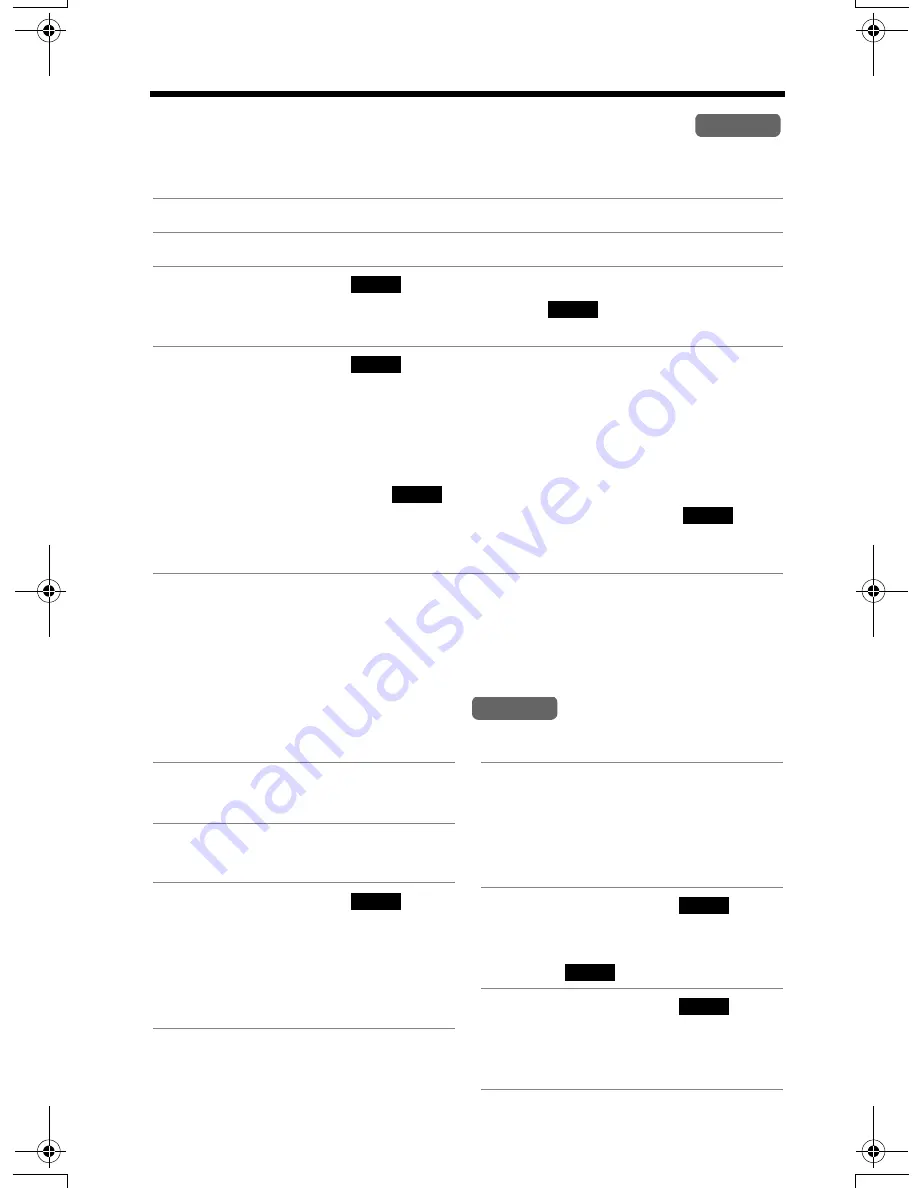
Using the Caller List
46
Storing Caller Information in the Phone Book
Caller names and phone numbers that are in the Caller List can be stored in the
phone book.
•
You cannot store Caller List items in the phone book if a phone number is not
displayed.
•
Even if the Caller ID Number Auto Edit feature is turned on, phone numbers in the
Caller List and the phone book will not be updated by storing an edited number in
the phone book (p. 44, 45).
Erasing Caller Information
To erase a specific caller
To erase all entries
1
Press
[
d
]
or
[
B
]
to enter the Caller List.
2
Scroll to the desired caller by pressing
[
d
]
or
[
B
]
.
3
Press the soft key (
).
•
To edit the phone number, press the soft key
(
)
repeatedly until the
number is shown in the desired format (p. 44, step 4).
4
Press the soft key (
) again.
•
If there is no name information for the caller, “
Enter name
” will be
displayed.
— You can enter a name by performing the following steps:
(1) enter the name (p. 48),
(2) press
[
d
]
, and
(3) press the soft key (
).
— If a name is not required, press
[
d
]
, then press the soft key (
).
•
To continue storing other items, repeat from step 2.
•
To exit the Caller List, press
[OFF]
.
Handset
SAVE
EDIT
SAVE
SAVE
SAVE
Handset
1
Press
[
d
]
or
[
B
]
to enter the
Caller List.
2
Scroll to the desired caller by
pressing
[
d
]
or
[
B
]
.
3
Press the soft key (
).
•
“
Erased
” is displayed.
•
To erase other items, repeat
from step 2.
•
To exit the Caller List, press
[OFF]
.
ERASE
1
Press
[
d
]
or
[
B
]
to enter the
Caller List.
•
Before erasing all entries, make
sure that “
0 missed call
” is
displayed.
2
Press the soft key (
).
•
“
All erase?
” is displayed.
•
To cancel erasing, press the soft
key (
).
3
Press the soft key (
).
•
“
All erased
” is displayed and
all entries in your Caller List are
erased.
ERASE
N O
YES
TG6500.book Page 46 Friday, June 25, 2004 6:56 PM
















































