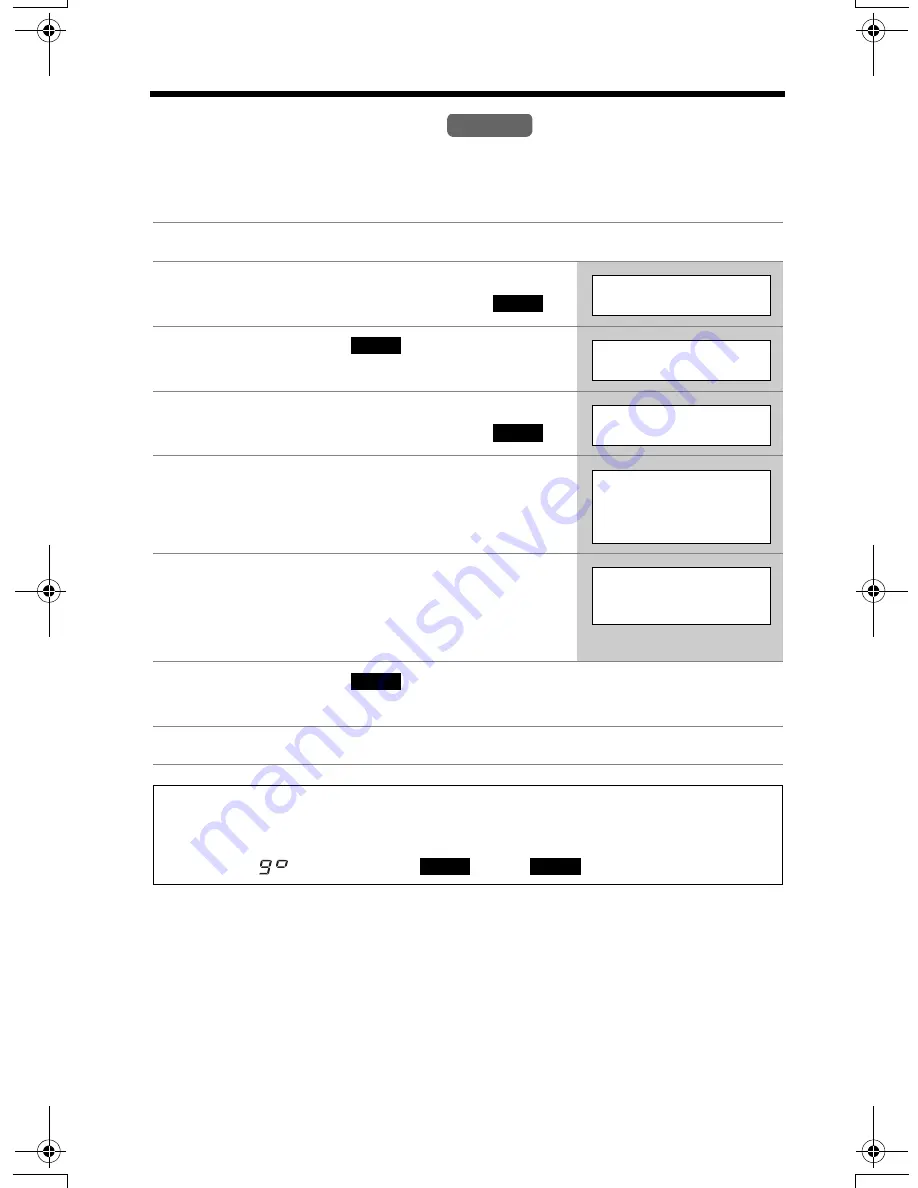
Preparing the Answering System
30
Caller’s Recording Time
You can select “1 minute”, “2 minutes”, “3 minutes” or “Greeting only” for the caller’s
recording time. Each line has its own setting. The factory preset for both lines is “3
minutes”.
1
Press
[MENU]
.
2
Scroll to “
Initial setting
” by pressing
[
d
]
or
[
B
]
, then press the soft key (
).
3
Press the soft key (
) at “
Set
answering
”.
4
Scroll to “
Recording time
” by pressing
[
d
]
or
[
B
]
, then press the soft key (
).
5
Press
[
d
]
(
Line1
) or
[
B
]
(
Line2
) to select
the line.
6
Select the recording time by pressing
[
d
]
or
[
B
]
.
•
You can also select the recording time by
pressing
[1]
,
[2]
,
[3]
, or
[0]
(Greeting only).
7
Press the soft key (
).
•
To select the other line, repeat from step 4.
8
Press
[OFF]
.
If you select “
Greeting only
” for the line(s), the unit will answer a call with the
greeting message, and then hang up. The unit will not record any incoming
messages for the line(s). When you turn the Answering System on, the base unit
will display “
” and the line(s) (
and/or
) for a few seconds.
Handset
SELECT
Initial setting
SELECT
Set answering
SELECT
Recording time
Recording time
d
=Line1
B
=Line2
Recording time
L1:3min
SAVE
LINE 1
LINE 2
TG6500.book Page 30 Friday, June 25, 2004 6:56 PM






























