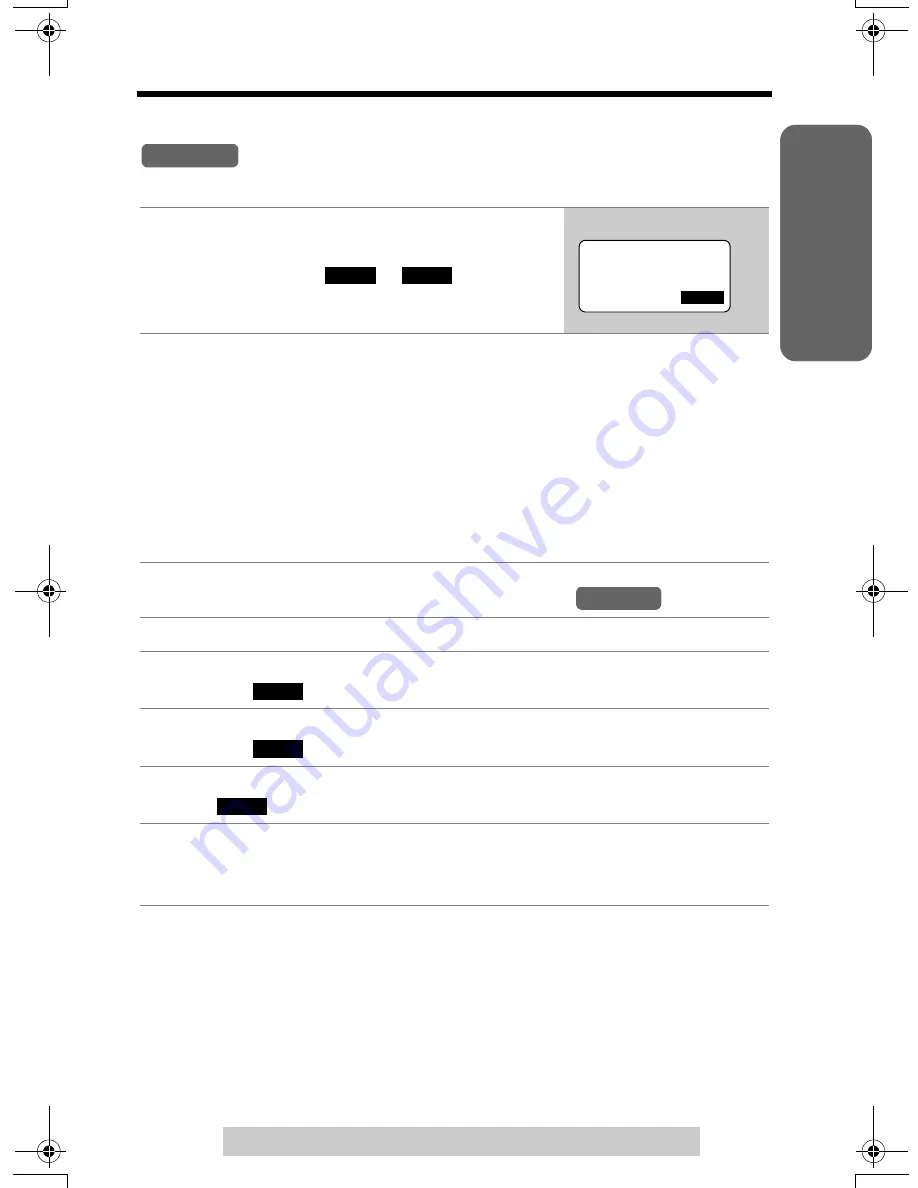
Useful Info
rmation
Answering
System
T
e
lephone System
27
Programmable Settings
Preparatio
n
For assistance, please call: 1-800-211-PANA(7262)
Base unit ringer tone
(use either the base unit or the handset)
Make sure the base unit is not being used.
Selecting the base unit ringer tone by using the
1
Select either line by pressing
[LINE SELECT]
until “
LINE 1
” or “
LINE 2
” is announced.
•
The selected line (
or
) is displayed.
•
Do not select both lines. You cannot set the
ringer for both lines at the same time.
2
Press
[
H
]
or
[
G
]
repeatedly to select the desired tone.
•
Each time you press
[
H
]
or
[
G
]
,
another ringer tone will be heard and
selected.
•
If the ringer volume has been turned off, the base unit will not ring. Press
[
d
]
or
[
B
]
to turn the ringer on.
•
To stop ringing, press
[STOP]
.
•
You can also select the ringer tone by pressing
[1]
to
[8]
.
[1]
to
[4]
: Bell ringer patterns
[5]
to
[8]
: Melody patterns
•
To change the ringer volume, press
[
B
]
or
[
d
]
(p. 25, step 2).
1
Press
[MENU]
.
2
Scroll to “
Initial setting
” by pressing
[
d
]
or
[
B
]
, then press the
soft key (
).
3
Scroll to “
Set base unit
” by pressing
[
d
]
or
[
B
]
, then press the
soft key (
).
4
Scroll to “
Ringer tone
” by pressing
[
B
]
or
[
d
]
, then press the soft
key (
).
5
Follow steps 4 to 7 of “Handset ringer tone” on page 26.
•
When selecting the ringer tone, the base unit will ring. If the base unit ringer
volume has been turned off (p. 25), the base unit will not ring.
Base Unit
LINE 1
LINE 2
LINE
1
LINE
2
Ex. LINE 2 selected.
Handset
SELECT
SELECT
SELECT
TG6500.book Page 27 Friday, June 25, 2004 6:56 PM
















































