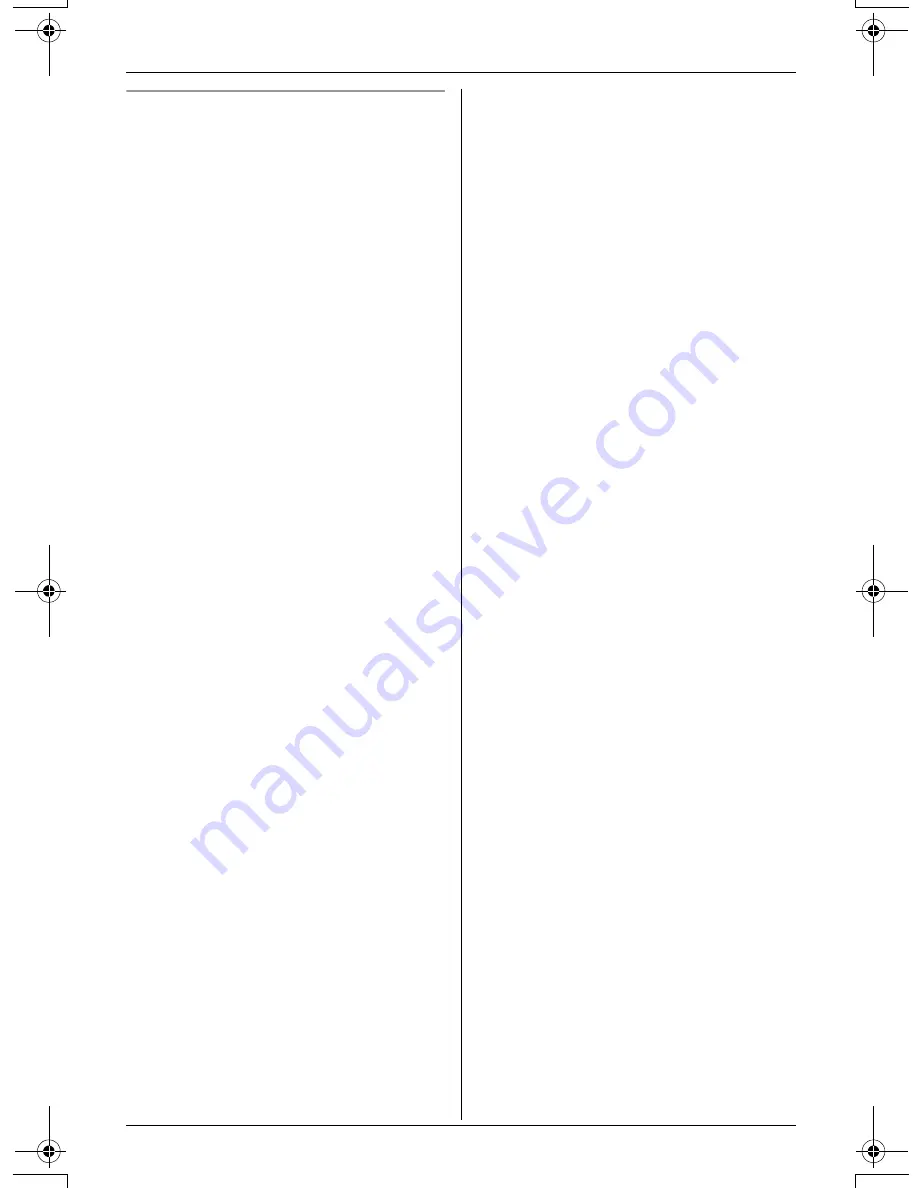
Phonebook
For assistance, please visit http://www.panasonic.com/consumersupport
31
Copying all items
1
Press
{
C
}
(right soft key).
2
Press
{
COPY
}
.
3
Scroll to “
All items
”, then press
{
SELECT
}
.
4
Scroll to the destination handset’s
number, then press
{
SEND
}
.
L
When all items have been copied,
“
Complete
” will be displayed.
L
The destination handset display will
show “
Phonebook Receiving
”,
then “
Phonebook Received
”.
L
To copy items to another handset,
repeat from step 3.
5
Press
{
OFF
}
.
TG5583.book Page 31 Friday, April 8, 2005 6:33 PM
















































