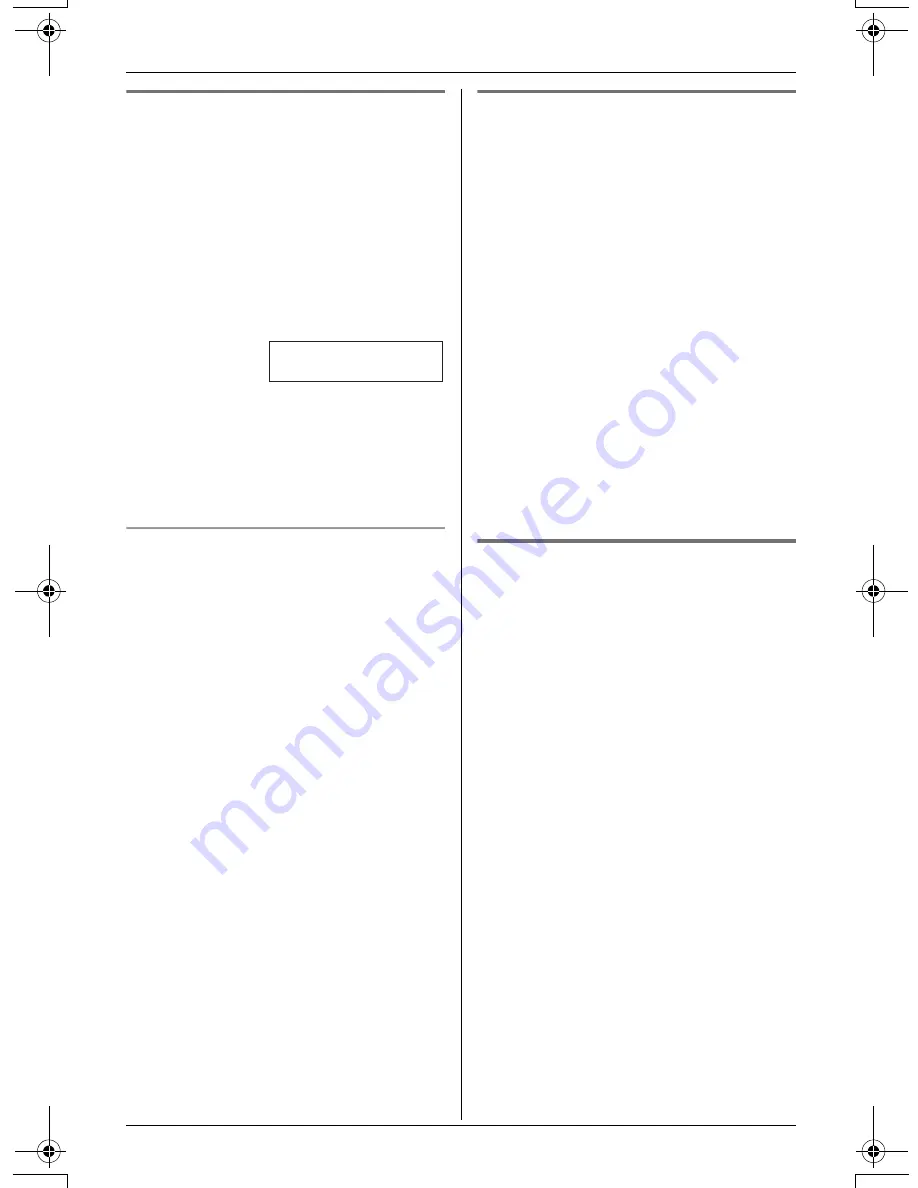
Phonebook
For assistance, please visit http://www.panasonic.com/consumersupport
29
Calling someone in the
phonebook
Phonebook items can be searched for
alphabetically by scrolling through the
phonebook items.
1
Press
{
C
}
(right soft key).
L
For quick search, you can skip to step
3.
2
Press
{
SEARCH
}
.
3
Press
{V}
or
{^}
repeatedly to display
the desired item.
L
To exit the phonebook, press
{
OFF
}
.
4
Press
{C}
,
{s}
, or
{
CALL
}
.
To search for a name by initial
1
Press
{
C
}
(right soft key).
2
Press the dialing button (
{
0
}
to
{
9
}
,
{#}
, or
{*}
) which corresponds to the
first letter you are searching for (see the
character table, page 28).
Example: “
LISA
”
Press
{
5
}
repeatedly to display any
name with the initial “
L
”.
L
If there is no item corresponding to
the letter you selected, the next item
will be displayed.
3
Press
{V}
repeatedly to display the
desired item.
L
To exit the phonebook, press
{
OFF
}
.
L
To dial the displayed number, press
{C}
,
{s}
, or
{
CALL
}
.
Editing items in the phonebook
1
Press
{
C
}
(right soft key).
2
Press
{V}
or
{^}
repeatedly to display
the desired item.
3
Press
{
EDIT
}
.
4
Edit the name if necessary. See the
character table on page 28 for
character entry.
5
Press
{
NEXT
}
.
6
Edit the phone number if necessary.
7
Press
{
NEXT
}
, then press
{
SAVE
}
.
L
To edit other items, repeat from step
2.
8
Press
{
OFF
}
.
Erasing items in the phonebook
1
Press
{
C
}
(right soft key).
2
Press
{V}
or
{^}
repeatedly to display
the desired item.
3
Press
{
CLEAR
}
.
L
To cancel erasing, press
{
NO
}
.
4
Press
{
YES
}
.
L
To erase other items, repeat from
step 2.
5
Press
{
OFF
}
.
0-9=Name search
d
B
=Scroll list
TG5583.book Page 29 Friday, April 8, 2005 6:33 PM






























