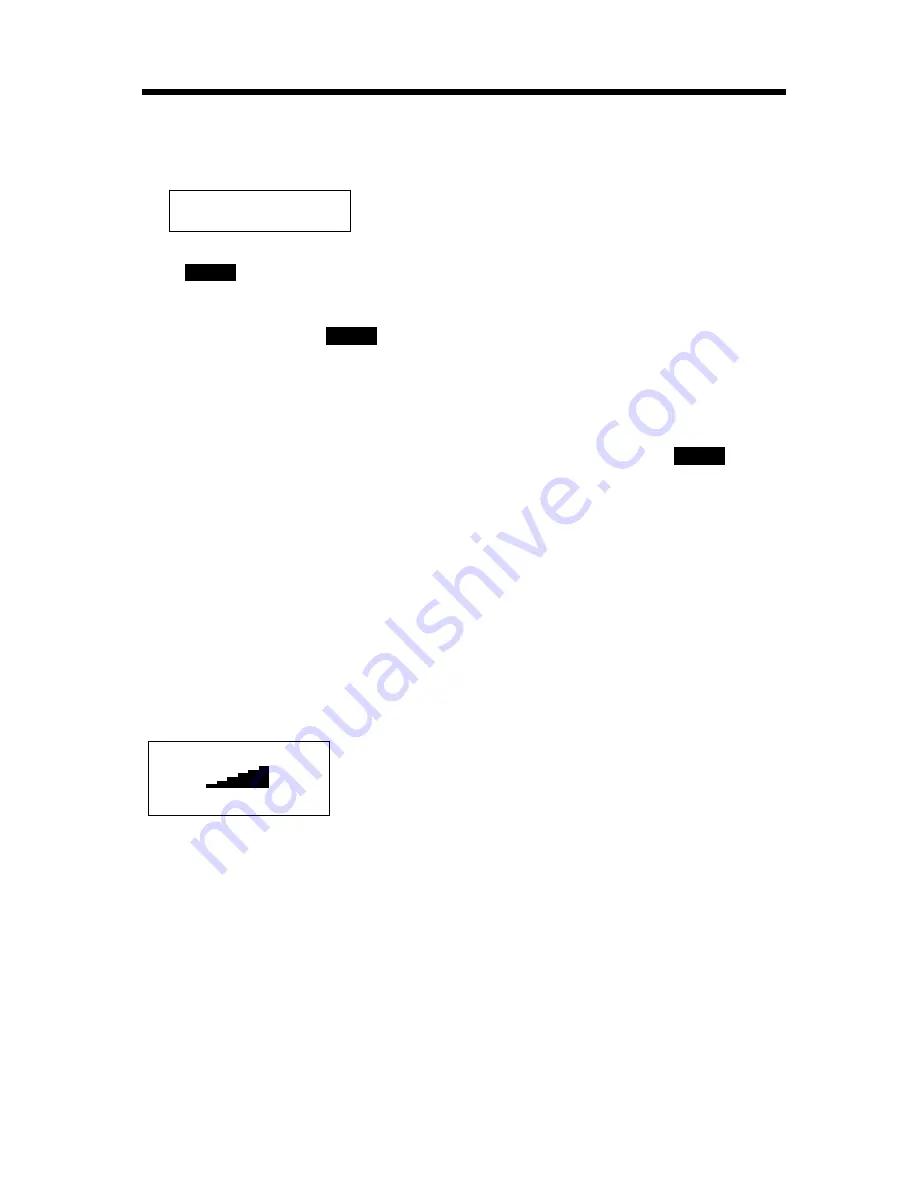
Making Calls
28
To dial after confirming the
entered number
1. Enter a phone number.
• If you misdial, press the soft key
(
). Enter the correct phone
number.
• If a pause is required when dialing,
press the soft key (
) where
needed (p. 56).
• To cancel, press [OFF].
2. Press [
C
] or [
s
].
3. To hang up, press [OFF] or place
the handset on the base unit.
To adjust the receiver/
speaker volume during a
conversation
There are 3 volume levels for the
receiver and 6 volume levels for the
speaker.
To increase volume, press [
B
].
To decrease volume, press [
d
].
• The display shows the current volume
setting.
• If you try to increase/decrease volume
when it is at the maximum/minimum
level, the handset will beep 3 times.
To redial the last number
dialed
Press [
C
] or [
s
], then press
[REDIAL].
To redial using the redial
list (Memory Redial)
The last 5 phone numbers dialed are
stored in the redial list.
1. Press [REDIAL].
• The last number dialed is displayed.
2. Scroll to the desired number by
pressing [
d
] or [
B
].
• You can also scroll down through
the list by pressing [REDIAL].
• To exit the list, press [OFF].
3. Press [
C
] or [
s
].
• To erase an item, scroll to the item
then press the soft key (
).
• If “
No items stored
” is displayed,
the list is empty.
To put a call on hold
1. Press [HOLD/INTERCOM]
during a conversation.
• “
Press extension# to
transfer
” is displayed.
• To transfer the call to the base unit
or another handset, see page 50;
to transfer to a mailbox, see
page 69.
2. Press [HOLD/INTERCOM] again.
• “
Hold
” is displayed.
To return to the call, press [
C
] or
[
s
].
• The base unit user can also take the
call by pressing [SP-PHONE].
• Another handset user can also take
the call by pressing [
C
] or [
s
].
• If another phone is connected on the
same line (p. 12), you can also take
the call by lifting its handset.
• If a call is kept on hold for 6 minutes,
an alarm tone will start to sound and
the Ringer/Message Alert indicator will
start to flash rapidly. After 4 additional
minutes on hold, the call will be
disconnected.
3334444
|
CLEAR
PAUSE
Volume
Low
High
d
B
Ex. Receiver volume: High
Speaker volume: Level 6
ERASE
Summary of Contents for KX TG5240 - 5.8 GHz EXPANDABLE CORDLESS...
Page 101: ...101 ...
Page 102: ...102 ...
















































