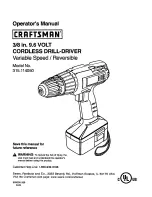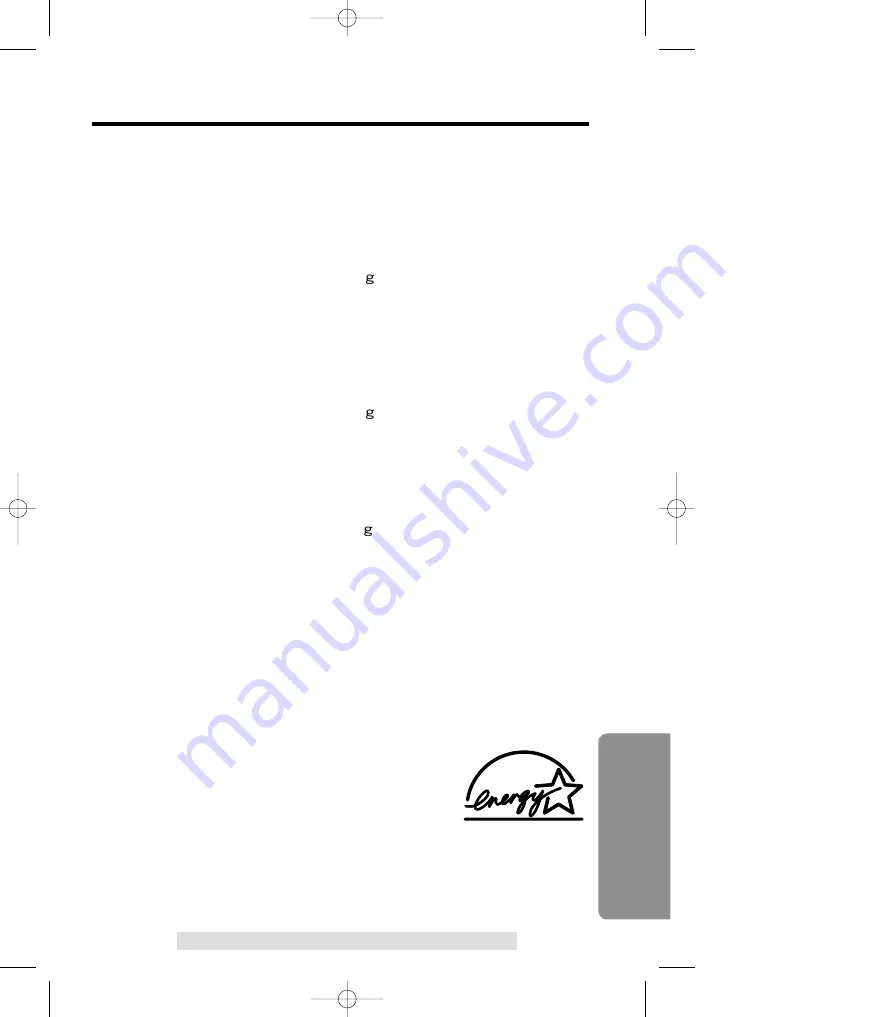
79
Useful Information
For assistance, please call: 1-800-211-PANA(7262)
Energy Star:
As an
E
NERGY
S
TAR
®
Partner, Panasonic
has determined that this product meets the
E
NERGY
S
TAR guidelines for energy
efficiency.
E
NERGY
S
TAR is a U.S.
registered mark.
■
Base unit
Power Supply:
AC Adaptor (120 V AC, 60 Hz)
Power Consumption:
Standby:
Approx. 3.2 W
Maximum: Approx. 6 W
Frequency:
2.40 GHz – 2.48 GHz
Dimensions (H x W x D):
Approx. 84 mm x 145 mm x 215 mm
(3
5
⁄
16
" x 5
23
⁄
32
" x 8
15
⁄
32
")
Mass (Weight):
Approx. 440
( 0.97 Ib.)
■
Charger
Power Supply:
AC Adaptor (120 V AC, 60 Hz)
Power Consumption:
Standby:
Approx. 0.8 W
Maximum: Approx. 2.0 W
Dimensions (H x W x D):
Approx. 60 mm x 74 mm x 98 mm
(2
11
⁄
32
" x 2
29
⁄
32
" x 3
7
⁄
8
")
Mass (Weight):
Approx. 100
( 0.22 Ib.)
■
Handset
Power Supply:
Ni-MH battery (3.6 V, 650 mAh)
Frequency:
2.40 GHz – 2.48 GHz
Dimensions (H x W x D):
Approx. 237 mm x 52 mm x 38 mm
(9
11
⁄
32
" x 2
1
⁄
16
" x 1
1
⁄
2
")
Mass (Weight):
Approx. 180
(0.4 Ib.)
Security Codes:
1,000,000
■
Dialing Mode:
Tone (DTMF)/Pulse
■
Operating Environment:
5 ˚C – 40 ˚C (41 ˚F – 104 ˚F)
Specifications are subject to change without notice.
■
Base unit
Power Supply:
AC Adaptor (120 V AC, 60 Hz)
Power Consumption:
Standby:
Approx. 3.2 W
Maximum: Approx. 6 W
Frequency:
2.40 GHz – 2.48 GHz
Dimensions (H x W x D):
Approx. 84 mm x 145 mm x 215 mm
(3
5
⁄
16
" x 5
23
⁄
32
" x 8
15
⁄
32
")
Mass (Weight):
Approx. 440
( 0.97 Ib.)
■
Charger
Power Supply:
AC Adaptor (120 V AC, 60 Hz)
Power Consumption:
Standby:
Approx. 0.8 W
Maximum: Approx. 2.0 W
Dimensions (H x W x D):
Approx. 60 mm x 74 mm x 98 mm
(2
11
⁄
32
" x 2
29
⁄
32
" x 3
7
⁄
8
")
Mass (Weight):
Approx. 100
( 0.22 Ib.)
■
Handset
Power Supply:
Ni-MH battery (3.6 V, 650 mAh)
Frequency:
2.40 GHz – 2.48 GHz
Dimensions (H x W x D):
Approx. 237 mm x 52 mm x 38 mm
(9
11
⁄
32
" x 2
1
⁄
16
" x 1
1
⁄
2
")
Mass (Weight):
Approx. 180
(0.4 Ib.)
Security Codes:
1,000,000
■
Dialing Mode:
Tone (DTMF)/Pulse
■
Operating Environment:
5 ˚C – 40 ˚C (41 ˚F – 104 ˚F)
Specifications are subject to change without notice.
Specifications