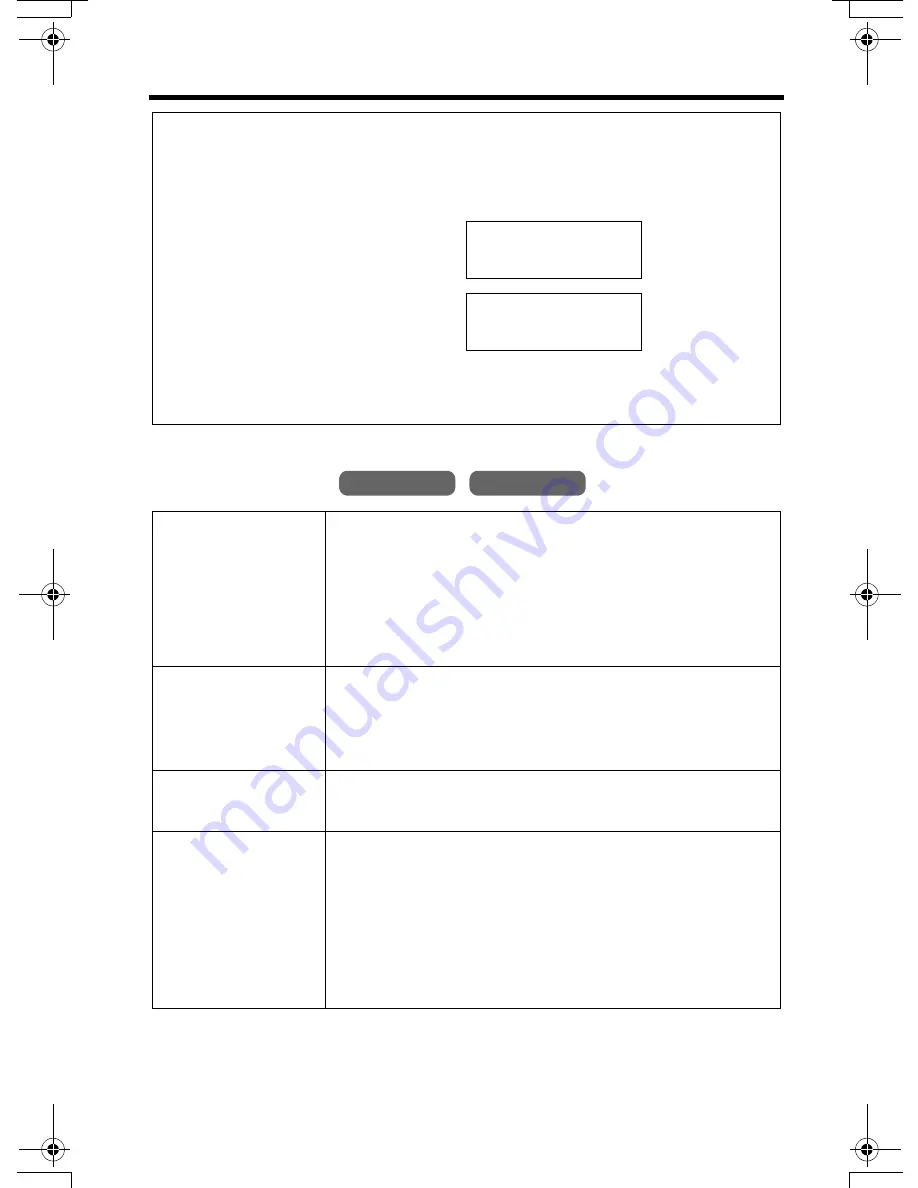
Listening to Messages
46
During playback
For Caller ID service users (p. 27)
During playback using the handset, the handset display will show the name
and/or number of the caller whose message is being played.
To call back the displayed number:
1. During playback, press
[MENU]
.
2. Press
Call
,
[
C
]
or
[
s
]
.
• The unit stops playback and dials the phone number.
• If you need to edit the phone number to call back, see page 30.
To adjust the
speaker volume
Base unit:
To increase volume, press
VOLUME
[
>
]
.
To decrease volume, press
VOLUME
[
<
]
.
Handset:
To increase volume, press
[
B
]
.
To decrease volume, press
[
d
]
.
• You can also adjust the receiver volume on the handset.
To repeat a
message
Base unit:
Press
[REPEAT]
.
Handset:
Press
Repeat
or
[1]
.
• If pressed within the first 5 seconds of playback, the
previous message will be played.
To skip a message
Base unit:
Press
[SKIP]
.
Handset:
Press
Skip
or
[2]
.
To stop playback
Base unit:
Press
[STOP]
.
• To resume playback, press
[MESSAGE]
.
• If you do not press any button for 60 seconds or if you
press
[STOP]
again, playback mode will be canceled.
Handset:
Press
[9]
.
• If you do not press any button within 15 seconds after
stopping playback, the voice menu will start (p. 45).
Helen
1-555-777-8888
Repeat Skip
K
L
Helen
1-555-777-8888
Edit
Call
K
L
Base Unit
Handset
PQQX13984YA.book 46 ページ 2004年3月15日 月曜日 午前8時26分






























