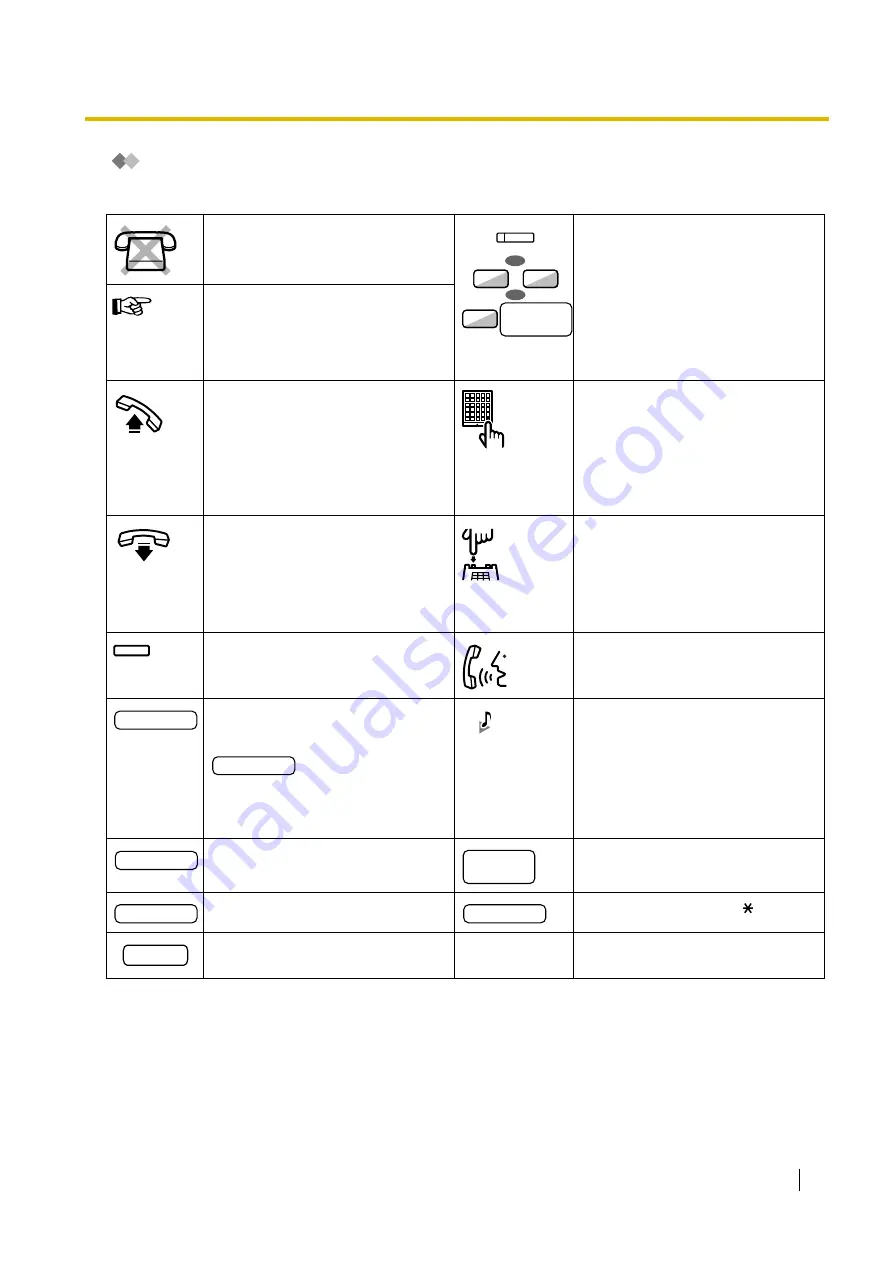
1.1 Before Operating the Telephones
User Manual
19
Icon Descriptions
The following icons show you the feature availability, notes and action to use the features.
This feature cannot be used with a
single line telephone.
Seize an outside line (One of the
following).
•
Press the CO button.
•
Dial automatic line access
number 0 or 9.
•
Dial outside line group access
number and outside line group
number.
See "Programming" for Related
Programming if necessary.
Off-hook (One of the following).
•
Lift the handset.
•
Press the SP-PHONE button.
•
Press the MONITOR button. (To
start talking, lift the handset.)
•
Press TALK button.
Press the Call button on the
Doorphone.
On-hook (One of the following).
•
Hang up.
•
Press the SP-PHONE button.
•
Press the MONITOR button.
•
Press CANCEL button.
Press the hookswitch lightly.
Press the corresponding feature
button on the proprietary telephone.
Talk.
Enter the required number.
<Example>
Enter the account code.
You will hear a busy, confirmation,
dial, ring or ringback tone.
B. Tone: Busy Tone
C. Tone: Confirmation Tone
D. Tone: Dial Tone
R. Tone: Ring Tone
R. B. Tone: Ringback Tone
Dial an extension number.
Dial outside phone number.
Dial the telephone number.
Press any dial key (0–9, , #).
Press the HOLD button on your SIP
Extension.
outside line
group no.
OR
/
8
9
0
OR
(CO)
desired no.
account code
extension no.
outside
phone no.
phone no.
dial key
HOLD
Summary of Contents for KX-TDE200NZ
Page 14: ...14 User Manual ...
Page 176: ...1 13 Using a Display Proprietary Telephone 176 User Manual Table 1 Standard mode for RU model ...
Page 177: ...1 13 Using a Display Proprietary Telephone User Manual 177 Table 2 Option mode ...
Page 178: ...1 13 Using a Display Proprietary Telephone 178 User Manual Table 2 Option mode for CE model ...
Page 179: ...1 13 Using a Display Proprietary Telephone User Manual 179 Table 2 Option mode for GR model ...
Page 180: ...1 13 Using a Display Proprietary Telephone 180 User Manual Table 2 Option mode for RU model ...
Page 222: ...3 3 Customising Your System System Programming 222 User Manual ...
Page 242: ...4 3 What is This Tone 242 User Manual ...
Page 243: ...User Manual 243 Index ...
Page 249: ...Index User Manual 249 ...






























