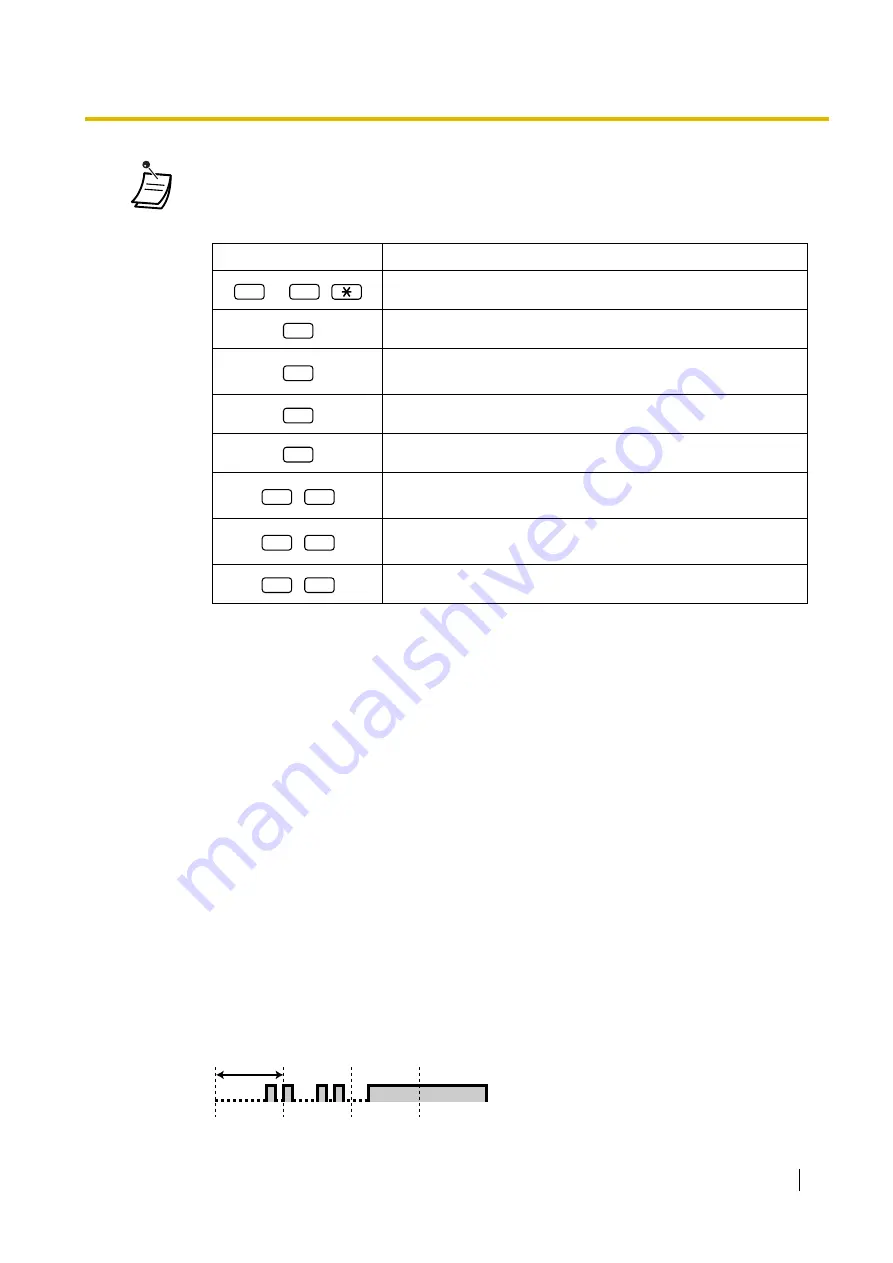
1.6 Before Leaving Your Desk
User Manual
111
•
In addition to the caller information that is recorded in the Call Log, the following SVM Log
information is recorded with voice messages left by callers:
•
Caller's Name
•
Caller's Telephone Number
•
Time recording started
•
Voice Message Status
–
"New" is displayed for voice messages that have not previously been listened to.
–
"Old" is displayed for voice messages that have previously been listened to.
Please note that the information shown on the display may vary depending on the information
that was received and the type of telephone used. Only users of a 6-line display PT can view
all of the above information.
•
You can lock the SVM Log display by using an extension PIN (Personal Identification Number)
to prevent other users from viewing the information and from playing back your voice
messages (Display Lock). Refer to "3.1.2 Settings on the Programming Mode".
•
If your telephone has a Message for Another Extension button, you can access the message
box of another extension and listen to voice messages for that extension.
•
If a new voice message has been left in your message box, you will hear dial tone 4 after going
off-hook. In addition, if your telephone has a Message button or Message/Ringer Lamp, the
corresponding button or lamp will light when a voice message has been left.
Dial Tone 4
•
Various operations are available by entering numbers while you are listening to a recorded
voice message using any of the methods described above. The available options are as
follows:
Operation No.
Operations
/
To play back the voice message from the beginning
To go to the next voice message
To clear the voice message
(Press the AUTO DIAL/STORE button or enter 1 to confirm.)
To call back the caller who left the voice message
To go back to the previous voice message
To leave a voice message directly in the message box of
another extension (Enter desired extension number.)
To play back your greeting message and record a voice
message in your own message box
To end the call
1
#
2
3
4
5
#
6
#
8
#
9
1 s
Summary of Contents for KX-TDE200NZ
Page 14: ...14 User Manual ...
Page 176: ...1 13 Using a Display Proprietary Telephone 176 User Manual Table 1 Standard mode for RU model ...
Page 177: ...1 13 Using a Display Proprietary Telephone User Manual 177 Table 2 Option mode ...
Page 178: ...1 13 Using a Display Proprietary Telephone 178 User Manual Table 2 Option mode for CE model ...
Page 179: ...1 13 Using a Display Proprietary Telephone User Manual 179 Table 2 Option mode for GR model ...
Page 180: ...1 13 Using a Display Proprietary Telephone 180 User Manual Table 2 Option mode for RU model ...
Page 222: ...3 3 Customising Your System System Programming 222 User Manual ...
Page 242: ...4 3 What is This Tone 242 User Manual ...
Page 243: ...User Manual 243 Index ...
Page 249: ...Index User Manual 249 ...
































