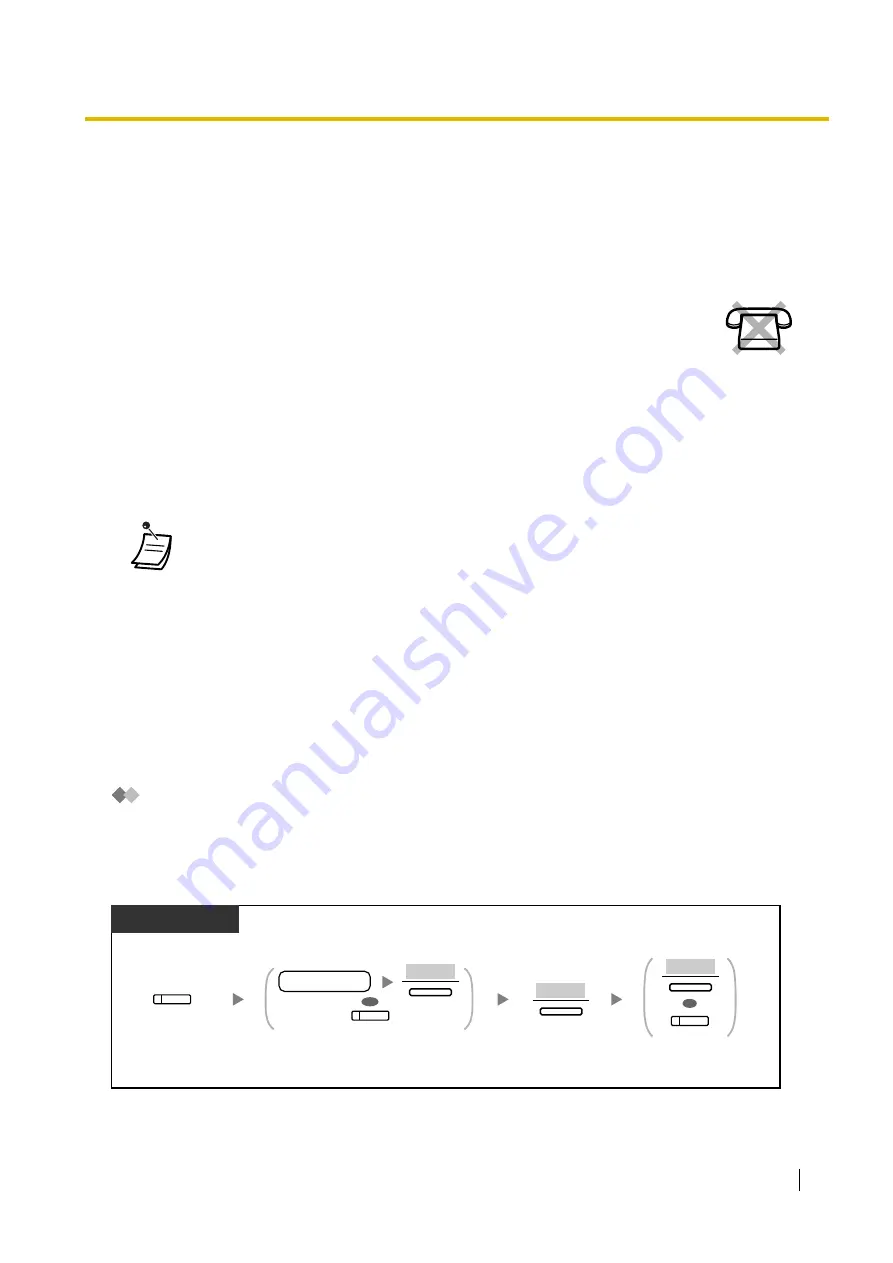
1.11 Administrative Features
User Manual
159
1.11 Administrative Features
1.11.1 Using the Telephones in a Hotel-type Environment
(Hospitality Features)
–
–
–
Setting a Timed Reminder to a Room Extension (Remote Wake-up Call)
Check-in
The hotel operator can change the room status of extensions to check-in by using the Check-in button
assigned on his extension.
To check in
In a hotel-type environment, an extension assigned as a hotel operator can be used to
view and set the check-in/check-out status of each guest room extension. When the hotel
operator presses a flexible button assigned as "Check-in" or "Check-out" on his extension,
the extension will switch to Room Status Control mode, and the light of the DSS button for
each room extension will show the current room status. This allows the hotel operator to
manage guests and rooms with just a telephone. In addition, the hotel operator can set
automatic wake-up calls for guest rooms.
•
The hotel operator must be using a 6-line display PT to use the Check-in and Check-out
features.
•
While in Room Status Control mode:
a.
The hotel operator's extension can only check extensions in or out. All other operations
will be ignored.
b.
The light of each DSS button shows the room status of the corresponding extension as
follows:
Off:
Check-out
Red on:
Check-in
c.
The lights of other buttons may not show their normal display.
d.
The hotel operator's extension is considered to be busy. Callers to that extension will hear
a busy tone.
Press
Check-in
.
Dial
extension number
and then press
"ENTER",
or press desired
DSS
.
OR
extension no.
(DSS)
While on-hook
ENTER
Display PT
Press
"YES"
.
Press "
EXIT"
or
Check-in
.
YES
EXIT
OR
(Check-in)
(Check-in)
Summary of Contents for KX-TDE200NZ
Page 14: ...14 User Manual ...
Page 176: ...1 13 Using a Display Proprietary Telephone 176 User Manual Table 1 Standard mode for RU model ...
Page 177: ...1 13 Using a Display Proprietary Telephone User Manual 177 Table 2 Option mode ...
Page 178: ...1 13 Using a Display Proprietary Telephone 178 User Manual Table 2 Option mode for CE model ...
Page 179: ...1 13 Using a Display Proprietary Telephone User Manual 179 Table 2 Option mode for GR model ...
Page 180: ...1 13 Using a Display Proprietary Telephone 180 User Manual Table 2 Option mode for RU model ...
Page 222: ...3 3 Customising Your System System Programming 222 User Manual ...
Page 242: ...4 3 What is This Tone 242 User Manual ...
Page 243: ...User Manual 243 Index ...
Page 249: ...Index User Manual 249 ...















































