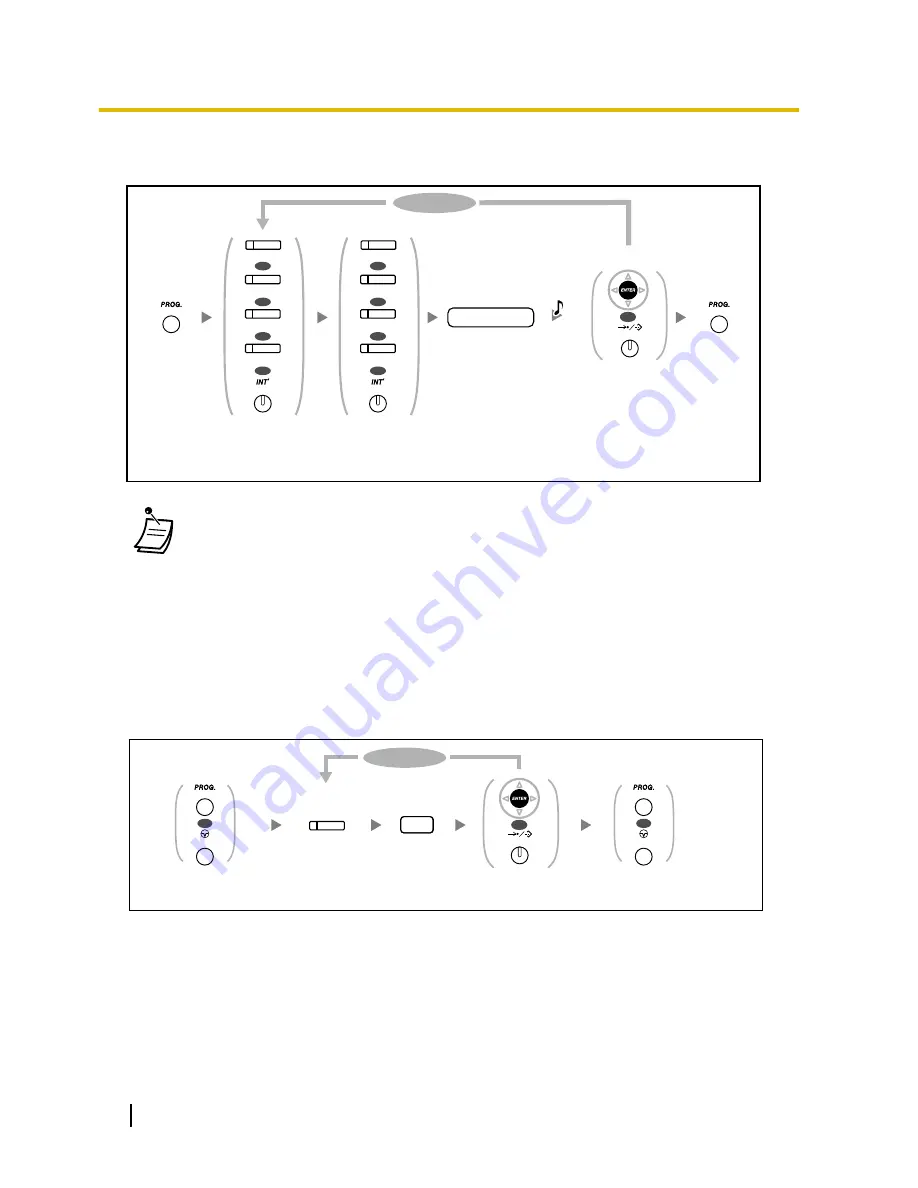
To distinguish the ringing tones for each CO, ICD Group, PDN, SDN, or INTERCOM button
(Digital proprietary telephone only)
Press
PROGRAM
.
Press
PROGRAM
.
Press
ENTER
or
STORE
.
Enter
tone type
number
.
*
tone type no.
To continue
PROGRAM
PROGRAM
OR
AUTO DIAL
STORE
R.Tone
Press
CO
,
ICD Group
,
PDN
,
SDN
, or
INTERCOM
.
OR
(CO)
INTERCOM
(ICD Group)
OR
(SDN)
(PDN)
OR
OR
OR
(CO)
INTERCOM
(ICD Group)
OR
(SDN)
(PDN)
OR
OR
Press
CO
,
ICD Group
,
PDN
,
SDN
, or
INTERCOM
.
•
* Available tone types vary depending on the telephone you are using:
–
KX-NT300 series (except KX-NT321)/KX-NT136/KX-DT300 series (except KX-DT321)/
KX-T7600 series (except KX-T7665): Tone types "01" to "30" (01–20: tone, 21–30:
melody) are available.
–
KX-NT265/KX-NT321/KX-DT321/KX-T7665: Only tone types "01" to "08" are available.
It is possible to enter a tone type number from "09" to "30", but you will hear tone type
"01".
–
Other telephones: Only tone types "01" to "08" are available.
It is possible to enter a tone type number from "09" to "30", but you will hear tone type
"02".
–
Only one ringing tone can be selected for all PDN buttons on your extension.
To clear the button
Press
PROGRAM
or
PAUSE
.
Press
ENTER
or
STORE
.
2
Enter
2
.
Press desired
flexible button
.
To continue
Press
PROGRAM
or
PAUSE
.
OR
AUTO DIAL
STORE
OR
PROGRAM
PAUSE
OR
PROGRAM
PAUSE
202
User Manual
3.1.3 Customising the Buttons
Summary of Contents for KX-TDA100D
Page 14: ...14 User Manual Table of Contents...
Page 126: ...This step can be omitted 126 User Manual 1 8 2 Refusing Incoming Calls Do Not Disturb DND...
Page 168: ...Table 1 Standard mode 168 User Manual 1 13 2 Using the Directories...
Page 169: ...Table 1 Standard mode for RU model User Manual 169 1 13 2 Using the Directories...
Page 170: ...Table 2 Option mode 170 User Manual 1 13 2 Using the Directories...
Page 171: ...Table 2 Option mode for CE model User Manual 171 1 13 2 Using the Directories...
Page 172: ...Table 2 Option mode for RU model 172 User Manual 1 13 2 Using the Directories...
Page 174: ...174 User Manual 1 13 3 Accessing System Features System Feature Access...
Page 232: ...232 User Manual 4 3 1 What is This Tone...
Page 233: ...Index User Manual 233...
Page 239: ...User Manual 239 Notes...






























