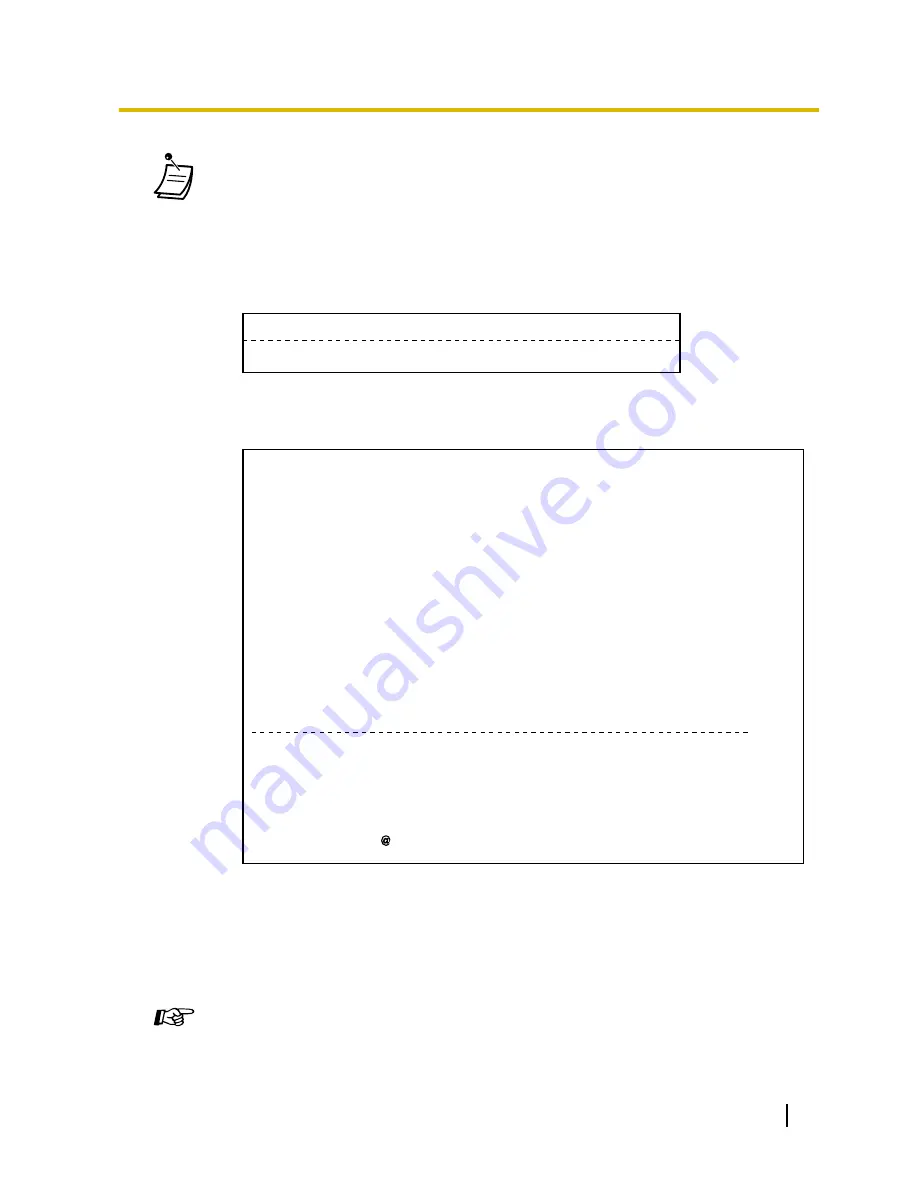
•
After check-out, Remote Extension Dial Lock is activated, and outside calls from the room
extension are restricted. (Refer to "2.1.1 Extension Control".)
•
After check-out, wake-up call, Call Log information, and voice messages for the room
extension are cleared automatically. In addition, features set on the room extension are reset
to the default settings. For a list of features that are reset, refer to "1.8.12 Clearing Features
Set at Your Extension (Extension Feature Clear)".
•
When the room status of extensions is changed, detailed room status information is recorded
automatically. This requires system programming.
<Example>
Date
Time
Ext
CO
Dial Number
08:08AM 1234
Check out
02/03/00
•
To print out an invoice, a printer should be connected to the PBX. If the room extension is in
use, an invoice cannot be printed out.
<Example>
****************************************
****************************************
Hotel
Check in : 01.JAN.00 06:31PM
Check out : 03.JAN.00 07:03AM
Room : 202 : Mr. Smith
Telephone
104.30 (Tax 10.000% = 9.48)
Minibar
4.00 (Tax 10.000% = 0.36)
Others
0.00 (Tax 15.000% = 0.00)
Total
FR 108.30 (Tax Total = 9.84)
Sheet : 002
01/01/00 06:52PM 202 01 Call amount:0012
02/01/00 06:07PM 202 01 123456789
02/01/00 07:30PM 202 01 012345678901234
02/01/00 08:45PM 202 01 0011234567890123
01:24'30 00084.50 001
00:10'12 00010.20 1234567890
00:06'36 00006.60 12345
00:03'00 00003.00 12345
*
*
======= Hotel TDAPBX =======
Tel: +41 3 12 34 56 78 Fax: +41 3 12 34 56 78
E-Mail: 12345678 hoteltdapbx.ch
•
The PBX can store a limited amount of room information. When this storage becomes almost
full, the information of the extension that made the most calls is printed out automatically. In
this case, the printout is similar to the example above, but without categorised charge
information and the total. The PBX can then store new room information.
"Call amount:0012" in the example above indicates that the information of 12 phone calls has
previously been printed out automatically.
Customising Your Phone
•
3.1.3 Customising the Buttons
Create or edit a Check-in or a Check-out button.
User Manual
157
1.11.1 Using the Telephones in a Hotel-type Environment (Hospitality Features)
Summary of Contents for KX-TDA100D
Page 14: ...14 User Manual Table of Contents...
Page 126: ...This step can be omitted 126 User Manual 1 8 2 Refusing Incoming Calls Do Not Disturb DND...
Page 168: ...Table 1 Standard mode 168 User Manual 1 13 2 Using the Directories...
Page 169: ...Table 1 Standard mode for RU model User Manual 169 1 13 2 Using the Directories...
Page 170: ...Table 2 Option mode 170 User Manual 1 13 2 Using the Directories...
Page 171: ...Table 2 Option mode for CE model User Manual 171 1 13 2 Using the Directories...
Page 172: ...Table 2 Option mode for RU model 172 User Manual 1 13 2 Using the Directories...
Page 174: ...174 User Manual 1 13 3 Accessing System Features System Feature Access...
Page 232: ...232 User Manual 4 3 1 What is This Tone...
Page 233: ...Index User Manual 233...
Page 239: ...User Manual 239 Notes...
































