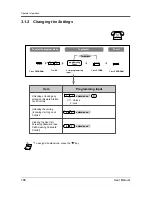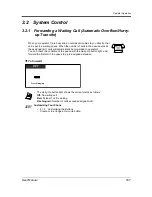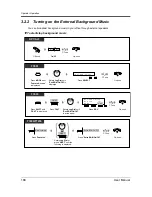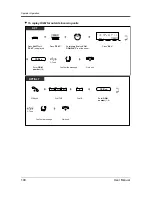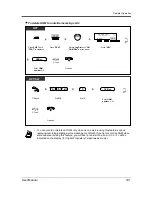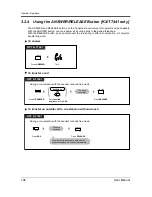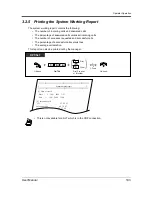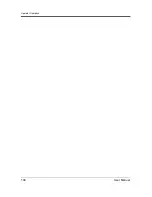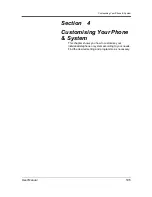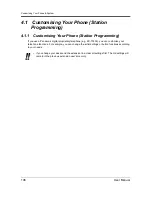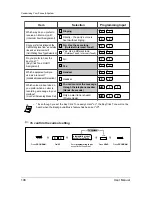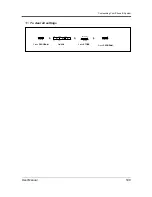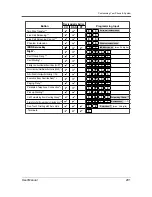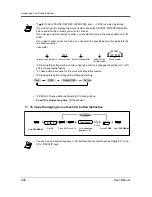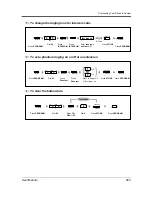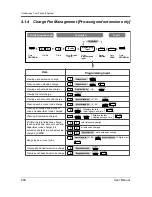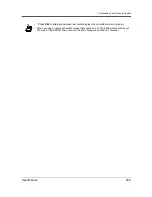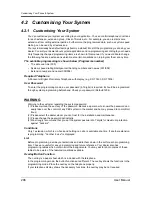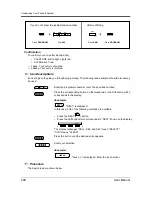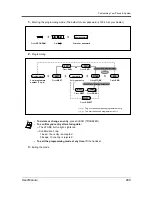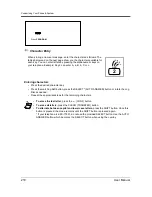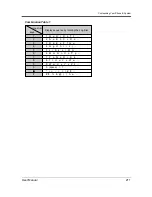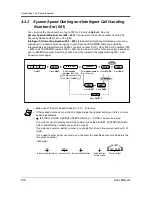Summary of Contents for KX-TD612E
Page 10: ...Table of Contents 10 User Manual...
Page 11: ...Overview User Manual 11 Section 1 Overview This section briefly outlines your system...
Page 20: ...Overview 20 User Manual...
Page 194: ...Operator Operation 194 User Manual...
Page 235: ...Appendix User Manual 235 Station Speed Dialling Name No 0 1 2 3 4 5 6 7 8 9 Name No...