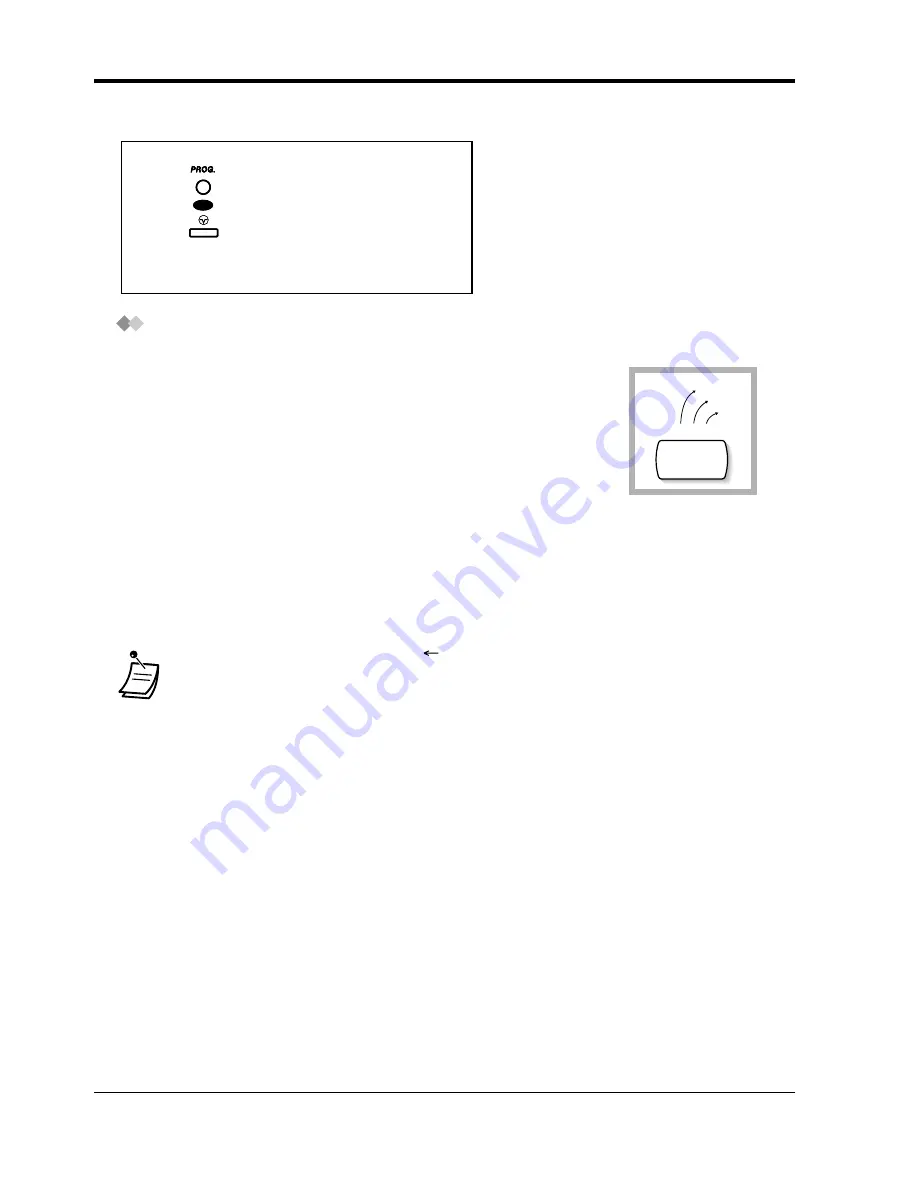
4.2
Customising Your System (System Programming)
154
Customising Your Phone & System
3.
Exiting the mode
Character Entry
Entering characters
•
Press the desired character key.
•
Press the matching Soft button, press the SELECT* (AUTO ANSWER) button or rotate the Jog
Dial as needed.
•
Repeat the appropriate steps for the remaining characters.
When storing a name or message, enter the characters as follows. The
tables on the next page show you the characters available for each key.
You can enter letters by pressing the alphanumeric keys on your
telephone.
Example: Key 2 can enter A, a, B, b, C or c.
•
To erase the last letter, press the
(CONF) button.
•
To erase all letters, press the CLEAR (TRANSFER) button.
•
To alternate between capital and lower case letters, press the SHIFT button. Once this
button is pressed, the mode remains until the SHIFT button is pressed again.
* If your telephone is a KX-T7531, do not use the provided SELECT button. Use the AUTO
ANSWER button which becomes the SELECT btton when using the overlay.
Press PROGRAM
or PAUSE.
OR
OR
A B C
A,a
B,b
C,c
2
Summary of Contents for KX-TD1232JT
Page 9: ...Overview 9 Section 1 Overview This section briefly outlines your system ...
Page 16: ...1 4 Adding Another Telephone in Parallel 16 Overview ...
Page 17: ...Operation 17 Section 2 Operation ...
Page 140: ...3 2 System Control 140 Operator Operation ...
Page 170: ...4 2 Customising Your System System Programming 170 Customising Your Phone System ...
Page 225: ...6 3 Directory Appendix 225 6 3 Directory 6 3 1 Directory ...
Page 232: ...6 3 Directory 232 Appendix Quick Dialling Name Quick dial no Name Quick dial no ...
Page 236: ...6 4 What is This Tone 236 Appendix Conference ...






























