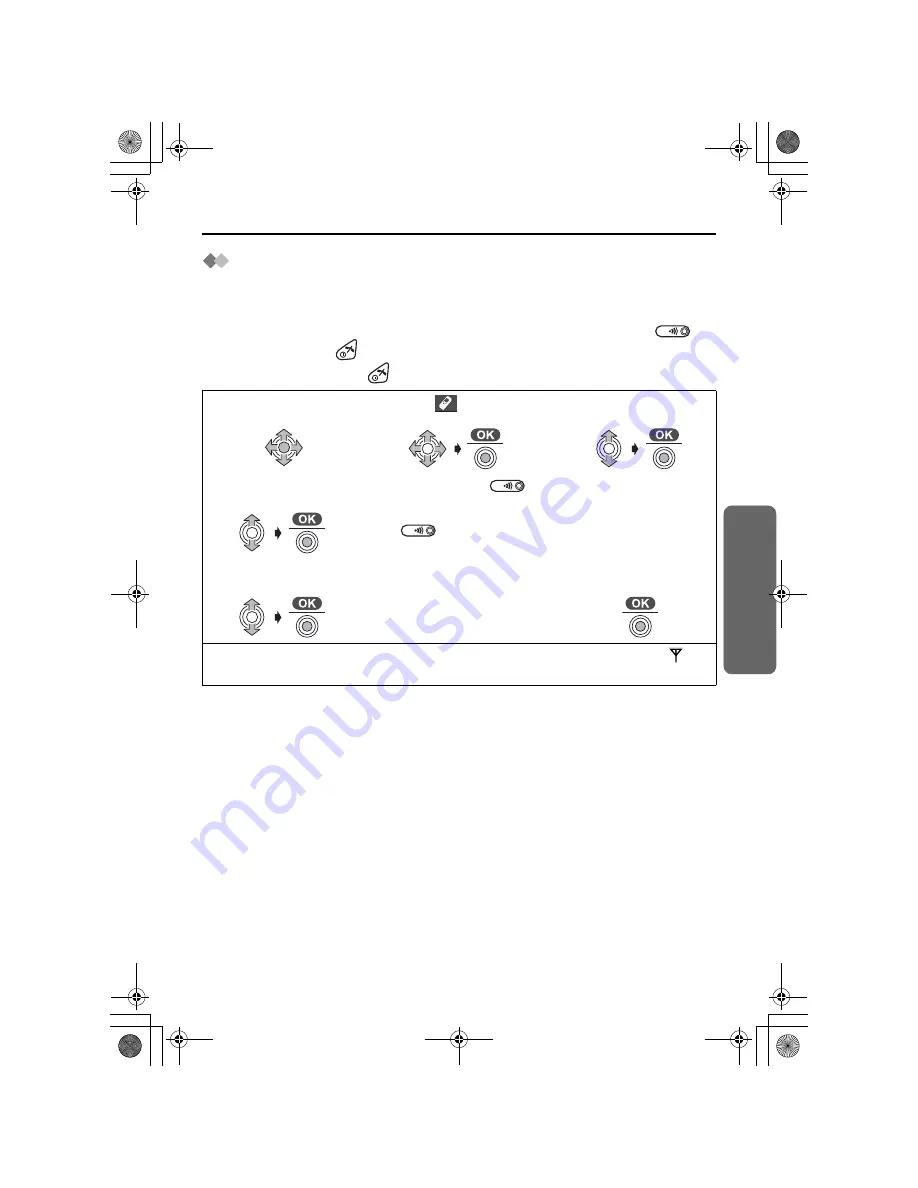
63
Cor
d
less Tel
e
phone
Multi-Unit User Operations
Handset Registration to a Base Unit
The handset supplied with the base unit is already registered. If an optional handset is
purchased, it must be registered as follows.
Charge the optional handset batteries for 7 hours before initial use.
Handset registration must be completed within 1 minute after pressing
. If
over 1 minute, press
then start over again.
To exit the operation, press
at any time.
•
If you enter the incorrect Base Unit PIN, the error tone sounds and repeat from step
1
.
•
The handset main menu may change corresponding to the base unit registered to.
1
Press
JOYSTICK
(or move).
2
Select “
Setting
Handset
”.
3
Select
“
Registration
”.
4
Select “
Register
H/set
”.
5
Press and hold
on the Base Unit (for about 3
seconds) until the tone sounds.
•
If all registered handset(s) start ringing (paging), press
to stop paging then start over again.
6
Select the desired
base unit.
7
Enter 4-digit Base Unit
PIN.
(Factory Preset 0000)
8
Press
JOYSTICK
.
When a handset is registered successfully, a confirmation tone sounds and the
icon
is displayed.
505NL_e.book Page 63 Thursday, July 10, 2003 4:56 PM
















































