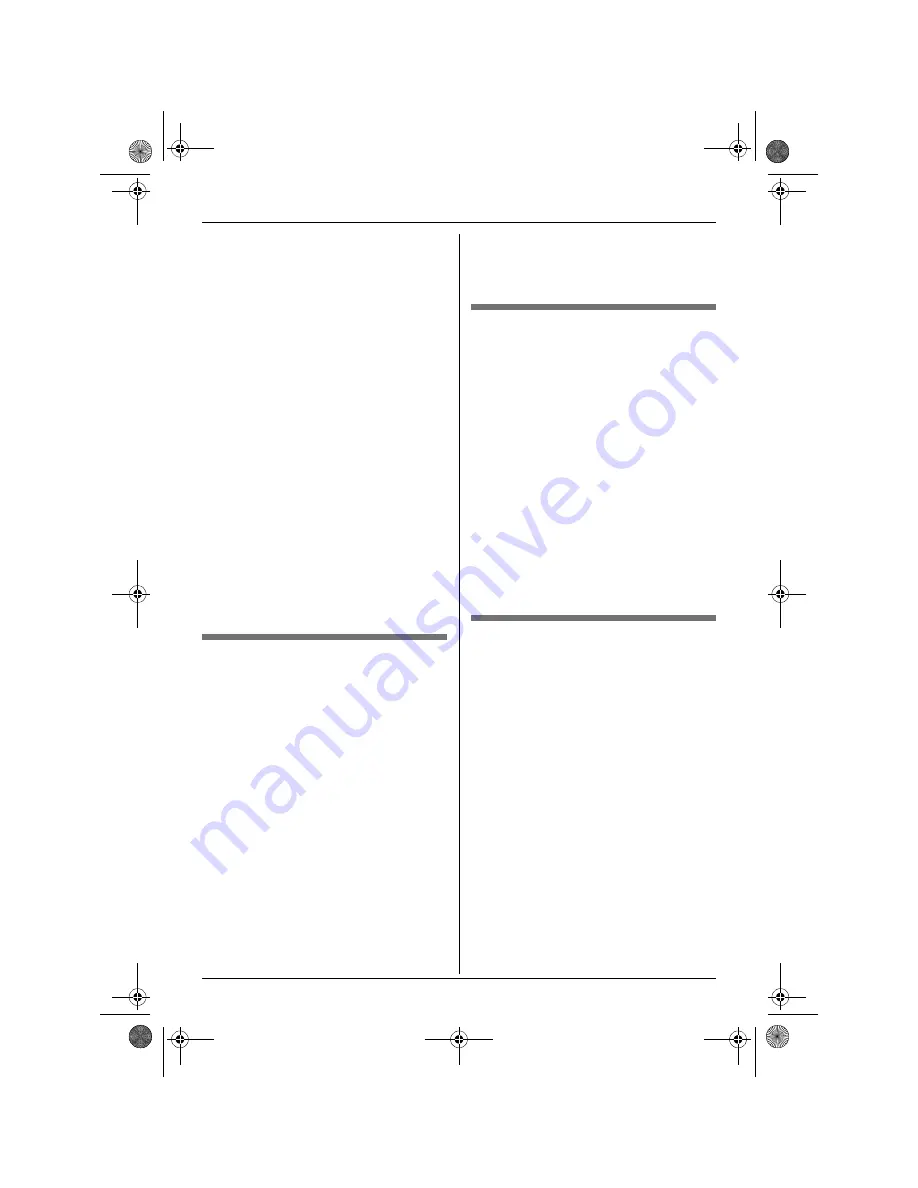
SMS (Short Message Service)
44
Helpline Tel. No.: U.K. 08700 100 076 R.O.I. 01289 8333
L
To cancel sending, press
{ih}
.
Note:
L
This unit supports SMS messages of up to
612 characters, however, the maximum
number of characters you can send or
receive may be limited by your SMS
service provider. Consult your SMS
service provider for details.
L
If your message contains over 160
characters, the message is a long
message and
j
is displayed. Your
service provider may treat long messages
differently from other messages. Consult
your service provider for details.
L
“
Invalid Number
”
is displayed if you
try to send a message to a phone number
saved in the handset phonebook, caller
list, or redial list that is over 20 digits long.
L
When sending a message,
“
Sending
Message
”
is displayed momentarily, then
“
Transferring Message
”
is
displayed.
L
If your phone is connected to a PBX, store
the PBX line access number (page 47).
Sending a saved message
1
Press
$
(middle soft key).
2
Select
X
, then press
,
.
3
To access the public mailbox
Select
“
Public
”
, then press
,
.
To access a private mailbox
Select the desired mailbox, press
,
,
then enter its password.
4
Select
“
Send List
”
, then press
,
.
5
To read a saved message, press
{e}
or
{v}
repeatedly to select the message,
then press
,
.
L
Messages are displayed in
chronological order and by destination
phone number.
6
To send the message, press
$
,
select
“
Send
”
, then press
,
.
7
Press and hold
{
C/
T
}
to erase all
numbers, then continue from step 6,
“Writing and sending a new message”,
page 43.
Editing and sending a saved
message
1
Press
$
(middle soft key).
2
Select
X
, then press
,
.
3
To access the public mailbox
Select
“
Public
”
, then press
,
.
To access a private mailbox
Select the desired mailbox, press
,
,
then enter its password.
4
Select
“
Send List
”
, then press
,
.
5
Press
{e}
or
{v}
repeatedly to select
the message, then press
,
.
6
Press
$
, select
“
Edit Message
”
,
press
,
, then continue from step 5,
“Writing and sending a new message”,
page 43.
Erasing saved messages
1
Press
$
(middle soft key).
2
Select
X
, then press
,
.
3
To access the public mailbox
Select
“
Public
”
, then press
,
.
To access a private mailbox
Select the desired mailbox, press
,
,
then enter its password.
4
Select
“
Send List
”
, then press
,
.
5
Press
{e}
or
{v}
repeatedly to select
the message, then press
,
.
6
Press
$
, select
“
Erase
”
, then press
,
.
L
To erase all messages in the selected
mailbox, select
“
Erase All
”
, then
press
,
.
7
Select
“
Yes
”
, then press
,
.
8
Press
{ih}
.
TCD340E(e).book Page 44 Thursday, June 9, 2005 9:50 AM
















































