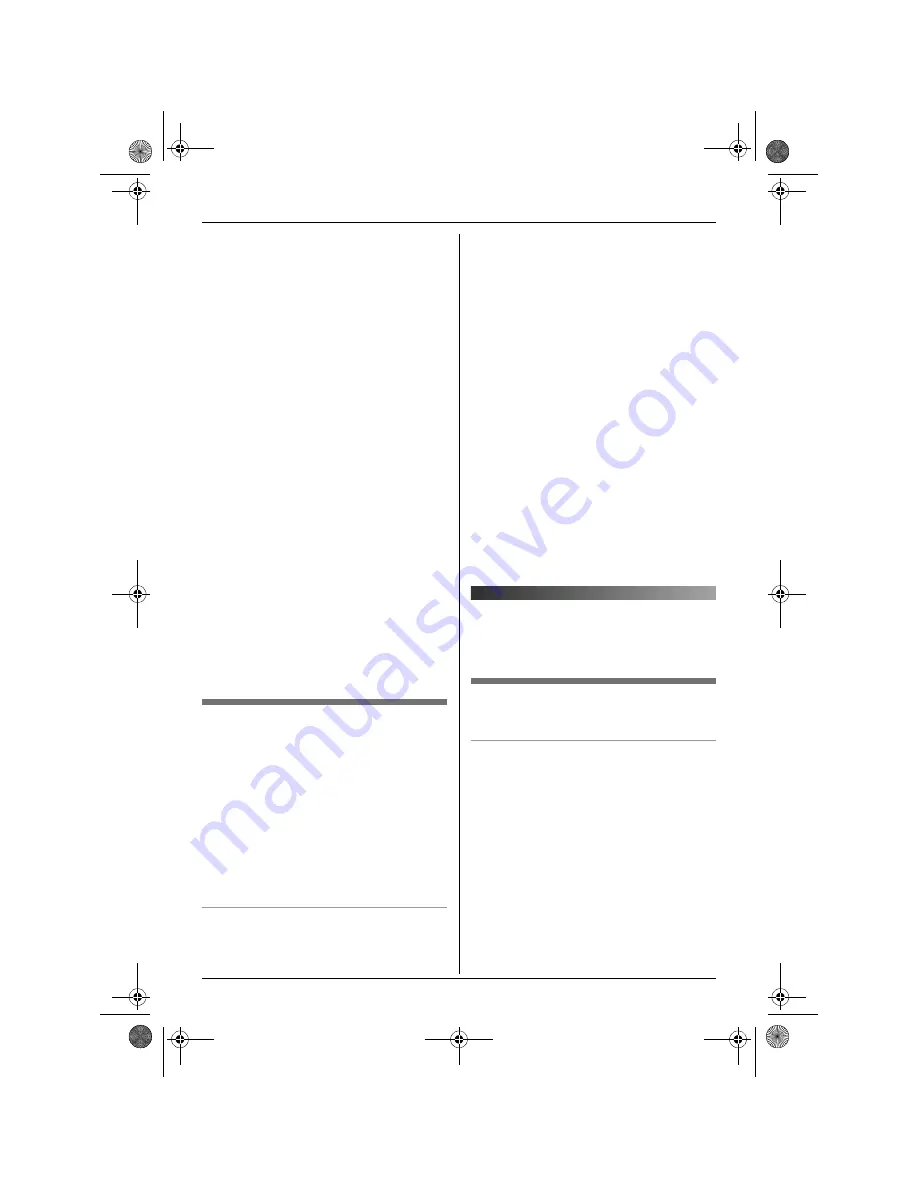
Multi-unit Operation
60
Helpline Tel. No.: U.K. 08700 100 076 R.O.I. 01289 8333
1
Press
$
(middle soft key).
2
Select
Y
, then press
,
.
3
Select
“
Registration
”
, then press
,
.
4
Enter
“
335
”
.
5
Select
“
Cancel Base
”
, then press
,
.
6
Enter
“
0000
”
(default handset PIN).
L
If you changed the PIN, enter it (page
32).
7
Select the base unit(s) you want to
cancel, by pressing the desired base unit
number.
L
The selected base unit number(s) will
flash.
L
To cancel a selected base unit
number, press the number again. The
number will stop flashing.
8
Press
,
.
9
Select
“
Yes
”
, then press
,
.
10
Press
{ih}
.
Note:
L
To register the handset to another base
unit or to the same base unit again, see
manual registration (page 59).
Increasing the range of the base
unit
You can increase the range of the base unit
by using a DECT repeater. Please use only
the Panasonic DECT repeater noted on
page 6. Consult your Panasonic dealer for
details.
Important:
L
Before registering the repeater to this
base unit, you must turn the repeater
mode on.
Turning the repeater mode on/off
1
Press
$
(middle soft key).
2
Select
Z
, then press
,
.
3
Enter
“
0000
”
(default base unit PIN).
L
If you changed the PIN, enter it (page
37).
4
Select
“
Other Options
”
, then press
,
.
5
Select
“
Repeater Mode
”
, then press
,
.
6
Select
“
On
”
or
“
Off
”
, then press
,
.
7
Press
{ih}
.
Note:
L
After turning repeater mode on or off,
certain icons displayed on the base unit
will disappear for a moment and
w
will
flash on the handset momentarily. This is
normal. The handset can be used once
w
stops flashing.
L
While the repeater mode is turned on,
audible call announcements may not be
heard from the handset speaker.
Intercom
Intercom calls can be made between
handsets/base unit in the same radio cell.
Between a handset and the base
unit
When a handset calls the base unit
1
Handset:
Press
{
INT
}
and
{
0
}
.
L
The base unit will ring.
2
Base unit:
Press
{s}
to answer.
3
Handset:
When finished talking, press
{ih}
.
Base unit:
When finished talking, press
{s}
.
TCD340E(e).book Page 60 Thursday, June 9, 2005 9:50 AM






























