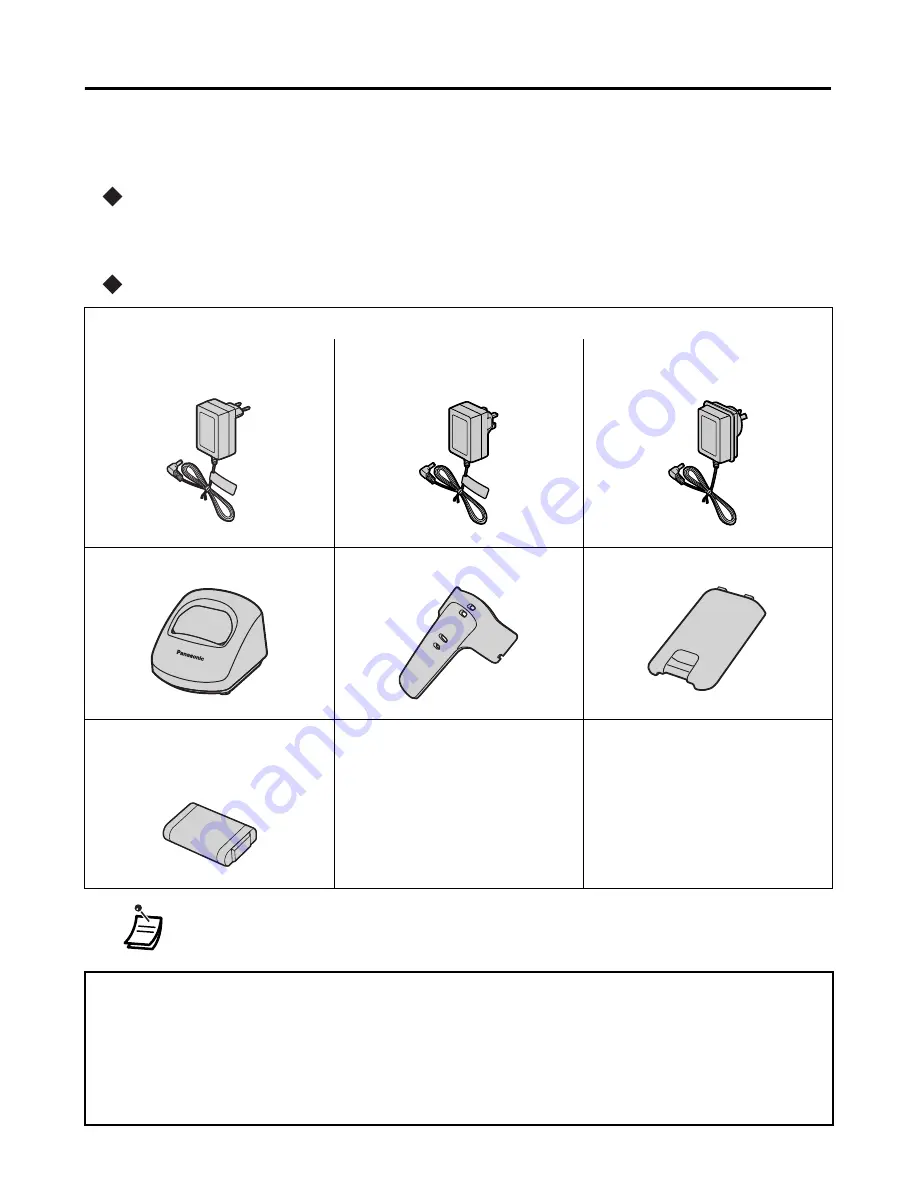
Before Initial Use
4
Before Initial Use
Please read “Important Information” on page 51 before use. Read and
understand all instructions.
Registration
Your PS (Portable Station) must be registered in the Business Telephone System and
you have to determine the extension number before initial use.
Accessories (
-included/
-optional)
AC adaptor .............. One
For KX-TCA364CE users:
PQLV206CE
For KX-TCA364UK users:
PQLV206E
For KX-TCA364AL users:
PQLV206AL
Charger ................... One
Belt Clip ................... One
Battery Cover........... One
Battery ..................... One
(N4HHGMB00007 or
HHR-P103)
CD-ROM.................. One
Quick Guide............. One
Carrying Case*
(KX-A290CE)
• In this manual, the suffix of each model number is omitted.
• * Consult your dealer for more details.
The following features described in this manual are not available when the PS is used with a
Panasonic KX-TD816/KX-TD1232 Business Telephone System:
• Incoming Call Distribution Group (ICD-Group) - Incoming Call Log Group, Group Calls,
etc.
• 12 flexible keys (3 flexible keys are available.)





































