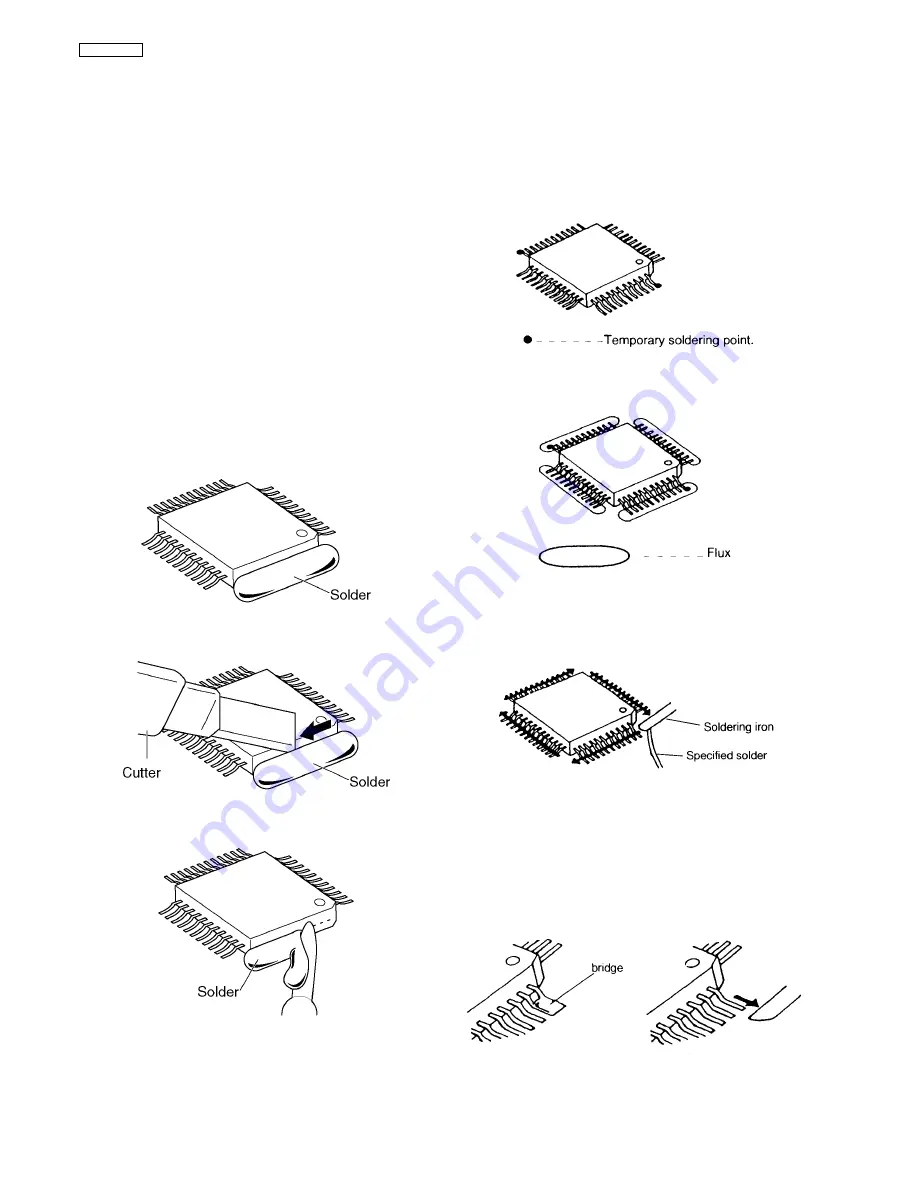
44
KX-TCA256X
11.7. How To Replace a Flat Package IC
Even if you do not have the special tools (for example, a spot heater) to remove the Flat IC, with some solder (large amount), a sol-
dering iron and a cutter knife, you can easily remove the ICs that have more than 100 pins.
11.7.1. Preparation
• PbF (: Pb free) Solder
• Soldering Iron
Tip Temperature of 700
°
F ± 20
°
F (370
°
C ± 10
°
C)
Note:
We recommend a 30 to 40 Watt soldering iron. An
expert may be able to use a 60 to 80 Watt iron where some-
one with less experience could overheat and damage the
PCB foil.
• Flux
Recommended Flux: Specific Gravity
→
0.82.
Type
→
RMA (lower residue, non-cleaning type)
Note:
See
About Lead Free Solder (PbF: Pb free)
(P.4).
11.7.2. Removal Procedure
1. Put plenty of solder on the IC pins so that the pins can be
completely covered.
Note:
If the IC pins are not soldered enough, you may give
pressure to the P.C. board when cutting the pins with
a cutter.
2. Make a few cuts into the joint (between the IC and its
pins) first and then cut off the pins thoroughly.
3. While the solder melts, remove it together with the IC
pins.
When you attach a new IC to the board, remove all solder
left on the land with some tools like a soldering wire. If some
solder is left at the joint on the board, the new IC will not be
attached properly.
11.7.3. Procedure
1. Tack the flat pack IC to the PCB by temporarily soldering
two diagonally opposite pins in the correct positions on
the PCB.
Be certain each pin is located over the correct pad on the PCB.
2. Apply flux to all of the pins on the IC.
3. Being careful to not unsolder the tack points, slide the sol-
dering iron along the tips of the pins while feeding enough
solder to the tip so that it flows under the pins as they are
heated.
11.7.4. Removing Solder From Between
Pins
1. Add a small amount of solder to the bridged pins.
2. With a hot iron, use a sweeping motion along the flat part
of the pin to draw the solder from between the adjacent
pads.
Summary of Contents for KX-TCA256X
Page 10: ...10 KX TCA256X 5 Location of Controls and Components 5 1 Location of Controls Handset ...
Page 14: ...14 KX TCA256X 7 2 Settings Menu Chart Handset ...
Page 17: ...17 KX TCA256X 7 5 5 Troubleshooting 7 5 6 Power ON OFF 7 5 7 Using the Handset Phone book ...
Page 24: ...24 KX TCA256X 8 3 Check Battery Charge Handset Note BBIC is IC201 ...
Page 25: ...25 KX TCA256X 8 3 1 Charge OFF Note BBIC is IC201 ...
Page 26: ...26 KX TCA256X 8 4 Check Link Handset Cross Reference Adjustment Handset P 36 ...
Page 28: ...28 KX TCA256X 9 Service Fixture Tools ...
Page 56: ...56 KX TCA256X 15 1 2 Charger Unit ...
Page 57: ...57 KX TCA256X 15 2 Accessories and Packing Materials ...
















































