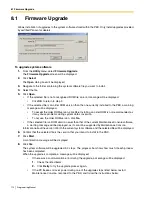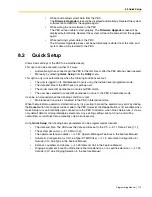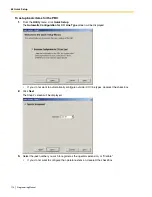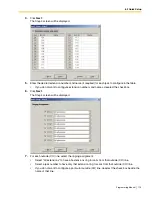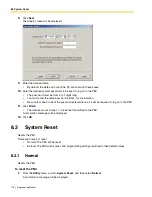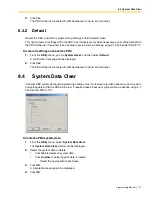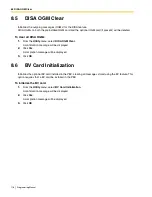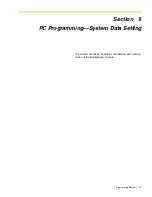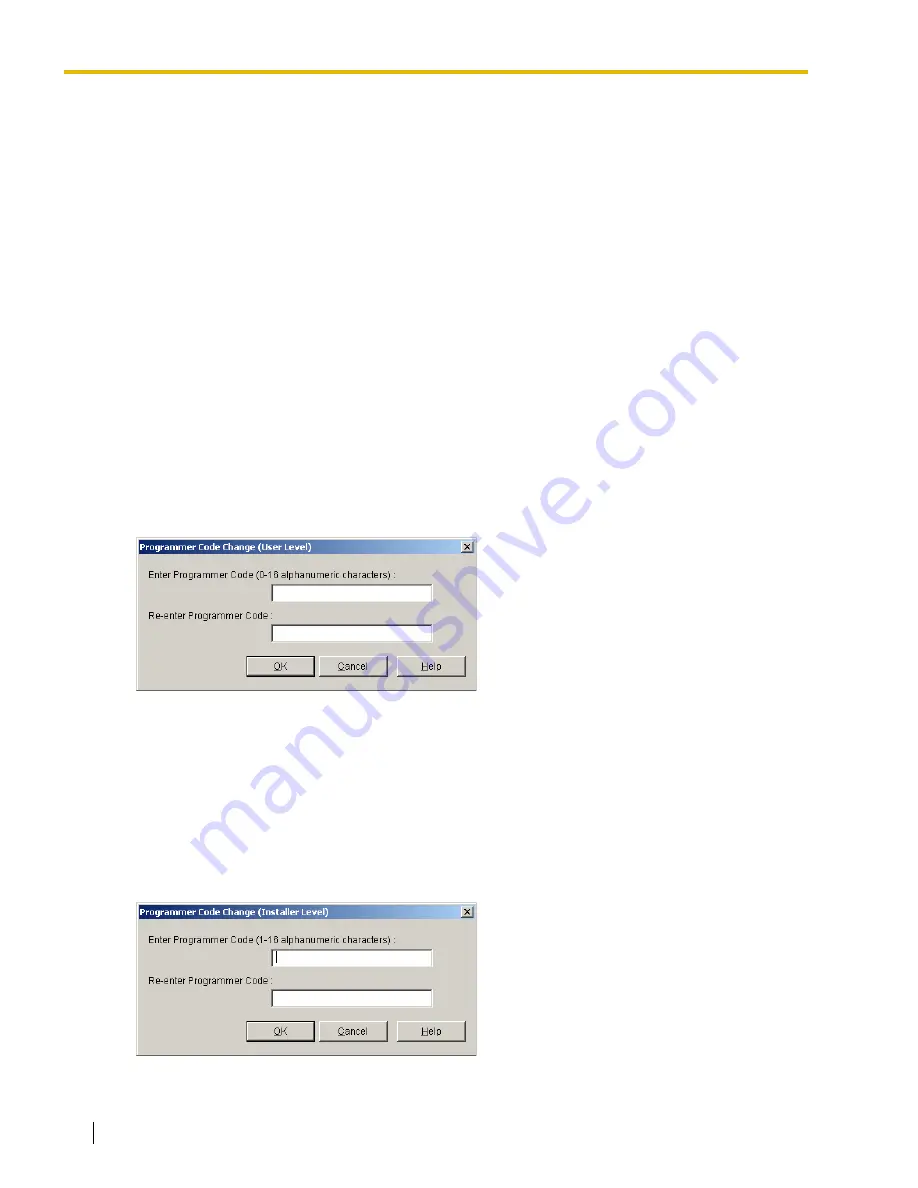
7.1 Tool Bar
108
Programming Manual
7.1
Tool Bar
Selects whether the tool bar, which provides icons allowing easy access to commonly used functions, is
displayed or not.
A check mark before this menu option means that the tool bar is set to be displayed.
To change the display status of the tool bar
•
From the
View
menu, select
Tool Bar
.
7.2
Programmer Code Change
Allows you to change the codes used to log on to Maintenance Console at startup.
Users logged on at Installer level may change both Installer level and User level codes. However, users
logged on at User level can only change the User level code.
Programmer codes can contain any characters.
To change the User level code
1.
From the
View
menu, point to
Programmer Code Change
, and then click
User Level
.
The
Programmer Code Change
screen will be displayed.
2.
Enter the desired new code.
3.
Re-enter the same code for verification.
If the entered codes do not match, an error message will be displayed.
•
Click
OK
to return to step 2 above.
4.
Click
OK
.
To change the Installer level code
1.
From the
View
menu, point to
Programmer Code Change
, and then click
Installer Level
.
The
Programmer Code Change
screen will be displayed.
2.
Enter the desired new code.
Summary of Contents for KX-TA82483 - Expansion Cards
Page 10: ...10 Programming Manual ...
Page 80: ...2 2 PT Programming Procedures 80 Programming Manual ...
Page 86: ...3 6 Standard Buttons 86 Programming Manual ...
Page 90: ...4 1 Software Modes 90 Programming Manual ...
Page 106: ...6 4 Profile Editor 106 Programming Manual ...
Page 110: ...7 4 System Data Setting Menu 110 Programming Manual ...
Page 229: ...Programming Manual 229 Index ...
Page 233: ...Index Programming Manual 233 ...