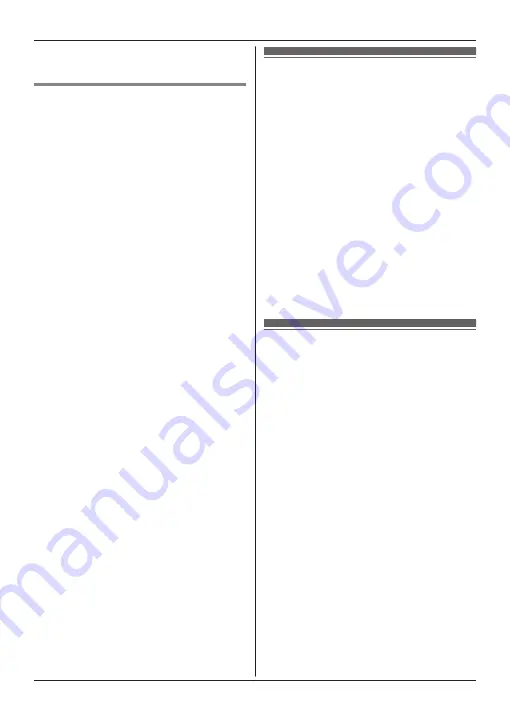
want to copy the contacts’ pictures to,
and then tap
[Send]
.
Setting phone number
conversion codes
If you store phone numbers in your
smartphone’s contacts using “+” and the
country code, we recommend that you store
the following codes in the base unit.
International code
Store the international dialing prefix that you
need to dial when dialing international phone
numbers manually.
1
Using one of the handsets included with
your phone system, press
M
Menu
N
(right
soft key)
#117
2
Enter the appropriate code (4 digits
max.).
®
M
Save
N
®
M
OFF
N
Country code
Store the country code required when calling
your country from overseas.
1
Using one of the handsets included with
your phone system, press
M
Menu
N
(right
soft key)
#118
2
Enter the appropriate code (4 digits
max.).
®
M
Save
N
®
M
OFF
N
Trunk prefix
If you store domestic phone numbers in your
smartphone using “+” and the country code,
store the number that should replace the
country code when calling domestically.
1
Using one of the handsets included with
your phone system, press
M
Menu
N
(right
soft key)
#119
2
Enter the appropriate code (4 digits
max.).
®
M
Save
N
®
M
OFF
N
Important:
R
After you copy contacts from your
smartphone to the base unit, confirm that
the phone numbers were converted
properly.
Copying images
(Android™ version only)
You can copy images from your smartphone
to your handsets, and then use the images as
wallpaper patterns.
1
Start the app and open the
[More]
screen.
2
Tap
[Send wallpaper]
.
R
Your smartphone’s default image
viewer app starts.
3
Select the desired picture.
4
Crop the image.
5
Select the handsets that you want to copy
the picture to, and then tap
[Send]
.
Note:
R
2 images to be used as wallpaper patterns
can be stored in each handset.
Copying the ringtone
(Android version only)
You can copy your smartphone’s current
ringtone to other handsets.
1
Start the app and open the
[More]
screen.
2
Tap
[Send ringtone]
®
[Send]
.
3
Select the handsets that you want to copy
the ringtone to, and then tap
[Send]
.
Note:
R
Only your smartphone’s current ringtone
can be copied. To copy a specific ringtone,
first select that ringtone as your
smartphone’s ringtone.
R
Each handset can store up to 30 ringtone
files or a total of 60 seconds of audio. File
names are limited to 29 characters, not
including the file extension.
R
Only the first 60 seconds of a ringtone can
be copied. Use a third-party audio editing
app to shorten the desired ringtone before
copying it, if desired.
R
This feature only supports MP3 ringtones. If
your smartphone’s ringtone is of another
file format, it cannot be copied.
14
Other Features
























