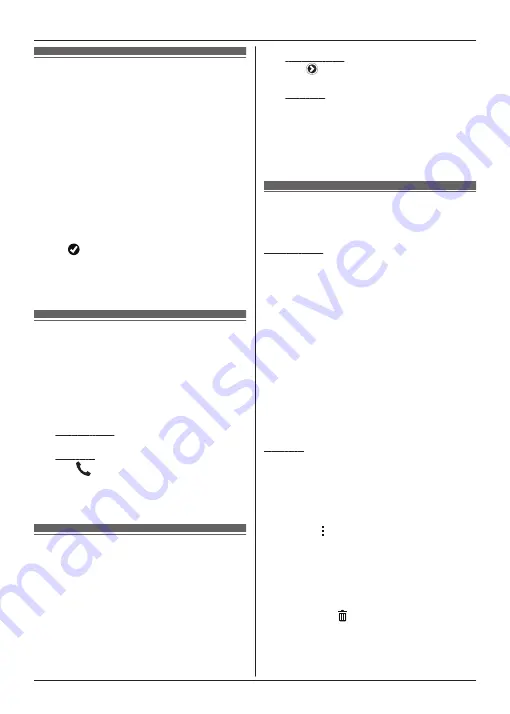
Viewing the call log
1
Start the app and open the
[Call log]
screen.
2
Tap the desired tab to view outgoing,
incoming, or missed landline calls.
Note:
R
The outgoing call log displays landline calls
made by your smartphone only.
R
The incoming and missed call logs display
landline calls that were received only while
your smartphone was connected to the
base unit.
R
After you view the information for a missed
call,
is displayed for that call.
R
Calls that were blocked using the base
unit’s call block feature are not displayed in
the call log.
Making a call from the call
log
1
Start the app and open the
[Call log]
screen.
2
Tap the desired tab to view outgoing,
incoming, or missed landline calls.
3
iPhone/iPad
Tap the desired phone number.
Android
Tap
next to the desired phone
number or person.
4
Make the call from the
[Keypad]
screen.
Adding information from
the call log to your contacts
1
Start the app and open the
[Call log]
screen.
2
Tap the desired tab to view outgoing,
incoming, or missed landline calls.
3
iPhone/iPad
Tap
next to the person or phone
number you want to add.
Android
Tap the person or phone number you
want to add.
4
Tap
[Create new contact]
or
[Add to
existing contact]
, and then follow the
on-screen instructions.
Erasing the call log
You can erase the outgoing, incoming, and
missed call logs.
iPhone/iPad
1
Start the app and open the
[Call log]
screen.
2
Tap the desired tab to view outgoing,
incoming, or missed landline calls.
3
Tap
[Menu]
.
4
To erase all calls:
→ Tap
[Delete All Calls]
.
R
This option is not available for
missed calls.
To erase selected calls:
→ Tap
[Delete Selected Calls]
, use the
standard iOS method for selected
items to be deleted, and then tap
[Done]
.
Android
1
Start the app and open the
[Call log]
screen.
2
Tap the desired tab to view outgoing,
incoming, or missed landline calls.
3
To erase all calls:
→ Tap or press the menu button on
your smartphone, and then select the
erase option.
R
Missed calls can only be erased
one at a time.
To erase one call:
→ Tap the call you want to erase and
then tap .
4
Tap
[OK]
.
10
Call Log Features
























