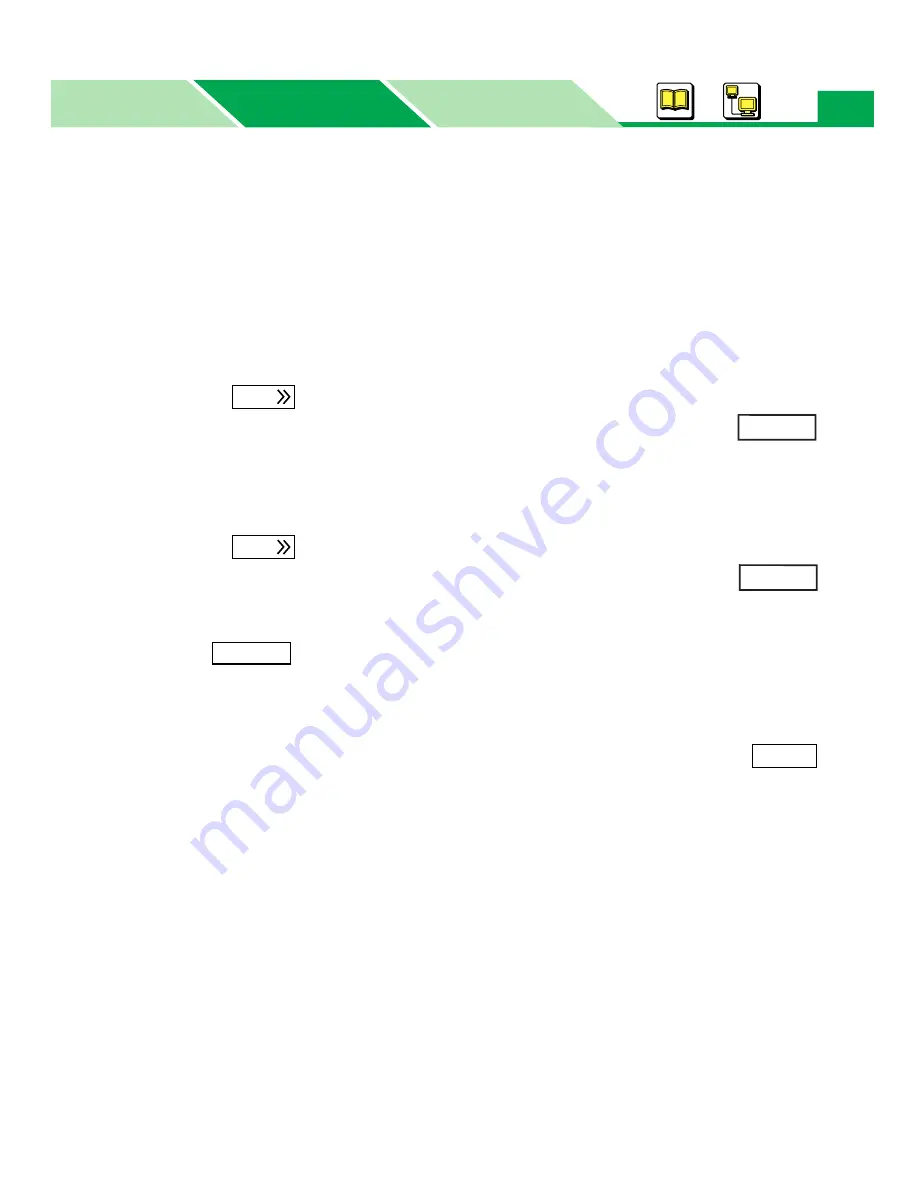
Status Display
Macintosh
Parts
Windows
Windows
86
2
Specify the destination for searching by clicking on the check button.
ALL:
Searches all KX-P7110 printers, local and network
Local:
Searches the local printers connected to you computer.
Server name:
Searches the name of the server computer sharing a printer.
(1) Click on the Server name check button and type the computer name in the box.
(2) Click
to enter the name in the right box.
(To cancel the selection, select the name in the right box and click
.)
It enables you to enter computer names to search by performing the above steps.
IP address:
Searches printers by entering the IP address of the server or printer.
(1) Click on the IP address check button and type the IP address in the box
(2) Click
to enter the name in the right box.
(To cancel the selection, select the name in the right box and click
.)
It enables you to enter IP address to search for.
3
Click .
The search result is displayed.
•It may take a long time to search printers depending on the network condition.
4
Click the printer you want to get the printer status, then click
.
If the printer is connected to the network, the server name or the printer’s IP address is
entered in the Server Name box of the Setup for Status Display window.
Add
Delete
Add
Delete
Search
Apply






























