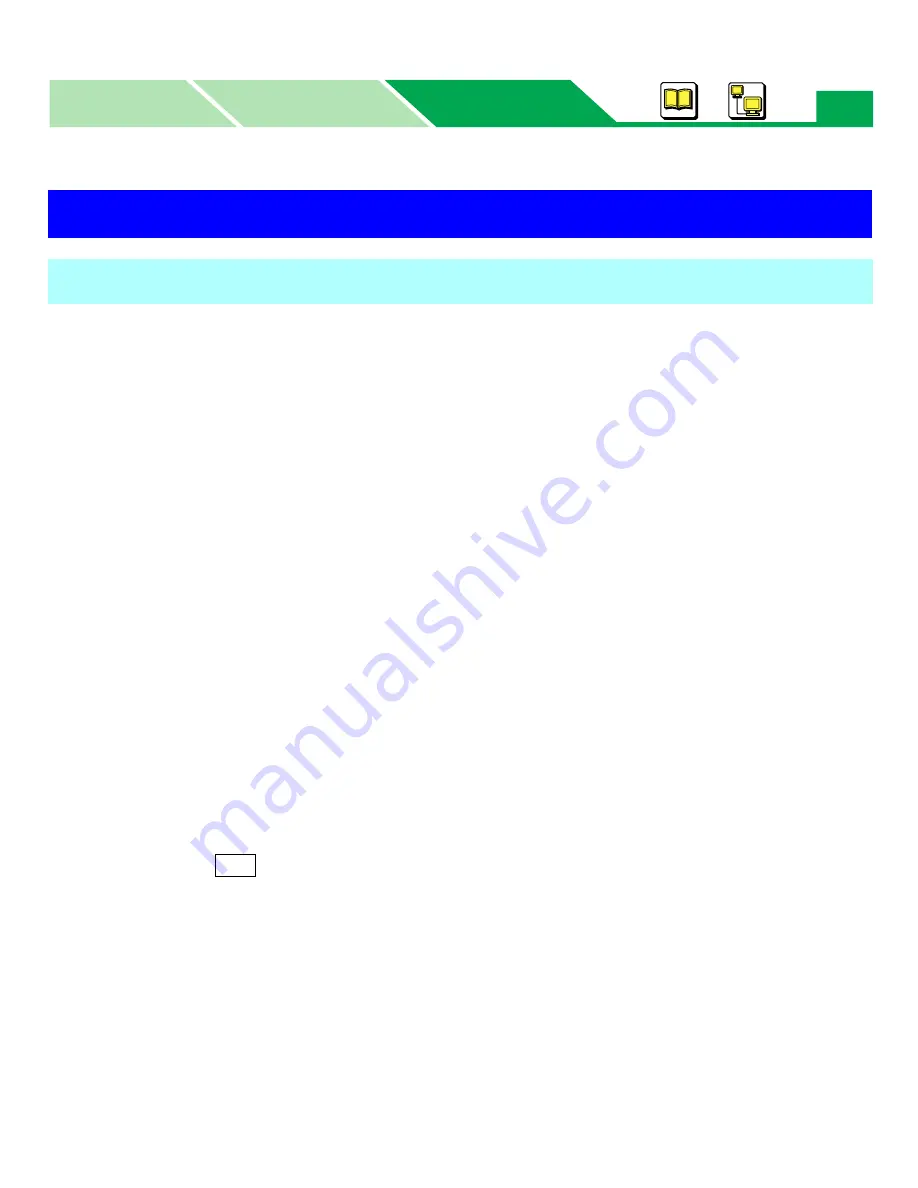
Using the Special Print Feature
Macintosh
Macintosh
Windows
Parts
119
When performing automatic duplex printing, paper must be fed from the media tray / upper
tray or lower tray (option). Manual feed cannot be used for automatic duplex printing.
NOTE
• Plain paper [75 – 90
g
/m
2
(20 – 24 lbs.)] must be used. Otherwise, it may cause wrinkles or
paper jam.
1
Load paper [75 – 90
g
/m
2
(20 – 24 lbs.)] into the media tray.
•Letter, Legal, A4, B5 or Executive size paper can be available.
•Make the paper straight if the paper is curled.
2
Open a document to perform duplex printing.
3
Select Page Setup… from your application’s File menu.
4
Select your printer from the Printer menu.
5
Select the paper size (Letter, Legal, A4, B5 or Executive) from Paper for
the proper paper loaded in the media tray.
6
Click
7
Select Print... from the application’s File menu.
8
Select Media Tray or Option Cassette (option) from Paper Source.
9
Click General menu and select Printer Specific Options menu.
Using the Special Print Feature
Duplex Printing
OK


















