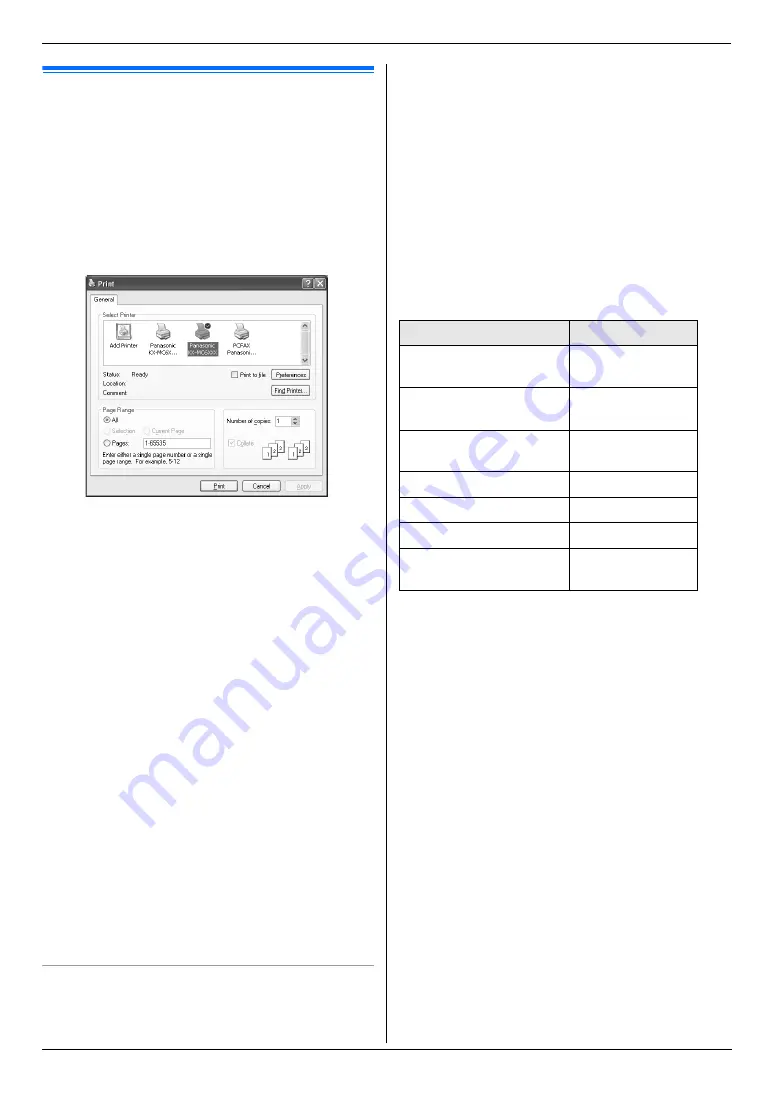
3. Printer
29
3 Printer
Printer
3.1 Printing from Windows
applications
You can print a file created in a Windows application. For
example, to print from WordPad, proceed as follows.
1
Open the document you want to print.
2
Select
[
Print...
]
from the
[
File
]
menu.
L
The
[
]
dialogue box will appear.
For details about the
[
]
dialogue box, click
[
?
]
, then click the desired item.
3
Select the unit’s name as the active printer.
L
If you have changed the name of the unit when
installing, select that name from the list.
L
For easier greyscale printing, select the unit’s
name with
[
B/W
]
attached to the name.
L
To change the printer settings, proceed as
follows.
For Windows 98/Windows Me:
Click
[
Properties
]
, then click the desired tab.
Change the printer settings, then click
[
OK
]
.
For Windows 2000:
Click the desired tab and change the printer
settings.
For Windows XP/Windows Vista:
Click
[
Preferences
]
, then click the desired tab.
Change the printer settings, then click
[
OK
]
.
4
Click
[
]
or
[
OK
]
.
L
The unit will start printing.
Note:
L
To stop printing from the unit, see page 77.
L
To load paper, see page 15, 30.
L
For details about the paper specifications, see page
103.
L
If a printing error occurs, the Device Monitor (page
76) will start automatically and display the error
information.
Setting the printer properties
You can change the printer setting in step 3. We
recommend that you test paper (especially special sizes
and types of paper) on the unit before purchasing large
quantities.
You can change or display the settings on the following
tabs.
[
Basic
]
: Paper size, media type, pages per sheet, etc.
[
Output
]
: Number of prints, collate, etc.
[
Quality
]
: Colour mode, colour management, toner
save feature, etc.
[
Effects
]
: Watermark, overlay.
[
Profile
]
: Saving the desired settings, selecting the
saved settings, etc.
[
Support
]
: Version information.
Note:
L
Select the desired media type on the
[
Basic
]
tab
according to the recording paper.
*1 Select
[
Envelope #10
]
or
[
Envelope DL
]
for
paper size.
L
When printing from a computer, the printer
properties setting overrides the following unit’s
programming features:
–
Media type setting (feature #383 on page 59)
–
Toner save setting (feature #482 on page 60)
L
When printing on envelopes, press
{
Black
}
/
{
Colour
}
of the unit after step 4. Change
the colour mode on the
[
Quality
]
tab beforehand.
Recording paper type
Media type
Plain paper
75 g/m
2
to 105 g/m
2
[
Plain Paper
]
Thin paper
60 g/m
2
to 74 g/m
2
[
Thin Paper
]
Thick paper
106 g/m
2
to 165 g/m
2
[
Thick Paper
]
Transparency
[
Transparency
]
Label
[
Label
]
Envelope
–––––––––
Card stock
163 g/m
2
[
Card Stock
]
Summary of Contents for KX-MC6020E
Page 119: ...119 Notes ...
Page 120: ...PNQX1479ZA CM0708CK0 CD ...
















































