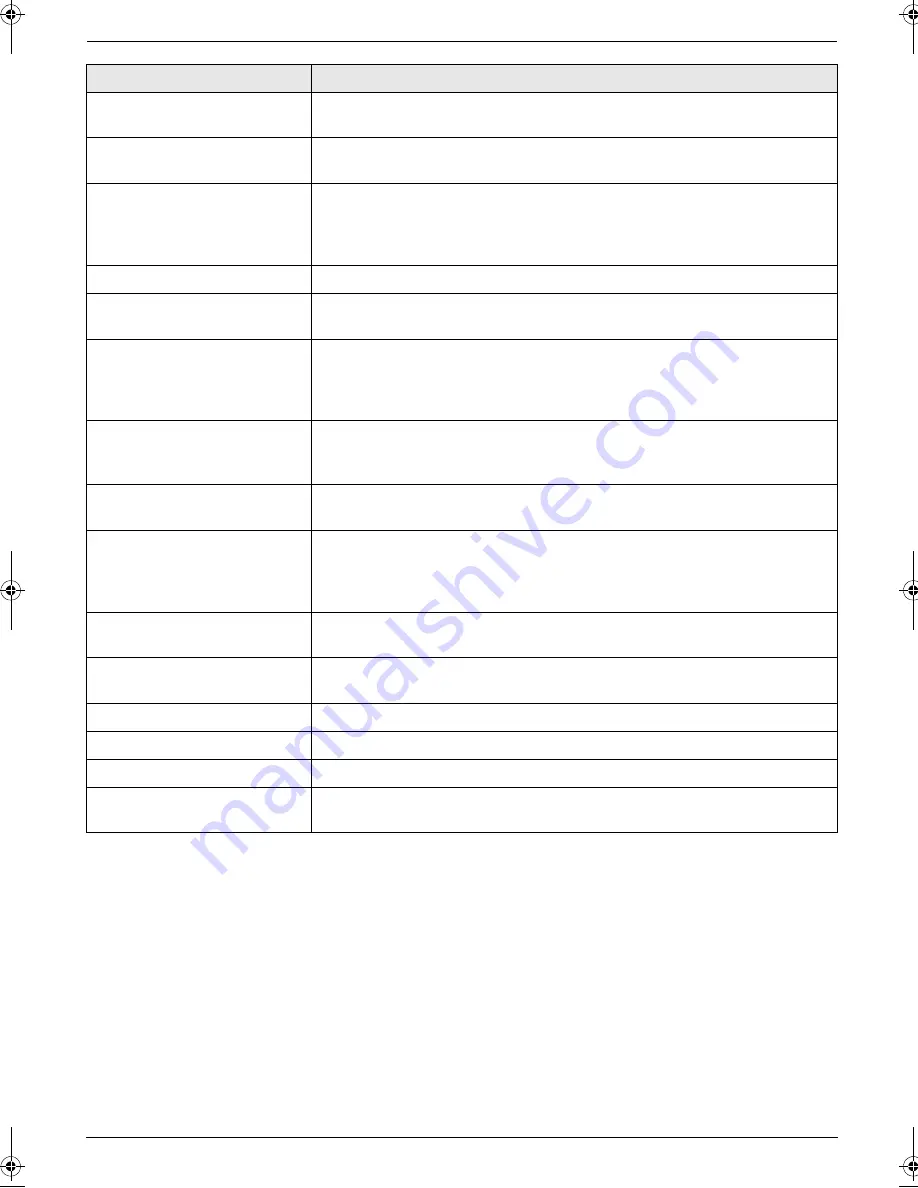
3. Help
16
Detailed operating instructions are on the CD-ROM.
“
OUT OF PAPER INPUT TRAY
#2
”
L
Recording paper is not installed in the manual input tray. Install paper.
“
PAPER JAMMED
”
“
OPEN TOP COVER
”
L
A recording paper jam occurred. Remove the jammed paper.
“
PC FAIL OR BUSY
”
L
The cable or the computer power cord is not connected correctly. Check the
connections.
L
The software is not running on the computer. Restart the software and try
again.
“
PLEASE WAIT
”
L
The unit is warming up. Wait for a while.
“
REDIAL TIME OUT
”
L
The other party’s fax machine is busy or has run out of recording paper. Try
again.
“
REMOVE DOCUMENT
”
L
The document is jammed. Remove the jammed document.
L
Attempted to send or copy a document longer than 600 mm (23
5
/
8
") using
the auto document feeder. Press
{
STOP
}
to remove the document. Divide
the document into two or more sheets and try again.
“
REMOVE PAPER IN INPUT
TRAY #2
”
L
The recording paper is installed in the manual input tray when trying to copy,
receive faxes or print reports. Remove the recording paper from manual
input tray.
“
REPLACE DRUM CHANGE
SUPPLIES
”
L
The drum unit’s service life is finished. Replace the drum unit immediately.
“
RX MEMORY FULL
”
L
The memory is full of received documents due to a lack of recording paper
or a recording paper jam. Install paper or remove the jammed paper.
L
If feature #442 is set to
“
ALWAYS
”
, check the connection between the
computer and the unit.
“
TONER EMPTY
”
“
CHANGE SUPPLIES
”
L
The toner’s service life is finished. Replace the toner cartridge immediately.
“
TONER LOW
”
“
CHANGE SUPPLIES
”
L
The toner’s service life is near to an end. Replace the toner cartridge as
soon as possible.
“
TOP COVER OPEN
”
L
The top cover is open. Close it.
“
TRANSMIT ERROR
”
L
A transmission error occurred. Try again.
“
WARMING UP
”
L
The inside of the unit is cold. Let the unit warm up. Wait for a while.
“
WRONG PAPER
”
L
The fax message was printed on paper which is shorter than letter size
paper. Use the appropriate size paper.
Display
Cause & Solution
MB781C-PFQW2667ZA-QRG-en.book Page 16 Wednesday, September 5, 2007 9:47 AM
Summary of Contents for KX-MB781C
Page 19: ...19 Notes...





































