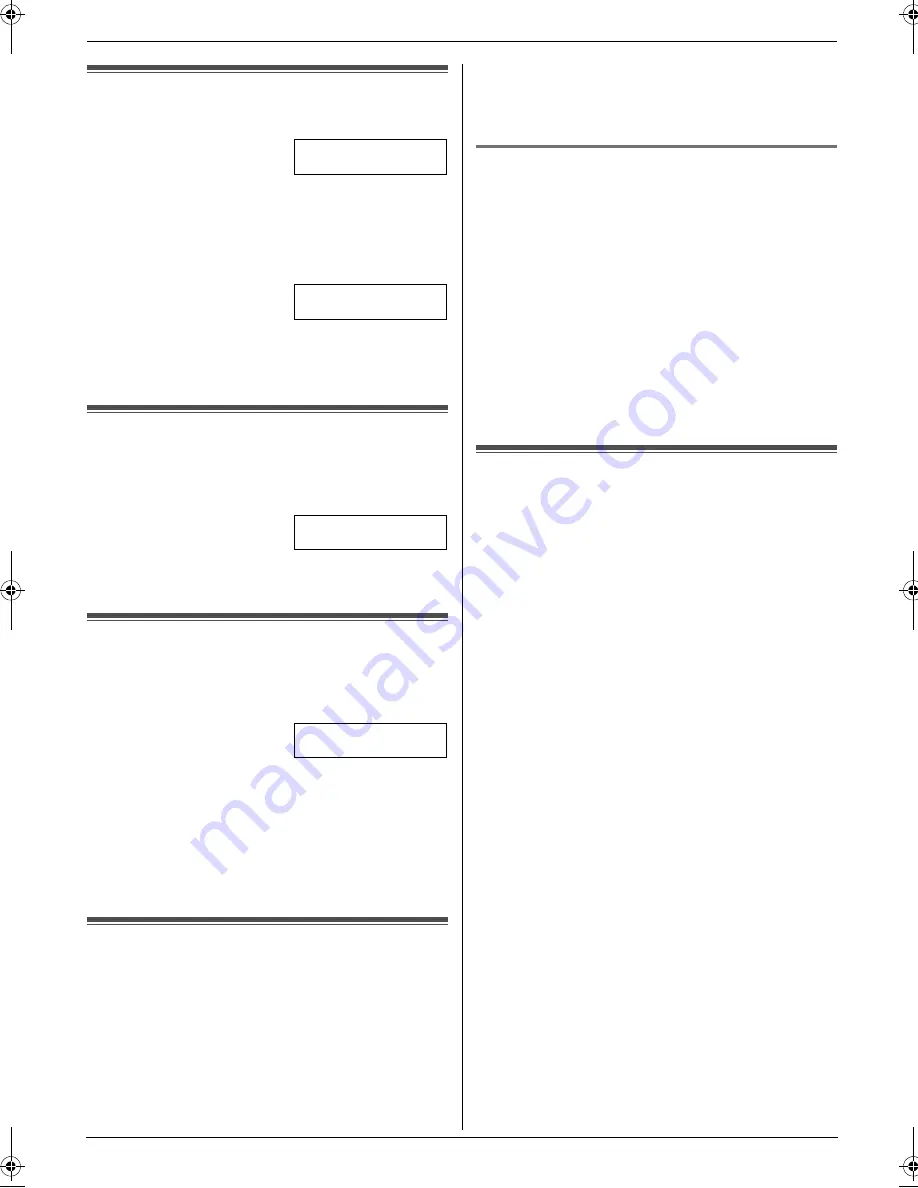
1. Introduction and Preparation
11
Detailed operating instructions are on the CD-ROM.
Initial Programming
1.9 Date and time
1
{
MENU
}
i
{#}{
1
}{
0
}{
1
}
i
{
SET
}
M:
|
01/D:01/Y:07
TIME: 12:00AM
2
Enter the current month/date/year/hour/minute by
selecting 2 digits for each.
Example: August 10, 2007 10:15 PM (12 hour
clock format)
1.
Press
{
0
}{
8
}
{
1
}{
0
}
{
0
}{
7
}
{
1
}{
0
}
{
1
}{
5
}
.
M:
|
08/D:10/Y:07
TIME: 10:15AM
2.
Press
{*}
repeatedly to select
“
PM
”
.
3
{
SET
}
4
Press
{
MENU
}
to exit.
1.10 Your logo
You can program your logo (name, company name, etc.)
so that it appears on the top of each page sent.
1
{
MENU
}
i
{#}{
1
}{
0
}{
2
}
i
{
SET
}
LOGO=
|
2
Enter your logo, up to 30 characters.
i
{
SET
}
3
Press
{
MENU
}
to exit.
1.11 Your fax number
You can program your fax number so that it appears on
the top of each page sent.
1
{
MENU
}
i
{#}{
1
}{
0
}{
3
}
i
{
SET
}
NO.=
|
2
Enter your fax number, up to 20 digits.
L
To enter a “
+
”, press
{*}
.
L
To enter a space, press
{#}
.
L
To enter a hyphen, press
{
FLASH
}
.
L
To erase a number, press
{
STOP
}
.
3
{
SET
}
4
Press
{
MENU
}
to exit.
1.12 Configuring the unit to
access the LAN
You can print documents, scan documents, receive
faxes or send faxes using a computer on the LAN. To
enable these features, you need to set the IP address,
subnet mask, and default gateway for the unit.
Important:
L
Consult your network administrator when setting
the IP address, subnet mask, and default
gateway.
1.12.1 Setting up automatically with a
DHCP server
Your situation:
–
When only one unit is connected to the LAN.
If your network administrator manages the network with
a DHCP (Dynamic Host Configuration Protocol) server, it
will automatically assign an IP (Internet Protocol)
address, subnet mask, and default gateway to the unit.
1
After connecting the LAN cable to the unit and the
computer, connect the power cord.
L
The IP address, subnet mask, and default
gateway will be set automatically.
2
Install Multi-Function Station on the computer that
you want to use it with.
1.13 Installing Multi-Function
Station
L
Install Multi-Function Station (CD-ROM) before
connecting the unit to a computer with USB
cable. If the unit is connected to a computer with
USB cable before installing Multi-Function
Station, the
[
Found New Hardware Wizard
]
dialogue box will appear. Click
[
Cancel
]
to close
it.
L
Software features and appearance are subject to
change without notice.
Warning:
L
To assure continued emission limit compliance;
–
use only shielded USB cable.
–
use only shielded LAN cable (category 5 straight
cable).
1
Start Windows
®
and exit all other applications.
L
For Windows 2000, Windows XP and Windows
Vista™ operating system users, you must be
logged in as an administrator in order to install
Multi-Function Station.
2
Insert the included CD-ROM into your CD-ROM
drive.
3
[
Easy installation
]
L
The installation will start.
4
When the setup program starts, follow the on-screen
instructions.
5
The
[
Connect Type
]
dialogue box appears.
For USB connection:
1.
[
Connect directly with a USB cable.
]
i
[
Next
]
L
The
[
Connect Device
]
dialogue box will appear.
MB781C-PFQW2667ZA-QRG-en.book Page 11 Wednesday, September 5, 2007 9:47 AM
Summary of Contents for KX-MB781C
Page 19: ...19 Notes...






































