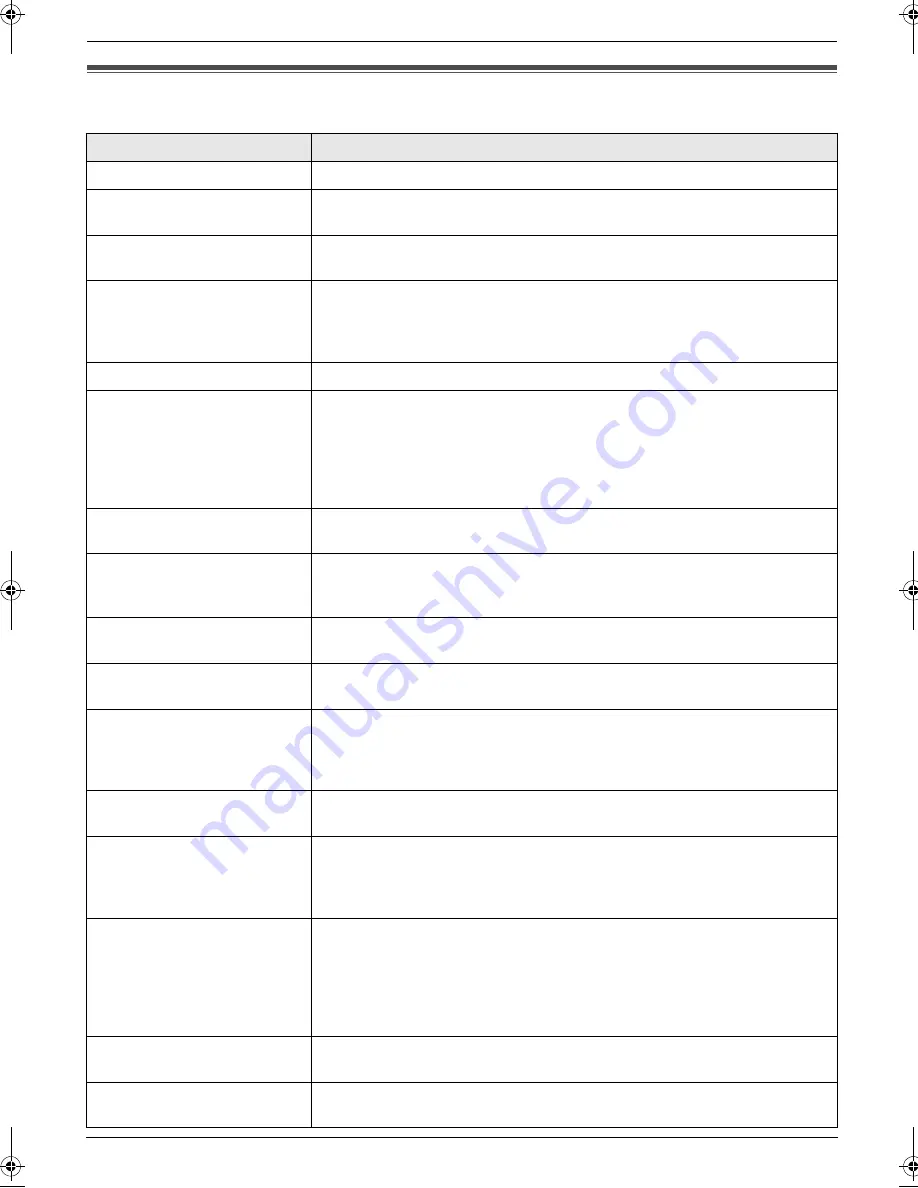
3. Help
15
Detailed operating instructions are on the CD-ROM.
3 Help
3.1 Error messages – Display
If the unit detects a problem, one or more of the following messages will appear on the display.
Display
Cause & Solution
“
CALL SERVICE
”
L
There is something wrong with the unit. Contact our service personnel.
“
CARRIAGE ERROR
”
L
There is something wrong with the carriage sensor. Contact our service
personnel.
“
CHANGE DRUM
”
L
There is something wrong with the drum unit. Replace the drum unit and the
toner cartridge.
“
CHECK DOCUMENT
”
L
The document was not fed into the unit properly. Remove the document,
then press
{
STOP
}
to clear the message. Re-insert the document. If
misfeeding occurs frequently, clean the document feeder rollers and try
again.
“
CHECK DRUM
”
L
The drum unit is not inserted properly. Re-insert it correctly.
“
CHECK PAPER #1
”
L
Recording paper is not installed or the paper input tray has run out of paper.
Install paper.
L
Recording paper was not fed into the unit properly. Re-insert the recording
paper.
L
The paper input tray is not installed or is not inserted completely. Insert the
paper input tray into the unit.
“
CHECK PICK UP INPUT
TRAY #2
”
L
Recording paper was not fed into the unit properly. Re-insert the recording
paper.
“
CHECK REAR COVER
”
L
The manual input tray (rear cover) is open. Close it.
L
A recording paper jam occurred near the manual input tray (rear cover).
Remove the jammed paper.
“
DIRECTORY FULL
”
L
There is no space to store new items in navigator directory. Erase
unnecessary items.
“
DRUM LIFE LOW REPLACE
SOON
”
L
The drum life is near to an end. Replace the drum unit as soon as possible.
“
FAX IN MEMORY
”
L
The unit has a document in memory. See the other displayed message
instructions to print out the document.
L
If feature #442 is set to
“
ALWAYS
”
, check the connection between the
computer and the unit.
“
KEEP COPYING
”
L
Copying has stopped due to a recording paper jam. See the other displayed
message instructions to continue copying.
“
LOW TEMP.
”
L
The inside of the unit is extremely cold and cannot be operated. Use the unit
in a warmer area. While the unit cannot be operated, the received
documents are temporarily stored into the memory, and will be printed out
automatically when the unit warms up.
“
MEMORY FULL
”
L
When performing memory transmission, the document being stored
exceeded the memory capacity of the unit. Send the entire document
manually.
L
When making a copy, the document being stored exceeded the memory
capacity of the unit. Press
{
STOP
}
to clear the message. Divide the
document into sections.
“
MODEM ERROR
”
L
There is something wrong with the unit’s modem. Contact our service
personnel.
“
NO FAX REPLY
”
L
The other party’s fax machine is busy or has run out of recording paper. Try
again.
MB781C-PFQW2667ZA-QRG-en.book Page 15 Wednesday, September 5, 2007 9:47 AM
Summary of Contents for KX-MB781C
Page 19: ...19 Notes...






































