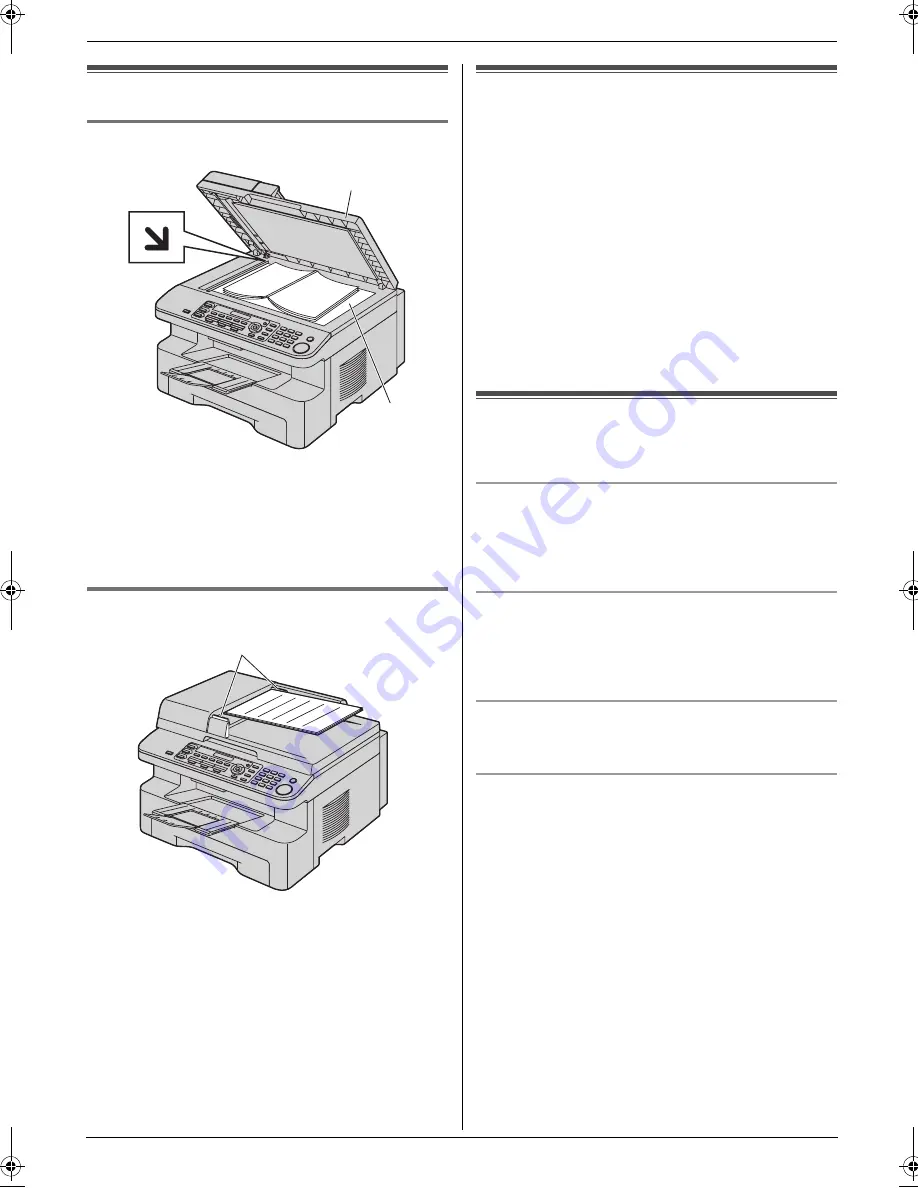
1. Introduction and Preparation
10
Detailed operating instructions are on the CD-ROM.
Document Requirements
1.6 Setting the original
1.6.1 Using the scanner glass
1
Open the document cover (
1
).
2
Place the document FACE DOWN on the scanner
glass (
2
), aligning the top left of the document with
the corner to which the
m
mark points.
3
Close the document cover.
1.6.2 Using the auto document feeder
1
Insert the document (up to 20 pages) FACE UP into
the feeder until a single beep is heard.
2
Adjust the width of the document guides (
1
) to fit
the actual size of the document.
Help Button
1.7 Help function
The unit contains helpful information on the following
topics which can be printed for reference purposes, as
follows:
–
“
BASIC SETTINGS
”
–
“
FEATURE LIST
”
–
“
DIRECTORY
”
–
“
FAX RECEIVING
”
–
“
COPIER
”
–
“
REPORTS
”
–
“
CALL DISPLAY
”
1
Press
{
MENU
}
repeatedly to display
“
HELP
”
.
2
Press
{
<
}
or
{
>
}
repeatedly to display the desired
item.
i
{
SET
}
3
Press
{
MENU
}
to exit.
Volume
1.8 Adjusting volume
Before adjusting volume, set the operation mode to fax
mode (page 9).
Ringer volume
While the unit is idle,
press
{V}
or
{^}
.
L
If there are any documents in the document
entrance, you cannot adjust the volume. Confirm that
there are no documents in the entrance.
To turn the ringer OFF
Press
{V}
repeatedly to display
“
RINGER OFF= OK?
”
.
i
{
SET
}
L
The unit will not ring.
L
To turn the ringer back ON, press
{^}
.
Ringer pattern
L
You can select one of 3 ringer patterns (feature
#161).
Monitor volume
While using the monitor,
press
{V}
or
{^}
.
1
2
1
MB781C-PFQW2667ZA-QRG-en.book Page 10 Wednesday, September 5, 2007 9:47 AM
Summary of Contents for KX-MB781C
Page 19: ...19 Notes...




















